Casio XJ-S41 Support Question
Find answers below for this question about Casio XJ-S41 - XGA DLP Projector.Need a Casio XJ-S41 manual? We have 1 online manual for this item!
Question posted by linobm0 on May 28th, 2012
How Reset The Lamp Time Casio Xj-s36 After Time Of I Changed The Lamp
how reset the lamp time casio xj-s36 after time of i changed the lamp
Current Answers
There are currently no answers that have been posted for this question.
Be the first to post an answer! Remember that you can earn up to 1,100 points for every answer you submit. The better the quality of your answer, the better chance it has to be accepted.
Be the first to post an answer! Remember that you can earn up to 1,100 points for every answer you submit. The better the quality of your answer, the better chance it has to be accepted.
Related Casio XJ-S41 Manual Pages
Owners Manual - Page 1
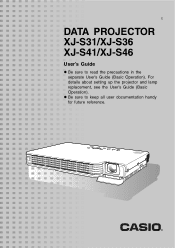
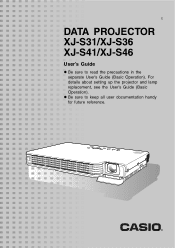
z Be sure to read the precautions in the separate User's Guide (Basic Operation). For details about setting up the projector and lamp replacement, see the User's Guide (Basic Operation).
E
DATA PROJECTOR XJ-S31/XJ-S36 XJ-S41/XJ-S46
User's Guide
z Be sure to keep all user documentation handy for future reference.
Owners Manual - Page 2
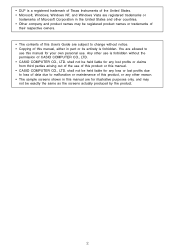
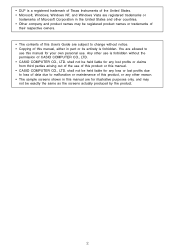
.... • The contents of this User's Guide are subject to change without the permission of CASIO COMPUTER CO., LTD. • CASIO COMPUTER CO., LTD. shall not be held liable for any loss ... other reason. • The sample screens shown in part or its entirety is forbidden. • DLP is a registered trademark of Texas Instruments of the United States. • Microsoft, Windows, Windows NT...
Owners Manual - Page 3
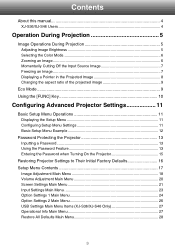
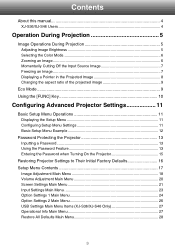
... the Projector 15
Restoring Projector Settings to Their Initial Factory Defaults 16 Setup Menu Contents 17
Image Adjustment Main Menu 18 Volume Adjustment Main Menu 20 Screen Settings Main Menu 21 Input Settings Main Menu 23 Option Settings 1 Main Menu 24 Option Settings 2 Main Menu 26 USB Settings Main Menu Items (XJ-S36/XJ-S46...
Owners Manual - Page 4
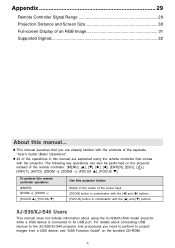
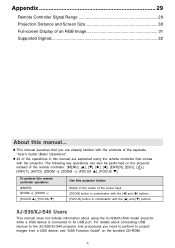
... an RGB Image 31 Supported Signals 32
About this projector button:
Button in combination with the [S] and [T] buttons
XJ-S36/XJ-S46 Users
This manual does not include information about connecting USB devices to the XJ-S36/XJ-S46 projector and procedures you are explained using the XJ-S36/XJ-S46 model projector while a USB device is connected to project images from...
Owners Manual - Page 5
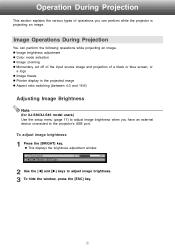
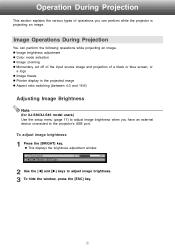
... 4:3 and 16:9)
Adjusting Image Brightness
Note
(for XJ-S36/XJ-S46 model users) Use the setup menu (page 11) to adjust image brightness when you can perform the following operations while projecting an image.
z This displays the brightness adjustment window.
2 Use the [W] and [X] keys to the projector's USB port. To adjust image brightness
1 Press...
Owners Manual - Page 6
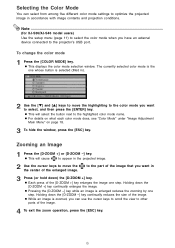
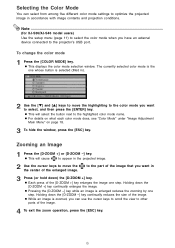
...key.
6 z This will select the button next to the projector's USB port. z While an image is the one step.... of the [D-ZOOM +] key enlarges the image one step. Note
(for XJ-S36/XJ-S46 model users) Use the setup menu (page 11) to select the ...keys to appear in accordance with image contents and projection conditions.
To change the color mode
1 Press the [COLOR MODE] key.
Holding down...
Owners Manual - Page 8
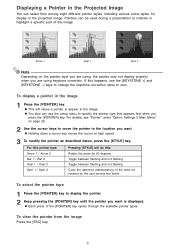
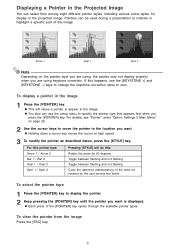
Displaying a Pointer in the Projected Image
You can use the [KEYSTONE +] and [KEYSTONE -] keys to change the keystone correction value to zero. To display a pointer in the image. z Holding down a cursor key moves the cursor at high speed.
3 To modify the ...
Owners Manual - Page 9
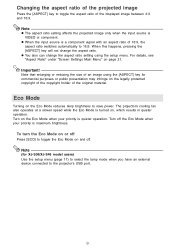
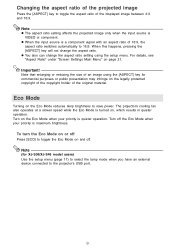
... may infringe on and off
Press [ECO] to the projector's USB port.
9 When this happens, pressing the [ASPECT] key will not change the aspect ratio setting using the [ASPECT] key for XJ-S36/XJ-S46 model users) Use the setup menu (page 11) to select the lamp mode when you have an external device connected to...
Owners Manual - Page 10
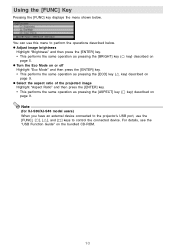
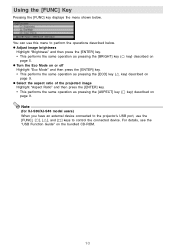
Using the [FUNC] Key
Pressing the [FUNC] key displays the menu shown below .
Note
(for XJ-S36/XJ-S46 model users) When you have an external device connected to the projector's USB port, use this menu to control the connected device. For details, see the
"USB Function Guide" on
page 9.
z Select the aspect ratio of...
Owners Manual - Page 11
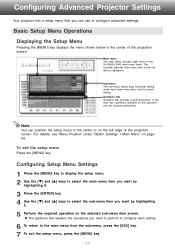
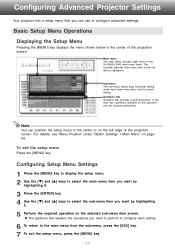
... to select the main menu item you are currently performing. Note
You can use to configure advanced settings. Configuring Advanced Projector Settings
Your projector has a setup menu that is the one that you want by highlighting
it .
3 Press the [ENTER] key.... the menu shown below in the center or on the XJ-S36/XJ-S46) main menu items. The currently selected main menu item is highlighted.
Owners Manual - Page 12
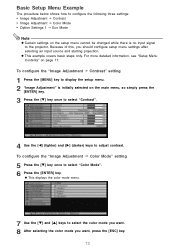
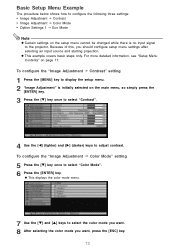
... 17.
For more detailed information, see "Setup Menu Contents" on the setup menu cannot be changed while there is initially selected on the main menu, so simply press the
[ENTER] key.
... contrast. To configure the "Image Adjustment J Color Mode" setting
5 Press the [T] key once to the projector.
To configure the "Image Adjustment J Contrast" setting
1 Press the [MENU] key to display the setup ...
Owners Manual - Page 13
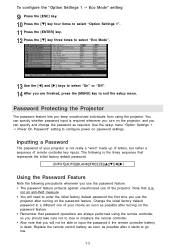
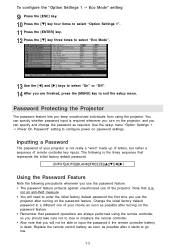
... unauthorized use the
projector after turning on the projector, and you use of remote controller key inputs. Change the initial factory default password to a different one of your projector is the 8-key... that you will need to enter the initial factory default password the first time you can specify and change the password as required. Note that it starts to configure power on the...
Owners Manual - Page 14
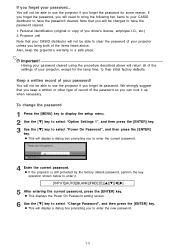
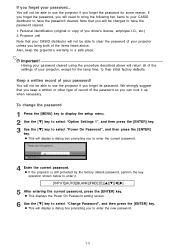
... current password, press the [ENTER] key. To change the password
1 Press the [MENU] key to ...Projector unit Note that your CASIO distributor will need to bring both of your projector unless you forget your CASIO distributor to your password... Having your password cleared using the procedure described above . You will return all of the settings of you forget the password for the lamp time...
Owners Manual - Page 15
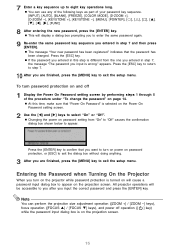
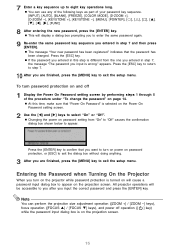
... [W], [X], [FUNC]
8 After entering the new password, press the [ENTER] key. Press the [ESC] key. All projector operations will be accessible to enter the same password again.
9 Re-enter the same password key sequence you input the correct ...you entered in this time, make sure that the password has been changed. Entering the Password when Turning On the Projector
When you entered in step 7...
Owners Manual - Page 17
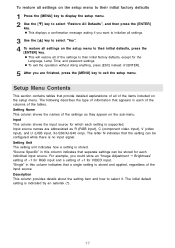
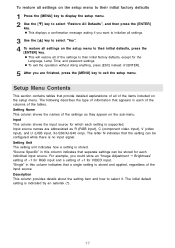
... you could store an "Image Adjustment J Brightness" setting of -1 for the
Language, Lamp Time, and password settings. Setup Menu Contents
This section contains tables that appears in each individual...R (RGB input), C (component video input), V (video input), and U (USB input, XJ-S36/XJ-S46 only). "Source Specific" in this column indicates that the setting can be configured while there ...
Owners Manual - Page 20
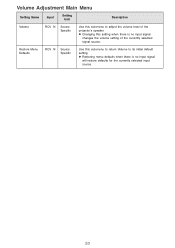
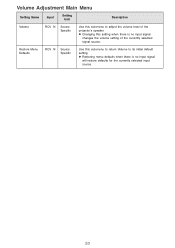
... when there is no input signal
changes the volume setting of the projector's speaker. Restore Menu Defaults
RCVUN Source Specific
Use this sub-menu to its initial default setting. Volume Adjustment Main Menu
Setting Name
Input
Setting Unit
...
Owners Manual - Page 21
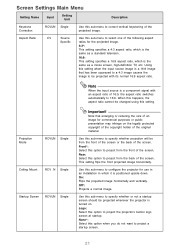
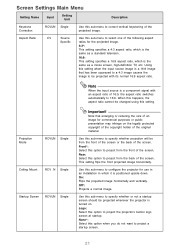
...ratio, which it is positioned upside down. Use this sub-menu to specify whether projection will be changed using this setting. Off*: Projects a normal image.
Using this option to specify whether or not ... the copyright holder of 16:9, the aspect ratio switches automatically to be projected whenever the projector is a 16:9 image that enlarging or reducing the size of the screen. On: ...
Owners Manual - Page 26
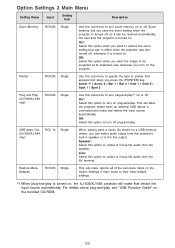
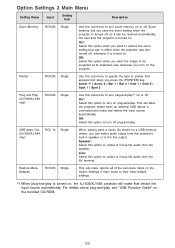
... option when you want the image to be projected at its maximum size whenever you can be restored automatically the next time the projector is turned on, the XJ-S36/XJ-S46 projector will allow the projector detect when an external USB device is turned on. On*: Select this option to turn on plug-and-play *1 on...
Owners Manual - Page 27
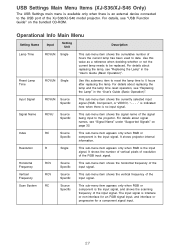
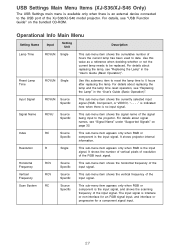
... details about signal names, see "USB Function Guide" on page 32. Reset Lamp Time
RCVUN Single
Use this value as a reference when deciding whether or not the current lamp needs to the USB port of the XJ-S36/XJ-S46 model projector. USB Settings Main Menu Items (XJ-S36/XJ-S46 Only)
The USB Settings main menu is available only when...
Owners Manual - Page 28
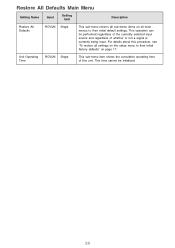
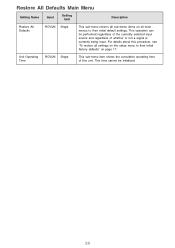
This time cannot be performed regardless of the currently selected input source and regardless of this procedure, see "To restore all... initial factory defaults" on page 17. This operation can be initialized.
28
For details about this unit. Unit Operating Time
RCVUN Single
This sub-menu item shows the cumulative operating time of whether or not a signal is currently being input.
Similar Questions
Where Can I Buy A Lamp Cartridge For Casio Xj-s31
(Posted by jdreyesmail 12 years ago)
How Can I Tell How Much Time Is Left On My Bulb
(Posted by hankipat 12 years ago)

