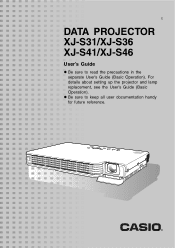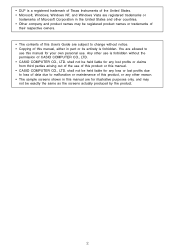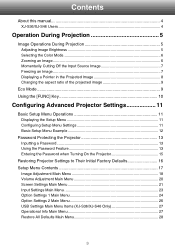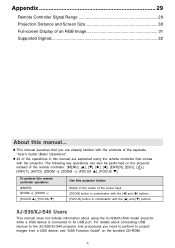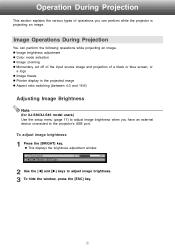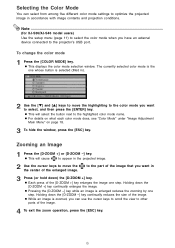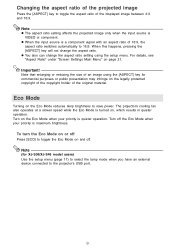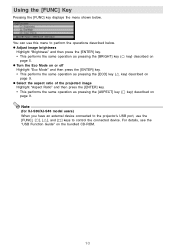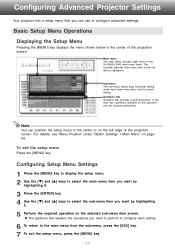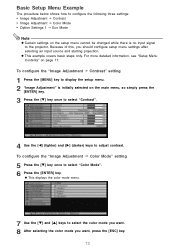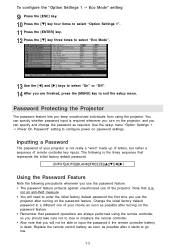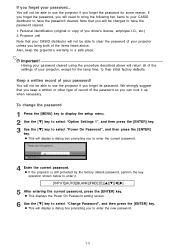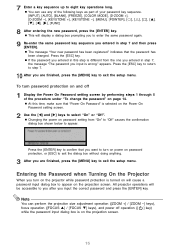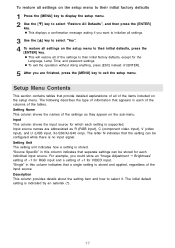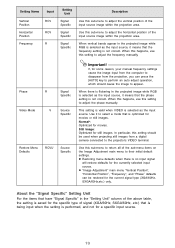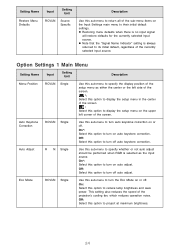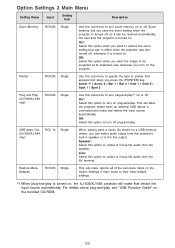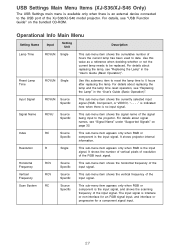Casio XJ-S31 Support Question
Find answers below for this question about Casio XJ-S31 - XGA DLP Projector.Need a Casio XJ-S31 manual? We have 1 online manual for this item!
Question posted by jdreyesmail on January 4th, 2012
Where Can I Buy A Lamp Cartridge For Casio Xj-s31
The person who posted this question about this Casio product did not include a detailed explanation. Please use the "Request More Information" button to the right if more details would help you to answer this question.
Current Answers
Related Casio XJ-S31 Manual Pages
Similar Questions
Dead Pixels In Casio Xj-a230 Projetor
dead pixels in Casio XJ-A230 projetor
dead pixels in Casio XJ-A230 projetor
(Posted by naathan1952 5 years ago)
Casio Xj-a230 Dlp Dmd Chip Part Number Please
Casio XJ-A230 DLP DMD chip part number please
Casio XJ-A230 DLP DMD chip part number please
(Posted by naathan1952 5 years ago)
How Reset The Lamp Time Casio Xj-s36 After Time Of I Changed The Lamp
how reset the lamp time casio xj-s36 after time of i changed the lamp
how reset the lamp time casio xj-s36 after time of i changed the lamp
(Posted by linobm0 11 years ago)
Xj-st145 Timer
We are attempting to run an automated slide show on this projector. The presentation is on a usb sti...
We are attempting to run an automated slide show on this projector. The presentation is on a usb sti...
(Posted by bhupindersingh 11 years ago)