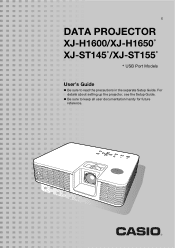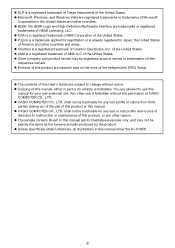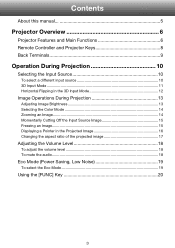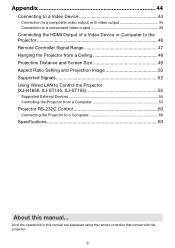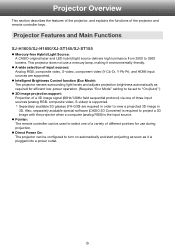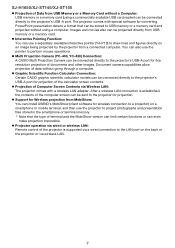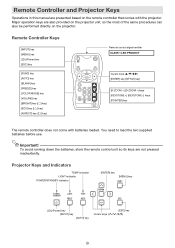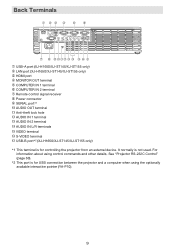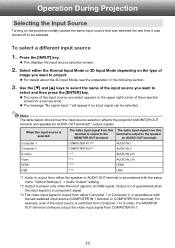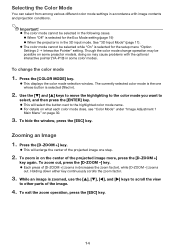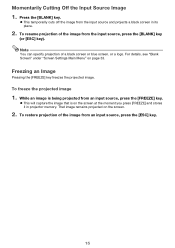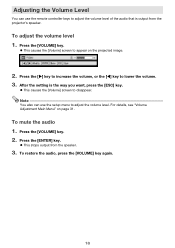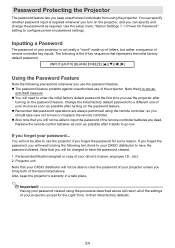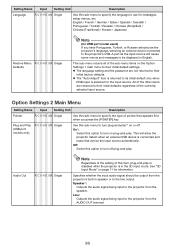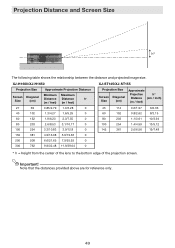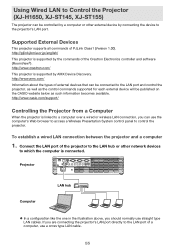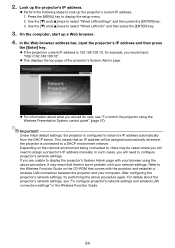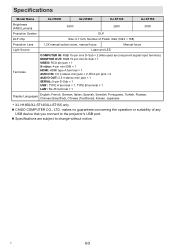Casio XJ-ST145 Support Question
Find answers below for this question about Casio XJ-ST145.Need a Casio XJ-ST145 manual? We have 1 online manual for this item!
Question posted by bhupindersingh on May 28th, 2012
Xj-st145 Timer
We are attempting to run an automated slide show on this projector. The presentation is on a usb stick and saved with the properties to change slide every 10 seconds or so. When we convert the file to the recommend ECA formatted and run it on the projector, the slides need to be manually flicked through and the timer does not kick in. Help
Current Answers
Related Casio XJ-ST145 Manual Pages
Similar Questions
Dead Pixels In Casio Xj-a230 Projetor
dead pixels in Casio XJ-A230 projetor
dead pixels in Casio XJ-A230 projetor
(Posted by naathan1952 5 years ago)
Casio Xj-a230 Dlp Dmd Chip Part Number Please
Casio XJ-A230 DLP DMD chip part number please
Casio XJ-A230 DLP DMD chip part number please
(Posted by naathan1952 5 years ago)
How Reset The Lamp Time Casio Xj-s36 After Time Of I Changed The Lamp
how reset the lamp time casio xj-s36 after time of i changed the lamp
how reset the lamp time casio xj-s36 after time of i changed the lamp
(Posted by linobm0 11 years ago)