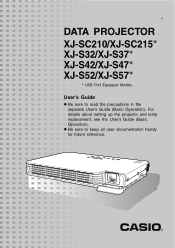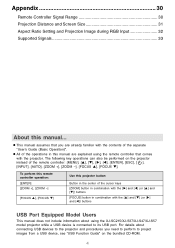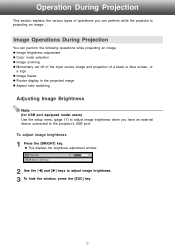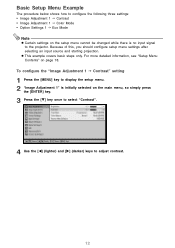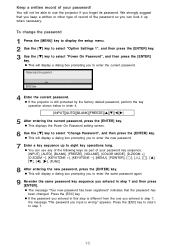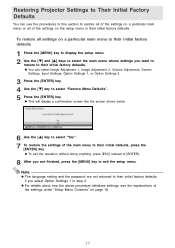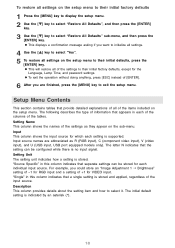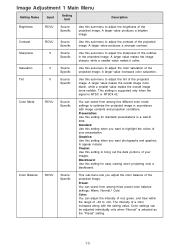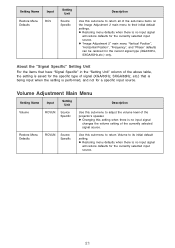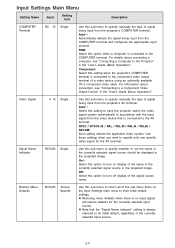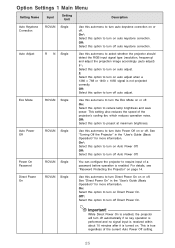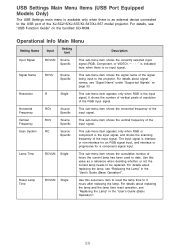Casio XJ-S32 - XGA DLP Projector Support and Manuals
Get Help and Manuals for this Casio item

View All Support Options Below
Free Casio XJ-S32 manuals!
Problems with Casio XJ-S32?
Ask a Question
Free Casio XJ-S32 manuals!
Problems with Casio XJ-S32?
Ask a Question
Most Recent Casio XJ-S32 Questions
How Can I Tell How Much Time Is Left On My Bulb
(Posted by hankipat 12 years ago)
Lost The Cabl That Connects To The Av Terminal For Composite Video Signal Input
were can i purchase one at.
were can i purchase one at.
(Posted by johnalvarado 12 years ago)
Light Is Flickering
(Posted by gdevera 14 years ago)
Popular Casio XJ-S32 Manual Pages
Casio XJ-S32 Reviews
We have not received any reviews for Casio yet.