Casio XJ-S52 - XGA DLP Projector Support and Manuals
Get Help and Manuals for this Casio item
This item is in your list!

View All Support Options Below
Free Casio XJ-S52 manuals!
Problems with Casio XJ-S52?
Ask a Question
Free Casio XJ-S52 manuals!
Problems with Casio XJ-S52?
Ask a Question
Popular Casio XJ-S52 Manual Pages
Owners Manual - Page 1
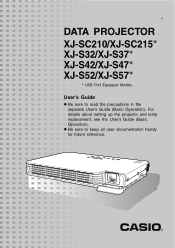
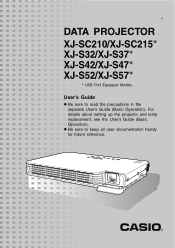
z Be sure to read the precautions in the separate User's Guide (Basic Operation).
For details about setting up the projector and lamp replacement, see the User's Guide (Basic Operation). E
DATA PROJECTOR
XJ-SC210/XJ-SC215* XJ-S32/XJ-S37* XJ-S42/XJ-S47* XJ-S52/XJ-S57*
* USB Port Equipped Models
User's Guide
z Be sure to keep all user documentation handy for future reference.
Owners Manual - Page 3


...
About this manual 4 USB Port Equipped Model Users 4
Operation ...Projector Settings 11
Basic Setup Menu Operations 11 Displaying the Setup Menu 11 Configuring Setup Menu Settings 11 Basic Setup Menu Example 12
Password Protecting the Projector 14 Inputting a Password 14 Using the Password Feature 14 Entering the Password when Turning On the Projector 16
Restoring Projector Settings...
Owners Manual - Page 4
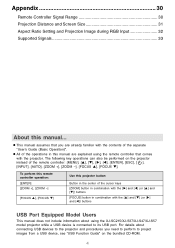
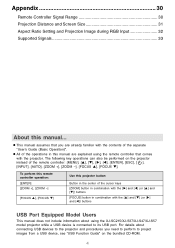
... Aspect Ratio Setting and Projection Image during RGB Input 32 Supported Signals 33
About this manual are explained using the XJ-SC215/XJ-S37/XJ-S47/XJ-S57 model projector while a USB device is connected to project images from a USB device, see "USB Function Guide" on the projector instead of the operations in combination with the contents of the separate "User's Guide (Basic...
Owners Manual - Page 11
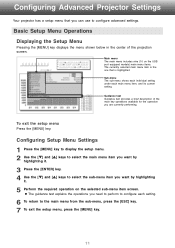
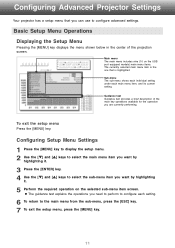
... Advanced Projector Settings
Your projector has a setup menu that is highlighted. Basic Setup Menu Operations
Displaying the Setup Menu
Pressing the [MENU] key displays the menu shown below in the center of the main key operations available for the operation you want by highlighting
it.
5 Perform the required operation on the USB port equipped models) main menu...
Owners Manual - Page 12
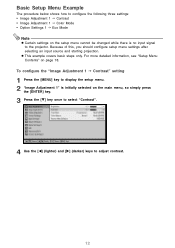
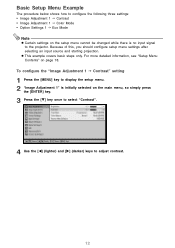
...; Image Adjustment 1 J Contrast • Image Adjustment 1 J Color Mode • Option Settings 1 J Eco Mode
Note
z Certain settings on the setup menu cannot be changed while there is initially selected on page 18. To configure the "Image Adjustment 1 J Contrast" setting
1 Press the [MENU] key to display the setup menu. 2 "Image Adjustment 1" is no input signal to the projector.
Owners Manual - Page 14


... unauthorized use the
projector after turning on password settings. Projector unit Note that it starts to bring both of the items listed above will return all of the settings of the projector. You can specify and change the password as possible after turning on the projector, and you turn on the password feature. Note that your CASIO distributor will need...
Owners Manual - Page 15
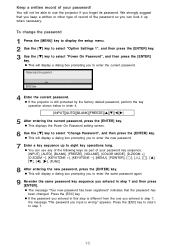
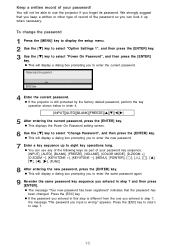
... you can use the projector if you input is still protected by the factory default password, perform the key operation shown below to select "Change Password", and then press the [ENTER] key. To change the password
1 Press the [MENU] key to display the setup menu. 2 Use the [T] key to select "Option Settings 1", and then press the...
Owners Manual - Page 17
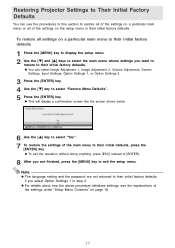
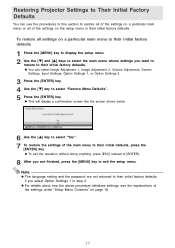
... page 18.
17
Restoring Projector Settings to Their Initial Factory Defaults
You can select Image Adjustment 1, Image Adjustment 2, Volume Adjustment, Screen
Settings, Input Settings, Option Settings 1, or Option Settings 2.
3 Press the [ENTER] key. 4 Use the [T] key to select "Restore Menu Defaults". 5 Press the [ENTER] key.
Note
z The language setting and the password are not returned to...
Owners Manual - Page 18
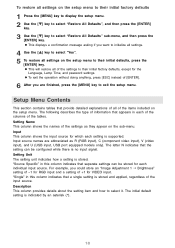
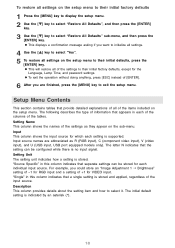
... example, you are abbreviated as they appear on the setup menu. "Source Specific" in this column indicates that the setting can be configured while there is supported. To restore all settings on the setup menu to their initial factory defaults
1 Press the [MENU] key to display the setup menu. 2 Use the [T] key to select "Restore All Defaults...
Owners Manual - Page 19
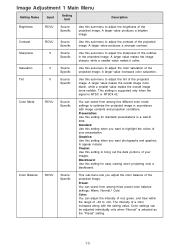
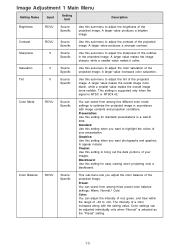
... tint of the projected
Specific
image. Image Adjustment 1 Main Menu
Setting Name
Input
Setting Unit
Description
Brightness
RCVU
Source Specific
Use this sub-menu to highlight the colors of your images. A larger value produces a stronger contrast. Standard: Use this setting when you adjust the color balance of the projected image.
This setting is supported only when the...
Owners Manual - Page 21
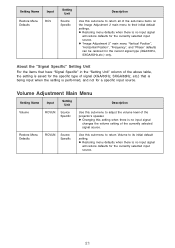
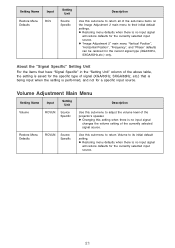
... its initial default setting. Setting Name
Input
Restore Menu Defaults
RCV
Setting Unit
Source Specific
Description
Use this sub-menu to adjust the volume level of the projector's speaker. About the "Signal Specific" Setting Unit
For the items that have "Signal Specific" in the "Setting Unit" column of the above table, the setting is saved for the specific type of signal...
Owners Manual - Page 24
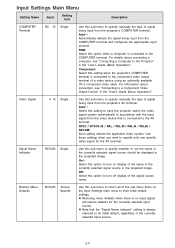
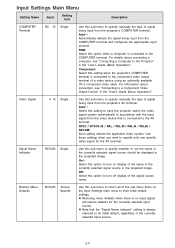
... the Projector" in accordance with the input signal from the COMPUTER terminal and configures the appropriate input protocol. Restore Menu Defaults
RCVUN Source Specific
Use this setting to return all of the currently selected input source.
24 Auto*: Select this sub-menu to have the projector switch the video signal system automatically in the "User's Guide...
Owners Manual - Page 25
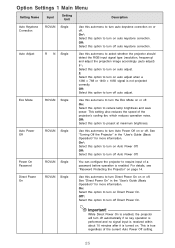
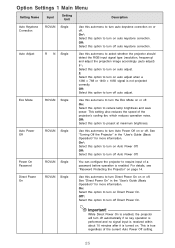
See "Turning Off the Projector" in the "User's Guide (Basic Operation)" for more information.
On*: Select this option to turn on or off.
Eco Mode
RCVUN Single
Use this sub-menu to turn the Eco Mode on auto keystone correction. This setting also reduces the speed of a password before operation is enabled. Direct Power On
RCVUN...
Owners Manual - Page 26
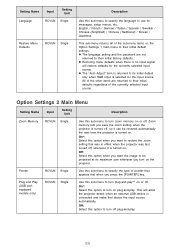
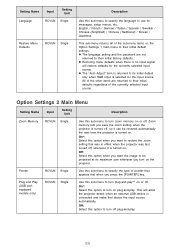
...-play*1 on the projector.
Plug and Play (USB port equipped models only)
RCVUN Single
...setup menus, etc.
On*: Select this option to turn zoom memory on or off , so it is turned on the Option Settings 1 main menu to their initial default settings. Option Settings 2 Main Menu
Setting Name
Input
Setting...projector is turned on plug-and-play. z The language setting and the password...
Owners Manual - Page 28
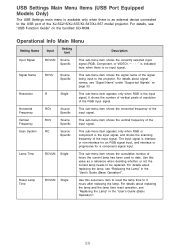
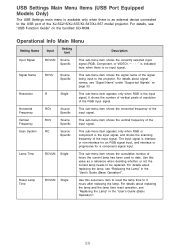
... operation, see "Replacing the Lamp" in the "User's Guide (Basic Operation)".
28
Vertical Frequency
RCV
Source Specific
This sub-menu item shows the vertical frequency of the input signal. Use this sub-menu item to reset the lamp time to be replaced. USB Settings Main Menu Items (USB Port Equipped Models Only)
The USB Settings main menu is...
Casio XJ-S52 Reviews
Do you have an experience with the Casio XJ-S52 that you would like to share?
Earn 750 points for your review!
We have not received any reviews for Casio yet.
Earn 750 points for your review!
