Casio XJ-S30 - XGA DLP Projector Support and Manuals
Get Help and Manuals for this Casio item
This item is in your list!

View All Support Options Below
Free Casio XJ-S30 manuals!
Problems with Casio XJ-S30?
Ask a Question
Free Casio XJ-S30 manuals!
Problems with Casio XJ-S30?
Ask a Question
Popular Casio XJ-S30 Manual Pages
Owners Manual - Page 1
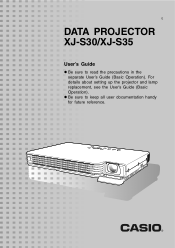
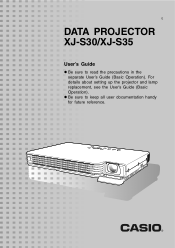
For details about setting up the projector and lamp replacement, see the User's Guide (Basic Operation). z Be sure to read the precautions in the separate User's Guide (Basic Operation). E
DATA PROJECTOR XJ-S30/XJ-S35
User's Guide
z Be sure to keep all user documentation handy for future reference.
Owners Manual - Page 3
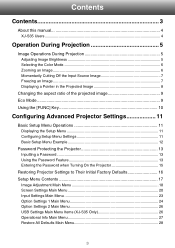
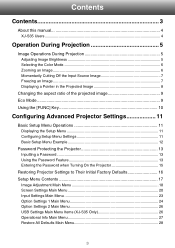
... this manual 4 XJ-S35 ...Password 13 Using the Password Feature 13 Entering the Password when Turning On the Projector 15
Restoring Projector Settings to Their Initial Factory Defaults 16 Setup Menu Contents 17
Image Adjustment Main Menu 18 Screen Settings Main Menu 20 Input Settings Main Menu 23 Option Settings 1 Main Menu 24 Option Settings 2 Main Menu 26 USB Settings Main Menu Items (XJ...
Owners Manual - Page 4
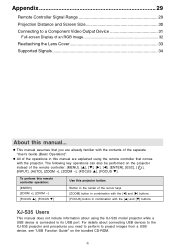
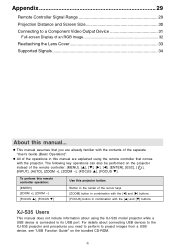
...MENU], [S], [T], [X], [W], [ENTER], [ESC], [ ], [INPUT], [AUTO], [ZOOM +], [ZOOM -], [FOCUS S], [FOCUS T].
z This manual assumes that comes
with the [S] and [T] buttons
XJ-S35 Users
This manual does not include information about connecting USB devices to the XJ-S35 projector and procedures you are explained using the XJ-S35 model projector while a USB device is connected to its USB port.
Owners Manual - Page 5
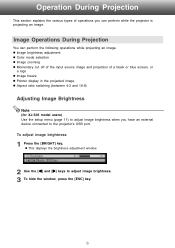
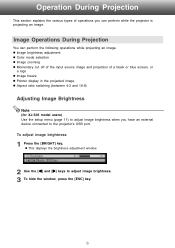
... ratio switching (between 4:3 and 16:9)
Adjusting Image Brightness
Note
(for XJ-S35 model users) Use the setup menu (page 11) to adjust image brightness when you can perform the following operations while projecting an image. Image Operations During Projection
You can perform while the projector is projecting an image. z Image brightness adjustment z Color mode...
Owners Manual - Page 6
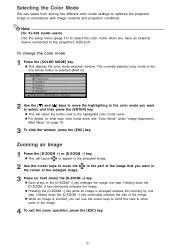
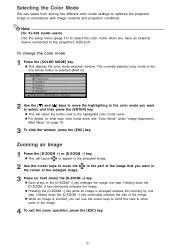
... to the color mode you have an external device connected to the projector's USB port.
Note
(for XJ-S35 model users) Use the setup menu (page 11) to select the color mode when you want...keys to move the the center of the enlarged image. to the part of the image that you can select from among five different color mode settings to optimize the projected image in
3 Press (or hold down) the...
Owners Manual - Page 9
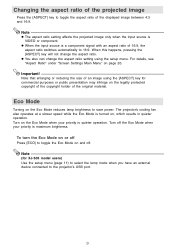
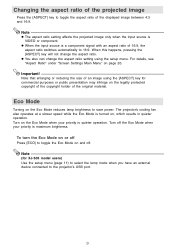
...ASPECT] key will not change the aspect ratio setting using the [ASPECT] key for XJ-S35 model users) Use the setup menu (page 11) to select the lamp mode when you have an external device connected ...Eco Mode reduces lamp brightness to the projector's USB port.
9 Turn on the legally protected copyright of the copyright holder of the original material. Note
z The aspect ratio setting affects the ...
Owners Manual - Page 11
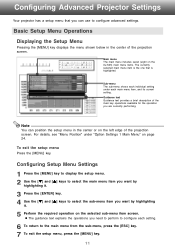
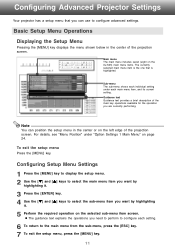
...-menu item you want by highlighting
it .
3 Press the [ENTER] key. 4 Use the [T] and [S] keys to configure advanced settings.
Configuring Advanced Projector Settings
Your projector has a setup menu that is the one that you can position the setup menu in the center of the main key operations available for the operation you are currently performing. To...
Owners Manual - Page 14
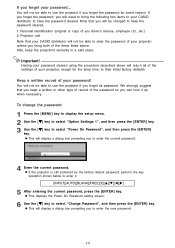
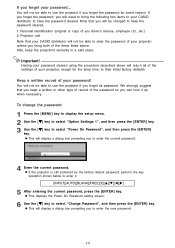
... to bring both of your password... If you forget the password, you driver's license, employee I.D., etc.) 2. Projector unit Note that your CASIO distributor to their initial factory defaults. z This will not be able to use the projector if you forget your projector, except for some reason. You will return all of the settings of the items listed above...
Owners Manual - Page 16
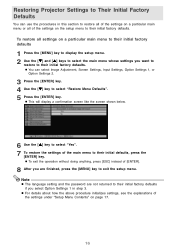
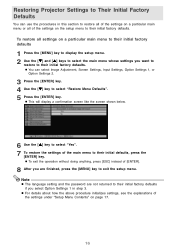
...
1 Press the [MENU] key to display the setup menu. 2 Use the [T] and [S] keys to select the main menu whose settings you want to
restore to their initial factory defaults. Restoring Projector Settings to Their Initial Factory Defaults
You can select Image Adjustment, Screen Settings, Input Settings, Option Settings 1, or
Option Settings 2.
3 Press the [ENTER] key. 4 Use the [T] key...
Owners Manual - Page 17
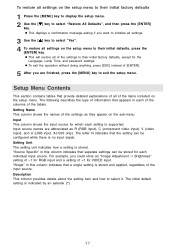
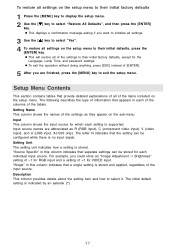
...and how to their initial factory defaults, except for the
Language, Lamp Time, and password settings. To restore all settings on the setup menu. The initial default setting is stored. The letter N indicates that a single setting is supported. Setup Menu Contents
This section contains tables that separate settings can be stored for VIDEO input. "Single" in this column indicates...
Owners Manual - Page 18
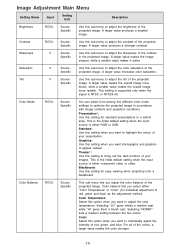
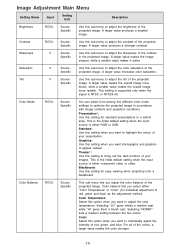
... image. Contrast
RCVU
Source Specific
Use this sub-menu to appear natural.
A larger value increases color saturation. This setting is supported only when the
signal is either RGB or USB. This is the initial default setting when the input source is either component video or video. Graphics: Use this setting when you adjust the color...
Owners Manual - Page 19
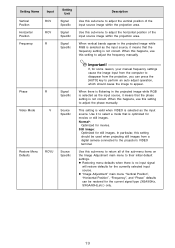
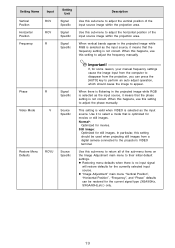
... use this setting to adjust the frequency manually. Phase
R
Signal
Specific
Video Mode
RCV
Source Specific
Restore Menu Defaults
RCVU
Source Specific
Important!
This setting is valid ...manual frequency settings cause the image input from the computer to disappear from a digital camera connected to the projector's VIDEO terminal. Use it to select a mode that the phase setting...
Owners Manual - Page 20
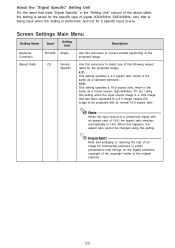
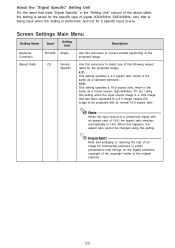
... vertical keystoning of the projected image. When this setting. Aspect Ratio
RCV
Source Specific
Use this sub-menu to 16:9.
Important! About the "Signal Specific" Setting Unit
For the items that have "Signal Specific" in the "Setting Unit" column of the above table, the setting is saved for the specific type of signal (XGA/60Hz, SXGA/60Hz, etc...
Owners Manual - Page 23
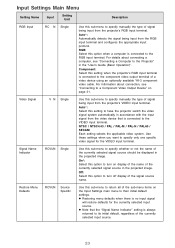
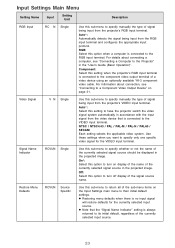
...menu to specify manually the type of the currently selected input source.
23
z Restoring menu defaults when there is always returned to the Projector" in the ...settings.
For information about connecting a computer, see "Connecting to have the projector switch the video signal system automatically in the projected image. Auto*: Select this option to specify only one specific...
Owners Manual - Page 26
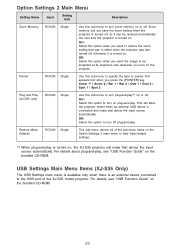
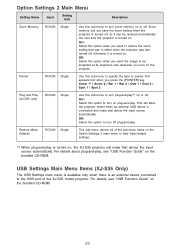
... of the XJ-S35 model projector. USB Settings Main Menu Items (XJ-S35 Only)
The USB Settings main menu is available only when there is connected and make that device the input source automatically.
On*: Select this option to turn off plug-and-play is turned on .
For details, see "USB Function Guide" on the projector. Off: Select...
Casio XJ-S30 Reviews
Do you have an experience with the Casio XJ-S30 that you would like to share?
Earn 750 points for your review!
We have not received any reviews for Casio yet.
Earn 750 points for your review!
