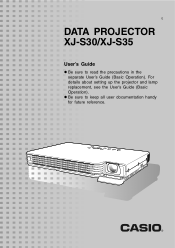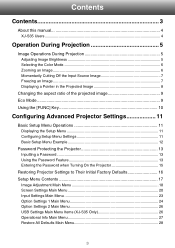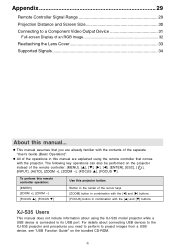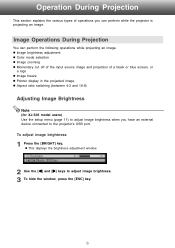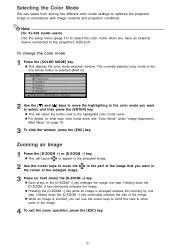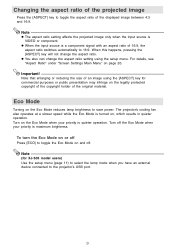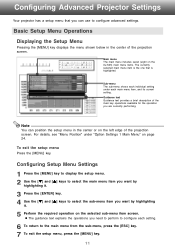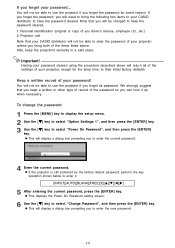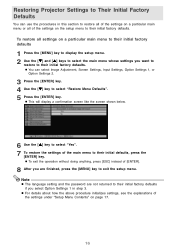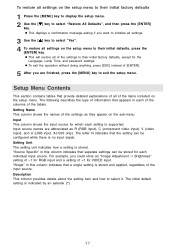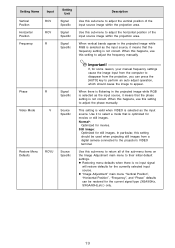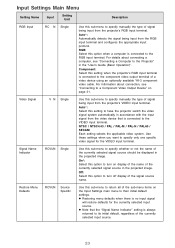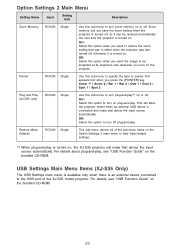Casio XJ-S35 Support Question
Find answers below for this question about Casio XJ-S35 - XGA DLP Projector.Need a Casio XJ-S35 manual? We have 1 online manual for this item!
Question posted by shiju125 on December 26th, 2015
Connection Issue
what kind of connector do i need to connect the xj-s35 to hp lap top
Current Answers
Related Casio XJ-S35 Manual Pages
Similar Questions
Casio Xj-a230 Dlp Dmd Chip Part Number Please
Casio XJ-A230 DLP DMD chip part number please
Casio XJ-A230 DLP DMD chip part number please
(Posted by naathan1952 5 years ago)
Can It Be Connected To An Ipad2 With An Apple Vga Adapter?
(Posted by roxanaborrisscheid 11 years ago)
Connection Problems
the casio projector will not connect to my aceer laptop?
the casio projector will not connect to my aceer laptop?
(Posted by mullies71 11 years ago)
I Cannot Connect The Projector To My Compaq Laptop, Running Windows Xp. Have Tr
I have tried function f4, have connected to the laptop before connecting and after connecting to th...
I have tried function f4, have connected to the laptop before connecting and after connecting to th...
(Posted by annneedham43 13 years ago)