Casio XJ-S31 Support Question
Find answers below for this question about Casio XJ-S31 - XGA DLP Projector.Need a Casio XJ-S31 manual? We have 1 online manual for this item!
Question posted by mstupak762 on July 8th, 2011
The Image Flickers.
The image flickers. all fittings good. stops if projector held upside down. advice?
Current Answers
There are currently no answers that have been posted for this question.
Be the first to post an answer! Remember that you can earn up to 1,100 points for every answer you submit. The better the quality of your answer, the better chance it has to be accepted.
Be the first to post an answer! Remember that you can earn up to 1,100 points for every answer you submit. The better the quality of your answer, the better chance it has to be accepted.
Related Casio XJ-S31 Manual Pages
Owners Manual - Page 1
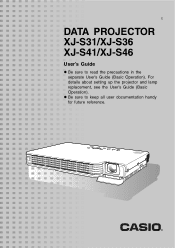
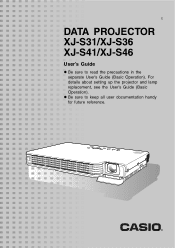
For details about setting up the projector and lamp replacement, see the User's Guide (Basic Operation). E
DATA PROJECTOR XJ-S31/XJ-S36 XJ-S41/XJ-S46
User's Guide
z Be sure to keep all user documentation handy for future reference.
z Be sure to read the precautions in the separate User's Guide (Basic Operation).
Owners Manual - Page 3
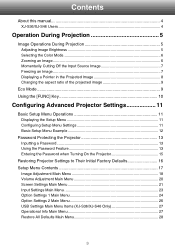
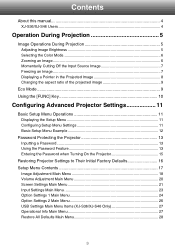
...
Restoring Projector Settings to Their Initial Factory Defaults 16 Setup Menu Contents 17
Image Adjustment Main Menu 18 Volume Adjustment Main Menu 20 Screen Settings Main Menu 21 Input Settings Main Menu 23 Option Settings 1 Main Menu 24 Option Settings 2 Main Menu 26 USB Settings Main Menu Items (XJ-S36/XJ-S46 Only 27...
Owners Manual - Page 4
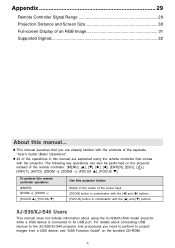
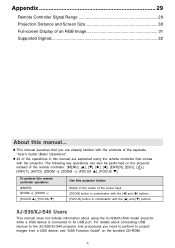
... in combination with the [W] and [X] buttons [FOCUS] button in this manual are explained using the XJ-S36/XJ-S46 model projector while a USB device is connected to project images from a USB device, see "USB Function Guide" on the projector instead of the separate "User's Guide (Basic Operation)".
z All of the operations in combination with the...
Owners Manual - Page 5
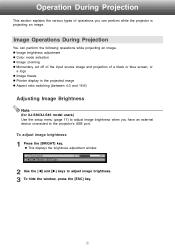
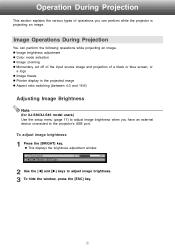
... ratio switching (between 4:3 and 16:9)
Adjusting Image Brightness
Note
(for XJ-S36/XJ-S46 model users) Use the setup menu (page 11) to adjust image brightness when you can perform the following operations while projecting an image. Image Operations During Projection
You can perform while the projector is projecting an image. To adjust image brightness
1 Press the [BRIGHT] key.
Owners Manual - Page 6
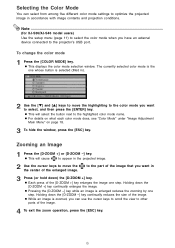
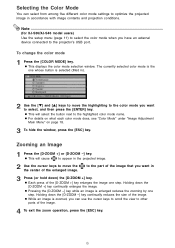
...part of the image that you have an external device connected to the projector's USB port. Holding down the [D-ZOOM +] key continually enlarges the image. z This displays the color mode selection window. Zooming an Image
1 Press the ... scroll the view to other parts of the image.
4 To exit the zoom operation, press the [ESC] key.
6
Note
(for XJ-S36/XJ-S46 model users) Use the setup menu (...
Owners Manual - Page 7


... the [BLANK] key.
Note You can specify projection of the image from the input source and projects a black screen in projector memory. To freeze the projected image
1 While an image is on the screen at the moment you press [FREEZE] and stores it in its place.
2 To resume projection of a black screen or blue...
Owners Manual - Page 9
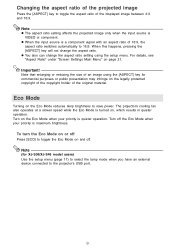
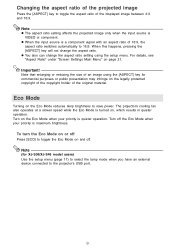
...XJ-S46 model users) Use the setup menu (page 11) to select the lamp mode when you have an external device connected to the projector's USB port.
9 z You also can change the aspect ratio.
Eco Mode
Turning on and off. Changing the aspect ratio of the projected image...setting affects the projected image only when the input source is maximum brightness. The projector's cooling fan also operates...
Owners Manual - Page 10
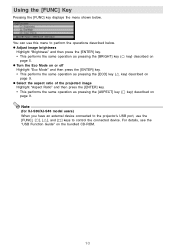
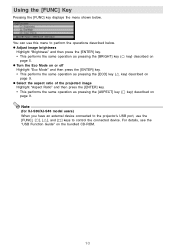
... [ ], [U], and […] keys to perform the operations described below .
z Adjust image brightness
Highlight "Brightness" and then press the [ENTER] key. • This performs the...
(for XJ-S36/XJ-S46 model users) When you have an external device connected to the projector's USB port, use this menu to control the connected device. z Select the aspect ratio of the projected image
Highlight ...
Owners Manual - Page 11
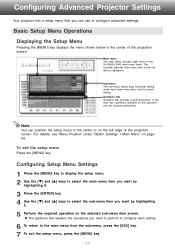
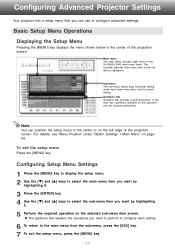
Configuring Advanced Projector Settings
Your projector has a setup menu that is the one that you can position the setup menu in the ...Setup Menu Operations
Displaying the Setup Menu
Pressing the [MENU] key displays the menu shown below in the center or on the XJ-S36/XJ-S46) main menu items. The currently selected main menu item is highlighted. Sub-menu The sub-menu shows each setting.
...
Owners Manual - Page 12
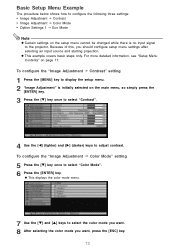
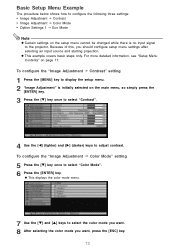
...: • Image Adjustment J Contrast • Image Adjustment J Color... Mode • Option Settings 1 J Eco Mode
Note
z Certain settings on the setup menu cannot be changed while there is initially selected on the main menu, so simply press the
[ENTER] key.
3 Press the [T] key once to select "Contrast".
4 Use the [W] (lighter) and [X] (darker) keys to the projector...
Owners Manual - Page 13
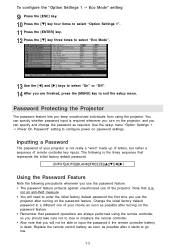
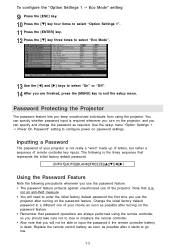
... and [X] keys to select "On" or "Off". 14 After you are always performed using the projector.
Inputting a Password
The password of your choice as soon as possible after turning on the password feature... that password operations are finished, press the [MENU] key to configure power on the projector, and you use of remote controller key inputs. You can specify and change the password...
Owners Manual - Page 14
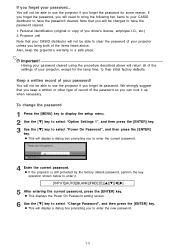
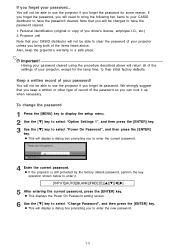
... to select "Option Settings 1", and then press the [ENTER] key. 3 Use the [T] key to select "Change Password", and then press the [ENTER] key. z If the projector is still protected by the factory default password, perform the key operation shown below to enter it up when necessary. Personal identification (original or copy...
Owners Manual - Page 15
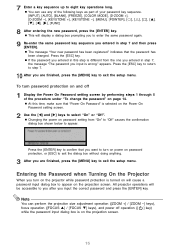
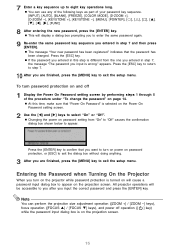
... confirmation dialog box shown below to exit the setup menu. Entering the Password when Turning On the Projector
When you are finished, press the [MENU] key to appear. z The message "Your new ... On Password setting screen.
2 Use the [W] and [X] keys to eight key operations long. All projector operations will display a dialog box prompting you to enter the same password again.
9 Re-enter the...
Owners Manual - Page 16


... in step 3.
Note
z The language setting and the password are finished, press the [MENU] key to exit the setup menu. Restoring Projector Settings to Their Initial Factory Defaults
You can select Image Adjustment, Volume Adjustment, Screen Settings, Input Settings,
Option Settings 1, or Option Settings 2.
3 Press the [ENTER] key. 4 Use the [T] key to...
Owners Manual - Page 19
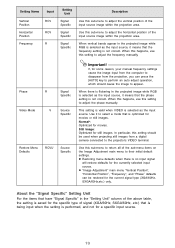
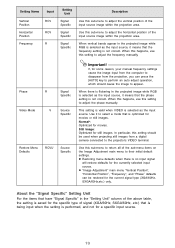
...still images. When there is flickering in the projected image while RGB is no input signal
will restore defaults for some reason, your manual frequency settings cause the image input...Normal*: Optimized for still images.
When this happens, use this setting should cause the image to adjust the phase manually. In particular, this setting to the projector's VIDEO terminal.
When...
Owners Manual - Page 21
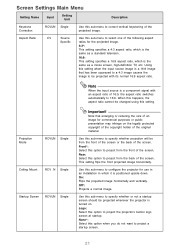
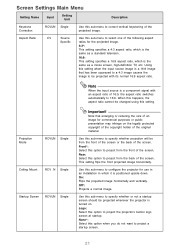
Using this setting when the input source image is positioned upside down. Projection Mode
RCVUN Single
Ceiling Mount
RCVUN Single
Startup Screen RCVUN Single
Important! This setting flips the front projected image horizontally. Logo: Select this option to project the projector's built-in which it is a 16:9 image that enlarging or reducing the size of the...
Owners Manual - Page 23
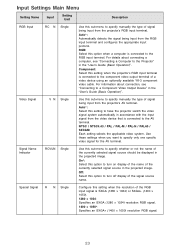
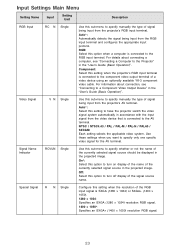
...Select this sub-menu to the component video output terminal of signal being input from the projector's RGB input terminal.
Signal Name Indicator
RCVUN Single
Use this setting to the AV ...Select this option when a computer is connected to have the projector switch the video signal system automatically in the projected image. RGB: Select this option to the RGB input terminal. ...
Owners Manual - Page 26
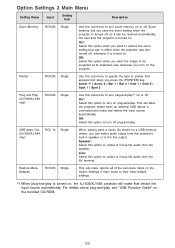
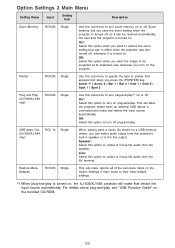
...USB memory device, you save the zoom setting when the projector is turned off, so it is turned on , the XJ-S36/XJ-S46 projector will allow the projector detect when an external USB device is turned on ....and-play. Off: Select this option when you want the image to be restored automatically the next time the projector is turned on the projector. On*: Select this option to turn on or off. ...
Owners Manual - Page 27
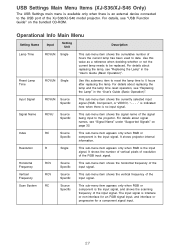
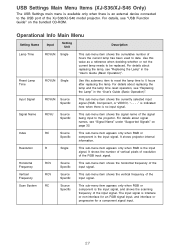
... item shows the vertical frequency of the input signal.
Signal Name
RCVU
Source Specific
This sub-menu item shows the signal name of the XJ-S36/XJ-S46 model projector. For details about signal names, see "USB Function Guide" on page 32. Operational Info Main Menu
Setting Name
Input
Setting Unit
Description
Lamp...
Owners Manual - Page 31


... computer connected to the projection resolution of 1280 × 1024 (aspect ratio: 5:4), the original image is compressed so it conforms to the projector is not an XGA signal, "Resize Image To Fit" automatically enlarges or reduces the image so it matches the projector's video resolution and fills the entire screen. Input Signal Example
800 × 600
Projected...
Similar Questions
Casio Xj-a230 Dlp Dmd Chip Part Number Please
Casio XJ-A230 DLP DMD chip part number please
Casio XJ-A230 DLP DMD chip part number please
(Posted by naathan1952 5 years ago)
Where Can I Buy A Lamp Cartridge For Casio Xj-s31
(Posted by jdreyesmail 12 years ago)
I Cannot Connect The Projector To My Compaq Laptop, Running Windows Xp. Have Tr
I have tried function f4, have connected to the laptop before connecting and after connecting to th...
I have tried function f4, have connected to the laptop before connecting and after connecting to th...
(Posted by annneedham43 13 years ago)

