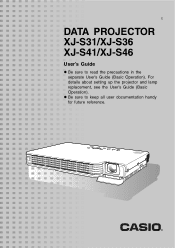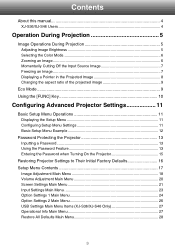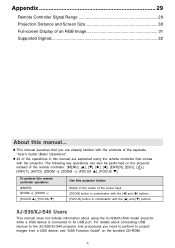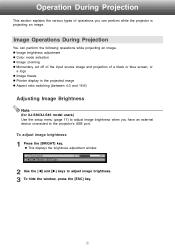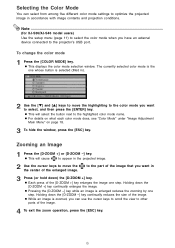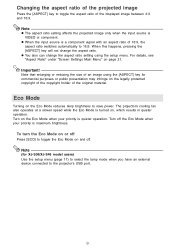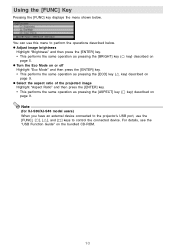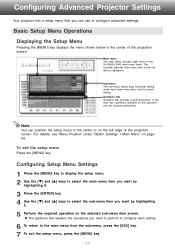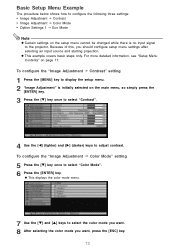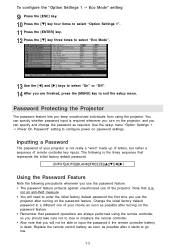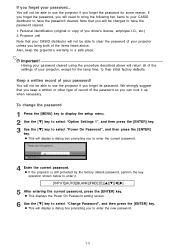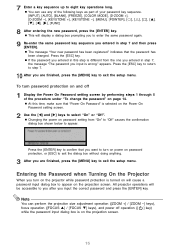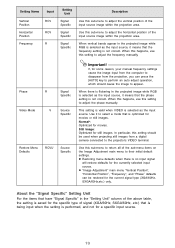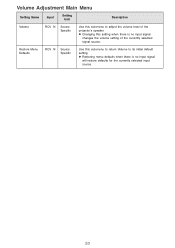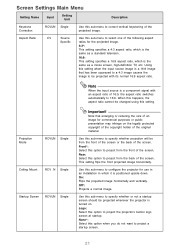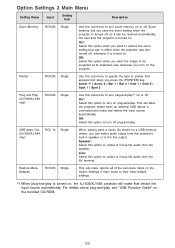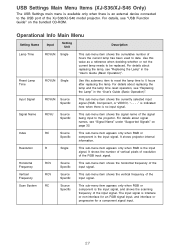Casio XJ-S41 Support Question
Find answers below for this question about Casio XJ-S41 - XGA DLP Projector.Need a Casio XJ-S41 manual? We have 1 online manual for this item!
Question posted by kasia on April 20th, 2010
Red Lights...
When I put my projector on, there are a bunch of red lights that flare up. What can be the problem? Is there somewhere I can take it to be looked at?
Current Answers
Related Casio XJ-S41 Manual Pages
Similar Questions
Red Flashing Light From Lens
While projecting the image contains red flashing light on the board. the input image displays fine o...
While projecting the image contains red flashing light on the board. the input image displays fine o...
(Posted by Ereeny08 10 years ago)
Power/standby - Solid Red, Light-flash Red, Temp-flash Red What To Do?
(Posted by StephanieSchmidt 10 years ago)
How Reset The Lamp Time Casio Xj-s36 After Time Of I Changed The Lamp
how reset the lamp time casio xj-s36 after time of i changed the lamp
how reset the lamp time casio xj-s36 after time of i changed the lamp
(Posted by linobm0 11 years ago)
I Cannot Connect The Projector To My Compaq Laptop, Running Windows Xp. Have Tr
I have tried function f4, have connected to the laptop before connecting and after connecting to th...
I have tried function f4, have connected to the laptop before connecting and after connecting to th...
(Posted by annneedham43 13 years ago)