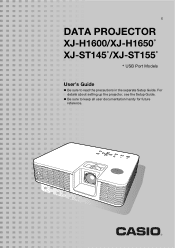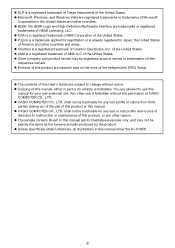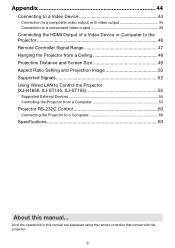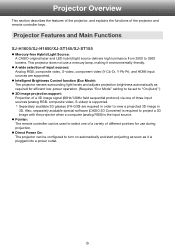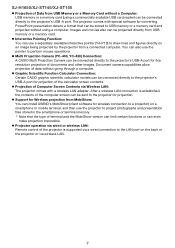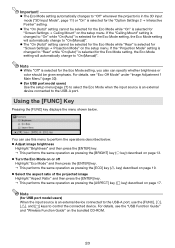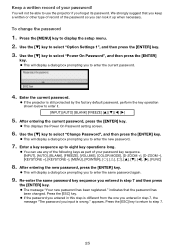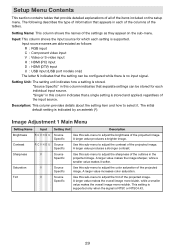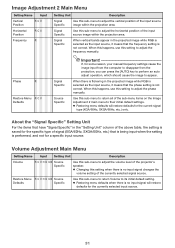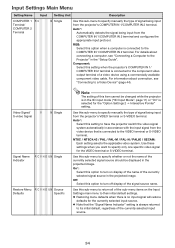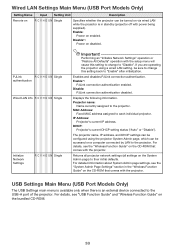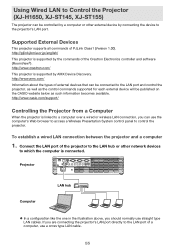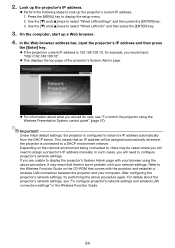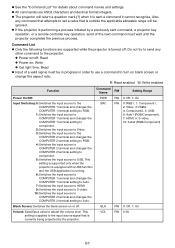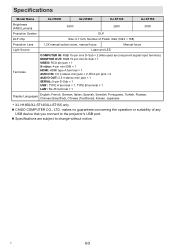Casio XJ-H1650 Support and Manuals
Get Help and Manuals for this Casio item

View All Support Options Below
Free Casio XJ-H1650 manuals!
Problems with Casio XJ-H1650?
Ask a Question
Free Casio XJ-H1650 manuals!
Problems with Casio XJ-H1650?
Ask a Question
Most Recent Casio XJ-H1650 Questions
Red Flashing Light From Lens
While projecting the image contains red flashing light on the board. the input image displays fine o...
While projecting the image contains red flashing light on the board. the input image displays fine o...
(Posted by Ereeny08 10 years ago)
Casio XJ-H1650 Videos
Popular Casio XJ-H1650 Manual Pages
Casio XJ-H1650 Reviews
We have not received any reviews for Casio yet.