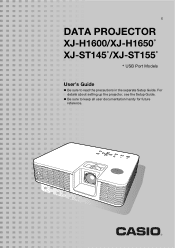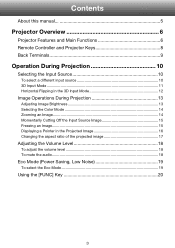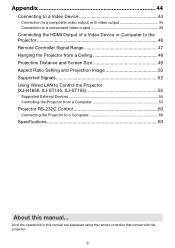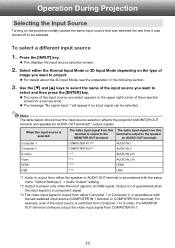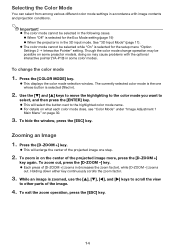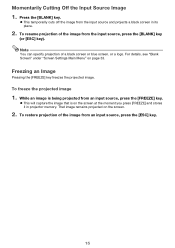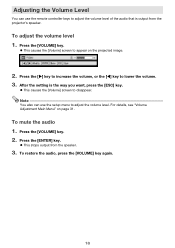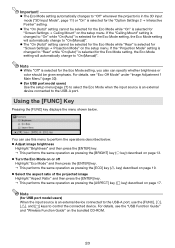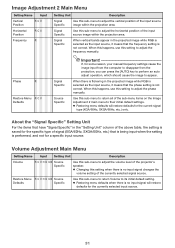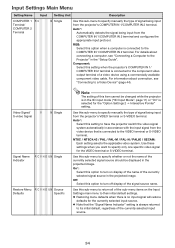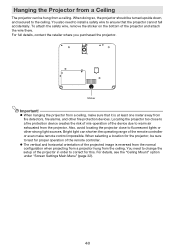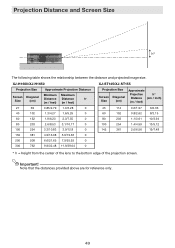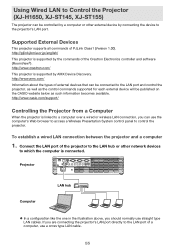Casio XJ-H1650 Support Question
Find answers below for this question about Casio XJ-H1650.Need a Casio XJ-H1650 manual? We have 1 online manual for this item!
Question posted by Ereeny08 on July 20th, 2013
Red Flashing Light From Lens
While projecting the image contains red flashing light on the board. the input image displays fine on the board with a part of it flashing red.
Current Answers
Related Casio XJ-H1650 Manual Pages
Similar Questions
Casio Xj-a230 Dlp Dmd Chip Part Number Please
Casio XJ-A230 DLP DMD chip part number please
Casio XJ-A230 DLP DMD chip part number please
(Posted by naathan1952 5 years ago)
Power/standby - Solid Red, Light-flash Red, Temp-flash Red What To Do?
(Posted by StephanieSchmidt 10 years ago)
How Reset The Lamp Time Casio Xj-s36 After Time Of I Changed The Lamp
how reset the lamp time casio xj-s36 after time of i changed the lamp
how reset the lamp time casio xj-s36 after time of i changed the lamp
(Posted by linobm0 11 years ago)
Red Lights...
When I put my projector on, there are a bunch of red lights that flare up. What can be the problem? ...
When I put my projector on, there are a bunch of red lights that flare up. What can be the problem? ...
(Posted by kasia 14 years ago)