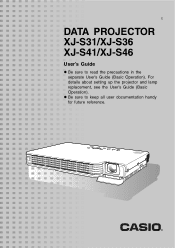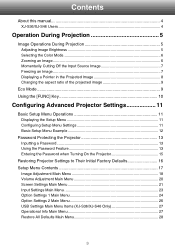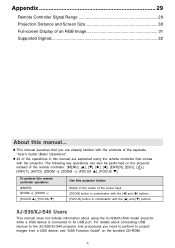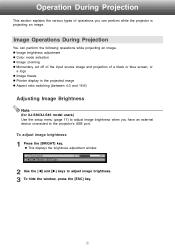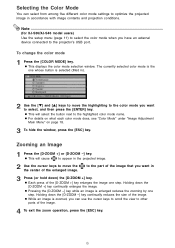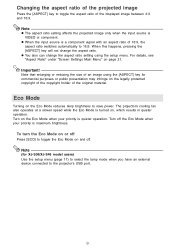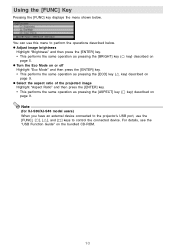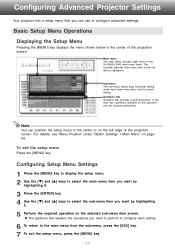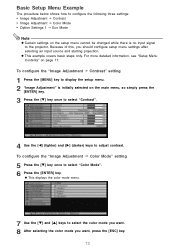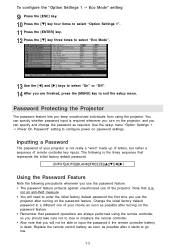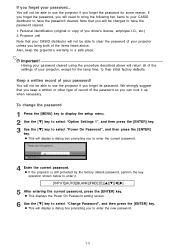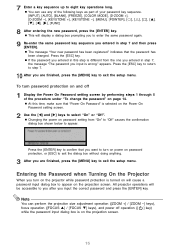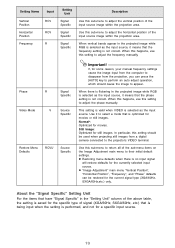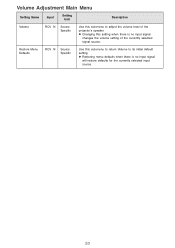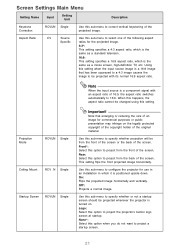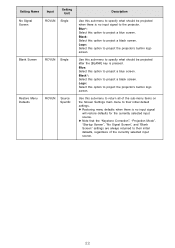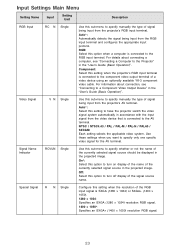Casio XJ-S41 Support Question
Find answers below for this question about Casio XJ-S41 - XGA DLP Projector.Need a Casio XJ-S41 manual? We have 1 online manual for this item!
Question posted by hornergroup on May 30th, 2011
How To Move From Slide To Slide In Ppt Presentation.
How can I use the remote to move from one slide to the next slide in a powerpoint presentation?
Current Answers
Related Casio XJ-S41 Manual Pages
Similar Questions
Casio Xj-a230 Dlp Dmd Chip Part Number Please
Casio XJ-A230 DLP DMD chip part number please
Casio XJ-A230 DLP DMD chip part number please
(Posted by naathan1952 5 years ago)
Part Number For Dlp Chip
what is the part number for the DLP chip so I can Order it
what is the part number for the DLP chip so I can Order it
(Posted by Tommyrock2000 9 years ago)
I Cannot Connect The Projector To My Compaq Laptop, Running Windows Xp. Have Tr
I have tried function f4, have connected to the laptop before connecting and after connecting to th...
I have tried function f4, have connected to the laptop before connecting and after connecting to th...
(Posted by annneedham43 13 years ago)
Red Lights...
When I put my projector on, there are a bunch of red lights that flare up. What can be the problem? ...
When I put my projector on, there are a bunch of red lights that flare up. What can be the problem? ...
(Posted by kasia 14 years ago)