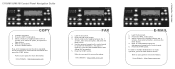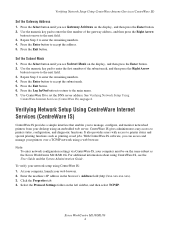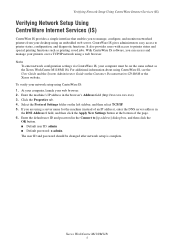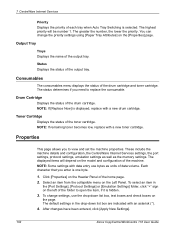Xerox M118i - WorkCentre B/W Laser Support and Manuals
Get Help and Manuals for this Xerox item

Most Recent Xerox M118i Questions
I Want To Add My Email Address To The Address Book On M118i.
Hi, could someone assist me with illustrated solution to this problem: I want to add my email addres...
Hi, could someone assist me with illustrated solution to this problem: I want to add my email addres...
(Posted by lcim1104 8 years ago)
What Is The Address Entered In M118 To Scan My Pc
(Posted by proapa 11 years ago)
How Do I Change My Fax Number Details On The Xerox Machine M118
(Posted by mabramzyk 11 years ago)
Does A Xerox M118i Scanner Driver Exist, And Is It Available For Download?
I have purchased the current versions of Xerox "collaborative partner" NUANCE applications (PaperPor...
I have purchased the current versions of Xerox "collaborative partner" NUANCE applications (PaperPor...
(Posted by rob85493 12 years ago)
Popular Xerox M118i Manual Pages
Xerox M118i Reviews
We have not received any reviews for Xerox yet.