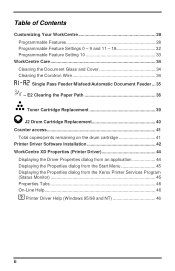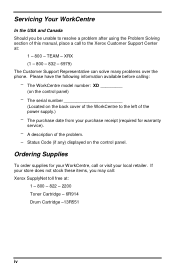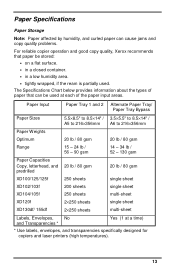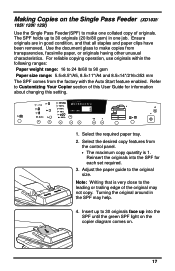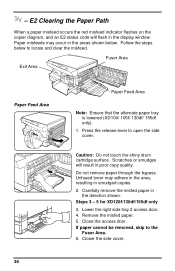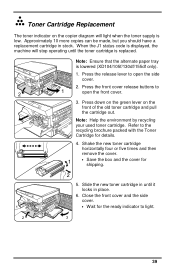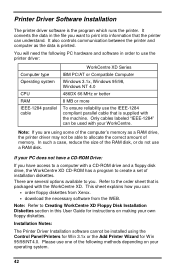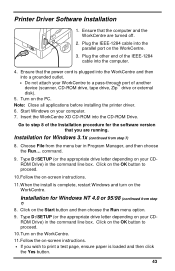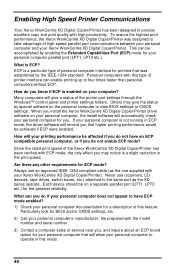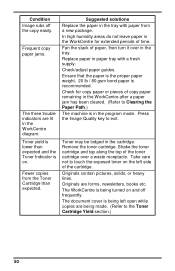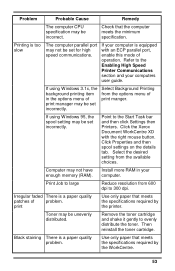Xerox XD130DF - WorkCentre B/W Laser Printer Support and Manuals
Get Help and Manuals for this Xerox item

View All Support Options Below
Free Xerox XD130DF manuals!
Problems with Xerox XD130DF?
Ask a Question
Free Xerox XD130DF manuals!
Problems with Xerox XD130DF?
Ask a Question
Most Recent Xerox XD130DF Questions
Error Code E7
Scanner bar starts jerking after warm up, printer stops working. How to fix?
Scanner bar starts jerking after warm up, printer stops working. How to fix?
(Posted by Roland041450 4 years ago)
Service Manual For Xd130df
(Posted by Roland041450 4 years ago)
How To Reset The Error Code C1
the c1 code stays on how do you reset the error code
the c1 code stays on how do you reset the error code
(Posted by Anonymous-107881 11 years ago)
How Do You Remove The J2 Code From My Workcenter Xd130df Copier/printer?
I have replaced the drum twice but the code J2 still remains. the Users Guide says nothing about cl...
I have replaced the drum twice but the code J2 still remains. the Users Guide says nothing about cl...
(Posted by pioneer24306 11 years ago)
Popular Xerox XD130DF Manual Pages
Xerox XD130DF Reviews
We have not received any reviews for Xerox yet.