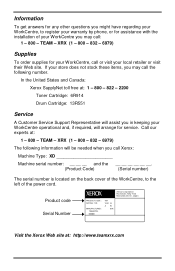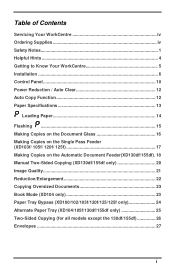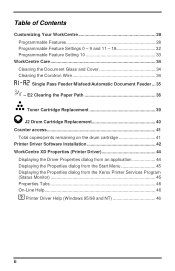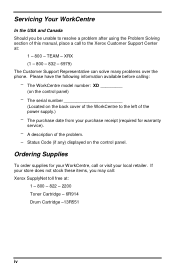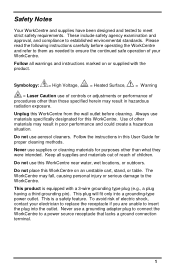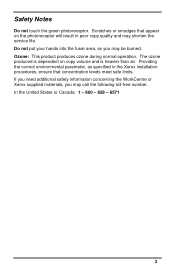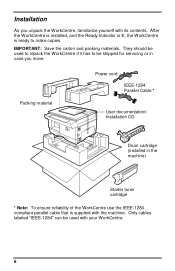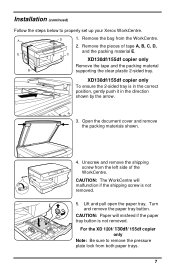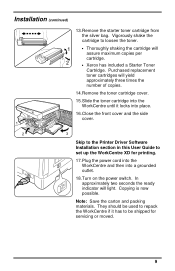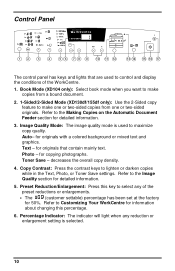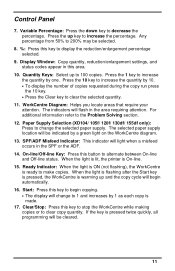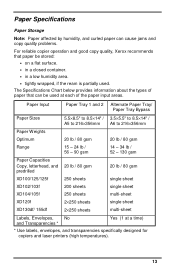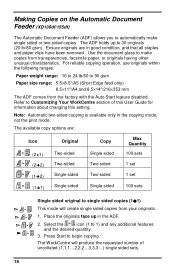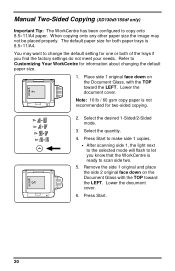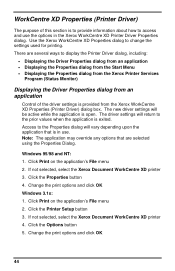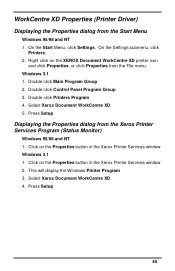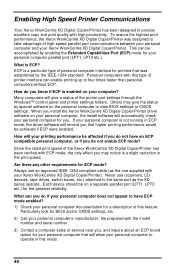Xerox XD130DF Support Question
Find answers below for this question about Xerox XD130DF - WorkCentre B/W Laser Printer.Need a Xerox XD130DF manual? We have 1 online manual for this item!
Question posted by Roland041450 on March 7th, 2020
Service Manual For Xd130df
Current Answers
Answer #1: Posted by techyagent on March 8th, 2020 1:15 AM
http://electrotel.com.ar/xerox-workcentre-xd130df-repair-service-manual-user-guides-full-version.pdf
http://download.support.xerox.com/pub/docs/XD155df/userdocs/any-os/en/newxd.pdf
Thanks
Techygirl
Related Xerox XD130DF Manual Pages
Similar Questions
correctly. I bought the printer without a hard drive it was removed by the previous owner. Ibought a...
I have replaced the drum twice but the code J2 still remains. the Users Guide says nothing about cl...