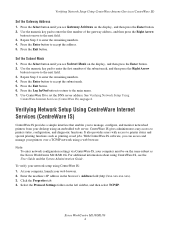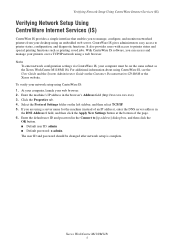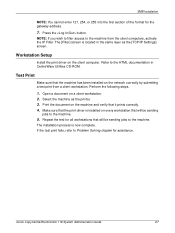Xerox M118 - WorkCentre B/W Laser Support and Manuals
Get Help and Manuals for this Xerox item

Most Recent Xerox M118 Questions
Pausa Impressora
boa tarde minha impressora fica em pausa ou repouso no computador e nao imprime, demora um pouco e d...
boa tarde minha impressora fica em pausa ou repouso no computador e nao imprime, demora um pouco e d...
(Posted by lucasalencar3 9 years ago)
Where Can I Locate The Ip Address
(Posted by jlee70388 9 years ago)
Workcentre M118
Hello, I have a printer WorkCentre M118 and can not find the driver for Windows 8 Pro. Please if yo...
Hello, I have a printer WorkCentre M118 and can not find the driver for Windows 8 Pro. Please if yo...
(Posted by fjonica 10 years ago)
Ibm Workcentre Error Codes
My machine came up with 3 error codes: ABT:00dc0115 TSK:000055f0 0535.050318 The manual that cam...
My machine came up with 3 error codes: ABT:00dc0115 TSK:000055f0 0535.050318 The manual that cam...
(Posted by gsalata 11 years ago)
Account Limit
My is prompting me with this imformation: Your account has reached account limit, copy service is u...
My is prompting me with this imformation: Your account has reached account limit, copy service is u...
(Posted by okoronkwosonny 11 years ago)
Popular Xerox M118 Manual Pages
Xerox M118 Reviews
We have not received any reviews for Xerox yet.