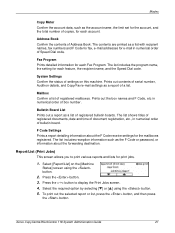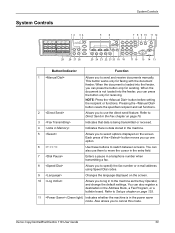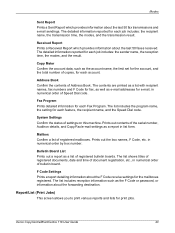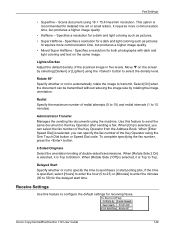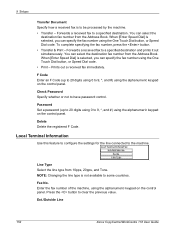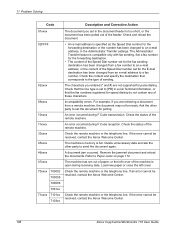Xerox M118i Support Question
Find answers below for this question about Xerox M118i - WorkCentre B/W Laser.Need a Xerox M118i manual? We have 24 online manuals for this item!
Question posted by mabramzyk on May 21st, 2012
How Do I Change My Fax Number Details On The Xerox Machine M118
The person who posted this question about this Xerox product did not include a detailed explanation. Please use the "Request More Information" button to the right if more details would help you to answer this question.
Current Answers
Related Xerox M118i Manual Pages
Similar Questions
I Want To Add My Email Address To The Address Book On M118i.
Hi, could someone assist me with illustrated solution to this problem: I want to add my email addres...
Hi, could someone assist me with illustrated solution to this problem: I want to add my email addres...
(Posted by lcim1104 8 years ago)
How To Change Fax Number Settings On A Xerox M20i
(Posted by panboplan 9 years ago)
How Do I Change The Number Of Rings Before My Fax Answers On A Xerox Phaser
3635mfp
3635mfp
(Posted by eleyair 10 years ago)
What Is The Address Entered In M118 To Scan My Pc
(Posted by proapa 11 years ago)
Need To Add And Delete Fax Numbers From Address Book
need to add and delete speed dial fax numbers
need to add and delete speed dial fax numbers
(Posted by nbenoit 12 years ago)