Xerox 3635MFP Support Question
Find answers below for this question about Xerox 3635MFP - Phaser B/W Laser.Need a Xerox 3635MFP manual? We have 5 online manuals for this item!
Question posted by eleyair on April 20th, 2014
How Do I Change The Number Of Rings Before My Fax Answers On A Xerox Phaser
3635mfp
Current Answers
There are currently no answers that have been posted for this question.
Be the first to post an answer! Remember that you can earn up to 1,100 points for every answer you submit. The better the quality of your answer, the better chance it has to be accepted.
Be the first to post an answer! Remember that you can earn up to 1,100 points for every answer you submit. The better the quality of your answer, the better chance it has to be accepted.
Related Xerox 3635MFP Manual Pages
Systems Administrator Guide - Page 22


...number from the client reaching the server.
8.
Click on the [OK] button when the confirmation message box appears. Click on the [Apply] button to a more secure password, so this Xerox device is 80. 10.
Press [Enter]. 3. Press [Enter]. 3. Click on the [Maintenance] link.
10
Xerox Phaser...] entry box. To change the default administrator password to accept the changes. 12. Click on ...
Systems Administrator Guide - Page 26


... not, touch [Enable].
14
Xerox Phaser 3635 System Administration Guide Touch the [Tools] tab. 6. Touch [TCP/IP Settings]. 12. Touch [Save]. 15. Touch [Name/Address]. 16. Touch [Host Name]. Touch [HTTP] and ensure it to change the Port Number which your printer, then touch [Port Number] and
enter the desired Port Number at the keypad. The...
Systems Administrator Guide - Page 76


Users can change the settings within any new templates created.
Click on the [Default Template] link. The Default ... want the machine to templates stored in the Template Pool (a repository on the device are created using Internet Services will see 2 options:
• File • Fax
64
Xerox Phaser 3635 System Administration Guide Click on the [Refresh Template List Now] button. At...
Systems Administrator Guide - Page 77
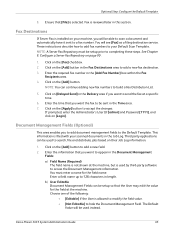
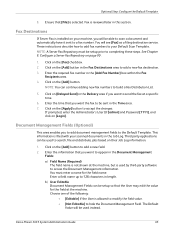
...
This area enables you will see [Fax] as a filing destination service.
NOTE: You can be setup prior to accept the changes. Click on their Job Log information...Fax Number] box within the Fax
Recipients area. 4. You must be used instead. NOTE: A Server Fax Repository must enter a name for the field at a specific time.
6. Enter a field name up to a fax number. Xerox Phaser...
Systems Administrator Guide - Page 105
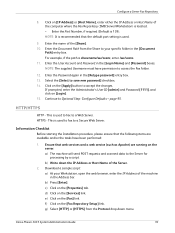
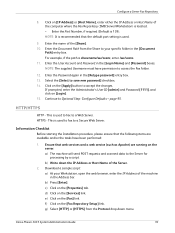
... - This is used to fax to accept the changes.
Information Checklist
Before starting the...Number, if required (Default is sharename/wc/scans, enter /wc/scans. 11. b) Write down menu. b) Press [Enter]. Configure a Server Fax Repository
8. Select the [Select to access the Fax folder.
12. Ensure that the following items are running on the [Fax Repository Setup] link. Xerox Phaser...
Systems Administrator Guide - Page 107
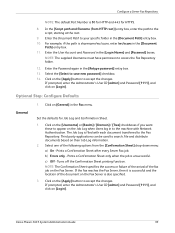
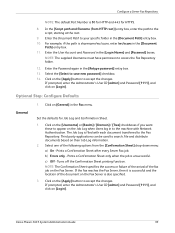
... each document transferred to accept the changes.
The Job Log is 80 for HTTP and 443 for Job Log and Confirmation Sheet.
1.
Xerox Phaser 3635 System Administration Guide
95 Enter the Password again in the [Login Name] and [Password] boxes. Enter the Document Path to access the Fax Repository folder.
12. Click on [Login...
Systems Administrator Guide - Page 111
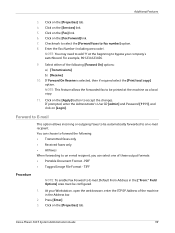
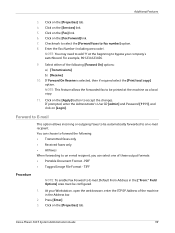
... feature allows the forwarded fax to accept the changes. Click on the [Apply] button to be configured.
1. Click on the [Services] link. 5. Click on the [Properties] tab. Enter the Fax Number (including area code). NOTE: You may need to add '9' at the machine as a local copy.
11. At your company's switchboard.
Xerox Phaser 3635 System Administration...
Systems Administrator Guide - Page 114


... • Windows XP - [Printers and Faxes], If you want to Automatic, or click on [Manual] and
enter the Device Name or IP Address. Configure the Printer ...Bi-Directional Setup]. 5. Click on [Fax].
102
Xerox Phaser 3635 System Administration Guide Use the Feature
Windows
1. Click on [Installed]. 4. Click on [Installable Options]. 2. Check that LAN Fax shows a status of the printer ...
Systems Administrator Guide - Page 117
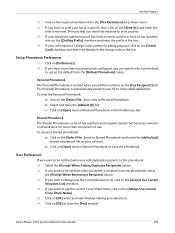
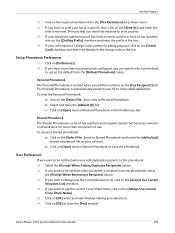
...If you want to be notified when you delete a recipient from the [Fax Resolution] drop-down menu. 34. Xerox Phaser 3635 System Administration Guide
105 Setup Phonebook Preferences
37. Click on the [...network.
The Personal Phonebook is a list of fax numbers,
click on [OK] to a network drive for the charge code in front of fax numbers and recipient details that you want the machine...
Systems Administrator Guide - Page 118


The document will fax with the specified settings.
46. Check that the recipient received the fax.
106
Xerox Phaser 3635 System Administration Guide 11 LAN Fax
45. Click on [OK] on the [Paper/Output] tab to send your fax.
User Guide - Page 4
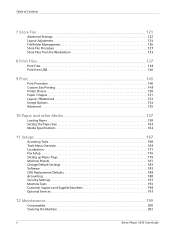
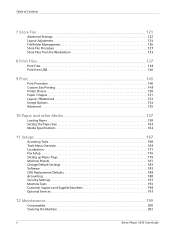
... 169 Localization 171 Fax Setup 174 Setting up Paper Trays 179 Machine Presets 181 Change Default Settings 183 Software 185 CRU Replacement Defaults 186 Accounting 188 Security Settings 191 Machine Tests 193 Customer Support and Supplies Numbers 196 Optional Services 197
12 Maintenance ...199
Consumables 200 Cleaning the Machine 203
ii
Xerox Phaser 3635 User...
User Guide - Page 18


... a Fax machine, to send any other information, a product identifier in response to an incoming call. It is provided with Part 68 of the transmission, the date and time it unlawful for Terminal Attachments (ACTA).
1 Welcome
NOTE: Changes or modifications to this equipment not specifically approved by ## are the REN without a decimal
12
Xerox Phaser...
User Guide - Page 19


... telecommunications company cause to request the user to each terminal device provides an indication of the maximum number of the power utility, telephone lines and internal metallic water pipe systems, if
Xerox Phaser 3635 User Guide
13 Canadian Regulatory Information for the Fax Kit option
Model Number: XRXFAXKIT
This product meets the applicable Industry Canada technical...
User Guide - Page 37
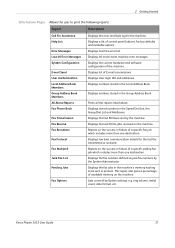
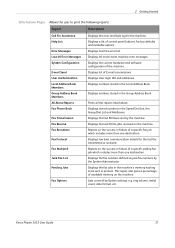
.... Displays the fax numbers defined as junk fax numbers by the machine.
ring volume, redial ...fax jobs received on the success or failure of a specific polling fax job which includes more than one destination.
Fax Broadcast Fax Protocol Fax Multipoll Junk Fax List
Reports on the machine. Lists current Fax Option settings, e.g. Xerox Phaser 3635 User Guide
31 Displays stored numbers...
User Guide - Page 65
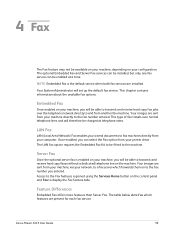
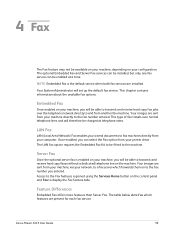
... telephone rates.
Access to be available on your machine, depending on your computer.
Xerox Phaser 3635 User Guide
59 This chapter contains information about the available fax options. The LAN fax option requires the Embedded Fax Kit to the Fax features is the default service when both fax services are sent from your configuration. This type of...
User Guide - Page 67


... Remote Yes Mailbox Store to Mailbox Print Mailbox Documents Delete Mailbox Documents
Fax Sending Priority Send
Yes
Features
Fax Reports
Select from the Yes list
Server Fax
Yes
Xerox Phaser 3635 User Guide
61 4 Fax
User Interface Fax Tab Feature
Sub-Features/ Embedded
Options
Fax
Tab 4: Fax Options
Store for
Off
Yes
Polling
On
For more information see
page...
User Guide - Page 181
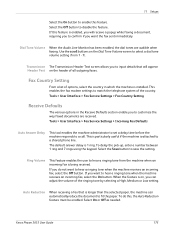
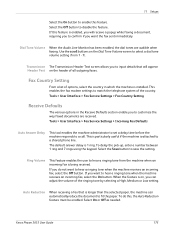
... settings to input details that is attached to hear a ringing tone when the machine receives an incoming fax, select the Off button.
If you want the fax sent immediately. Xerox Phaser 3635 User Guide
175
Tools > User Interface > Fax Service Settings > Incoming Fax Defaults
Auto Answer Delay
This tool enables the machine administrator to set a delay time before...
User Guide - Page 182


... the receipt of unwanted (junk) faxes.
176
Xerox Phaser 3635 User Guide
Print on receipt, the Secure Receive feature must be automatically forwarded to control when and how your incoming faxes. Junk Fax Prevention This tool enables the machine administrator to confirm changes.
Default Output Options
Depending on the output device fitted, you will prompt you require...
User Guide - Page 183
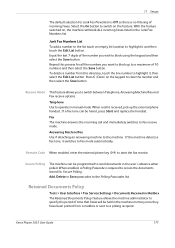
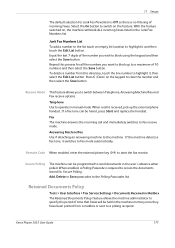
...number and then select the Save button.
Xerox Phaser 3635 User Guide
177 Junk Fax Numbers List
To add a number to the list touch an empty list location to highlight it switches to fax mode automatically. To delete a number... the line number to highlight it, then select the Edit List button. Add, Delete or Save passcodes to start the fax receive. Fax The machine answers the incoming...
Evaluator Guide - Page 11


Built-in . The Phaser 3635MFP multifunction printer offers a number of scan destinations to support your ...Device: sends scanned images to any USB memory drive via print driver
• Secure fax receive: holds incoming faxes until PIN is packaged with Xerox Scan to 216 x 356 mm)
- Bypass Tray: 3.9 x 5.8 in . Xerox Phaser 3635MFP Evaluator Guide 11 Fax documents from the Phaser 3635MFP...
Similar Questions
I Can't Receive Or Send Faxes On Phaser 6180
(Posted by freFo 10 years ago)
How To Confirm A Fax On Phaser 3635 Mfp
(Posted by outDer 10 years ago)
How To Change Main Control Board On Phaser 3300mfp
(Posted by bluessufi 10 years ago)
Disable Fax 'xerox Phaser 3635'
Can the Fax capability be disabled?
Can the Fax capability be disabled?
(Posted by tlwalker12831 10 years ago)

