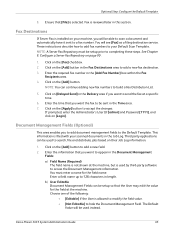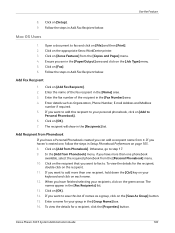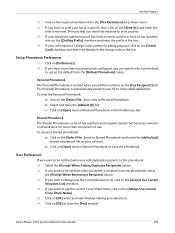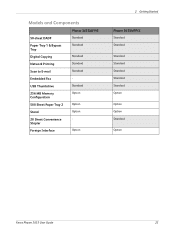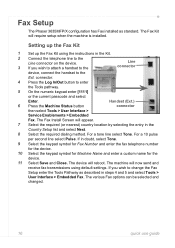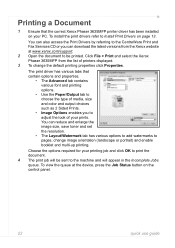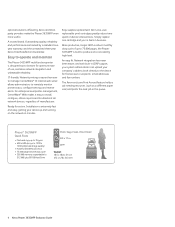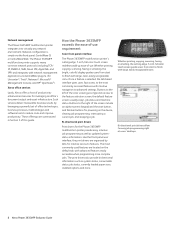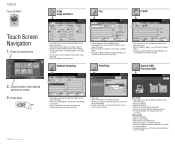Xerox 3635MFP Support Question
Find answers below for this question about Xerox 3635MFP - Phaser B/W Laser.Need a Xerox 3635MFP manual? We have 5 online manuals for this item!
Question posted by lukeHi on October 10th, 2013
Can I Add Fax To Phaser 3635mfp S?
The person who posted this question about this Xerox product did not include a detailed explanation. Please use the "Request More Information" button to the right if more details would help you to answer this question.
Current Answers
Related Xerox 3635MFP Manual Pages
Similar Questions
Fax Confirmation Page Phaser 3635mfp
How do i set up the Phaser 3635MFP to print a fax cover sheet for each fax sent.
How do i set up the Phaser 3635MFP to print a fax cover sheet for each fax sent.
(Posted by lindagoldbach 3 years ago)
How To Do Envelopes On My Phaser 3635mfp
(Posted by akdtrista 9 years ago)
How To Add A Phaser 3635mfp Wirelessly
(Posted by brendarabel 9 years ago)
How Do I Cancel Printing Configuration Report On Startup On Xerox Phaser 3635mfp
Every time I turn on Xerox Phaser 3635MFP, a page of the configuration Report is printed. How do i c...
Every time I turn on Xerox Phaser 3635MFP, a page of the configuration Report is printed. How do i c...
(Posted by eharb 10 years ago)
Scan To File Confirmation Report On Xerox Phaser 3635mfp
How to stop printing Scan to file Confirmation Report on Xerox Phaser 3635MFP.
How to stop printing Scan to file Confirmation Report on Xerox Phaser 3635MFP.
(Posted by dvorak43684 10 years ago)