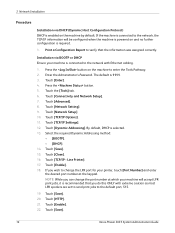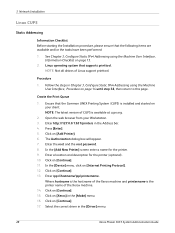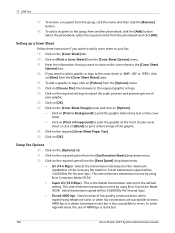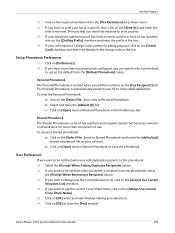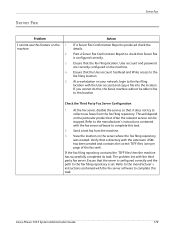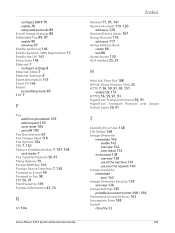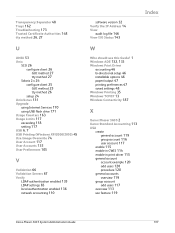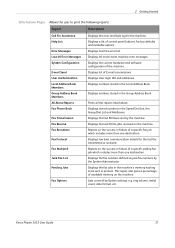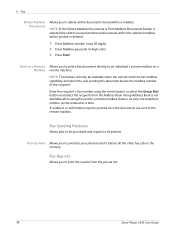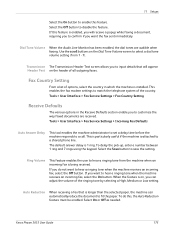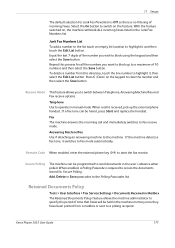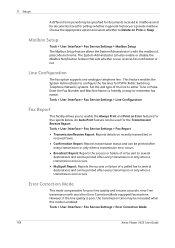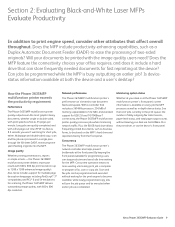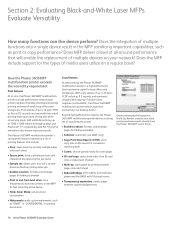Xerox 3635MFP Support Question
Find answers below for this question about Xerox 3635MFP - Phaser B/W Laser.Need a Xerox 3635MFP manual? We have 5 online manuals for this item!
Question posted by lindagoldbach on March 1st, 2021
Fax Confirmation Page Phaser 3635mfp
Current Answers
Answer #1: Posted by hzplj9 on March 1st, 2021 2:55 PM
https://www.manualslib.com/manual/195569/Xerox-Phaser-3635mfp-S.html
Page 173 onwards explains how to configure the fax options.
It refers to a confirmation report which can be printed.
Hope that helps.
Related Xerox 3635MFP Manual Pages
Similar Questions
How to stop printing Scan to file Confirmation Report on Xerox Phaser 3635MFP.