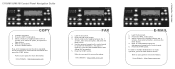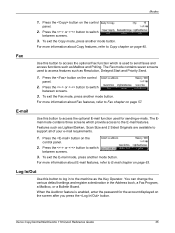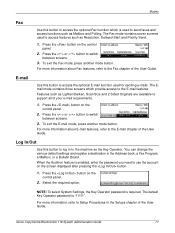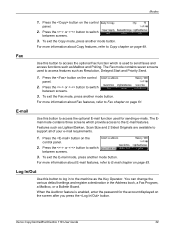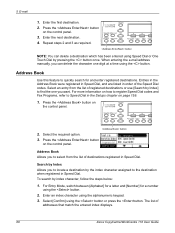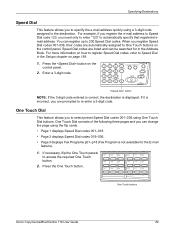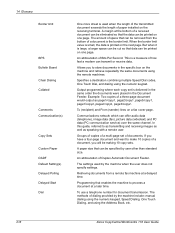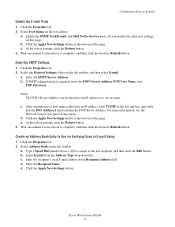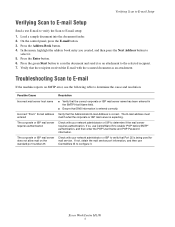Xerox M118i Support Question
Find answers below for this question about Xerox M118i - WorkCentre B/W Laser.Need a Xerox M118i manual? We have 24 online manuals for this item!
Question posted by lcim1104 on November 16th, 2015
I Want To Add My Email Address To The Address Book On M118i.
Hi, could someone assist me with illustrated solution to this problem: I want to add my email address to the address book on M118i WorkCenter. All manuals read so far have not solved my problem. It is very frustrating and time consuming having to enter my email address each time I scan documents.Any assistance is most welcome.Thanks.Chiadi, Nigeria
Current Answers
Answer #1: Posted by freginold on November 16th, 2015 12:03 PM
You can see how to register your email address on page 159 of the user guide. If you don't have the user guide, you can download a copy here.
Related Xerox M118i Manual Pages
Similar Questions
Xerox 6400 Workcentre How Do I Add Email Addresses To The Address Book
(Posted by miDawn 9 years ago)
Workcentre Pe220 No Catridge Detected Appear On Screen . What Is The Problem?
(Posted by phchhaiandkmwan23 11 years ago)
What Is The Address Entered In M118 To Scan My Pc
(Posted by proapa 11 years ago)
Does A Xerox M118i Scanner Driver Exist, And Is It Available For Download?
I have purchased the current versions of Xerox "collaborative partner" NUANCE applications (PaperPor...
I have purchased the current versions of Xerox "collaborative partner" NUANCE applications (PaperPor...
(Posted by rob85493 12 years ago)