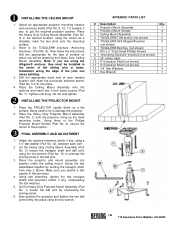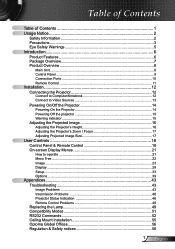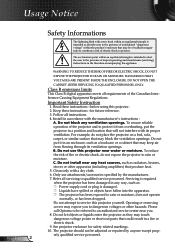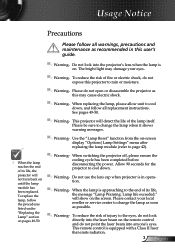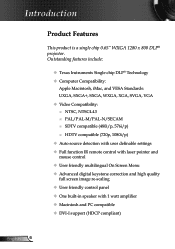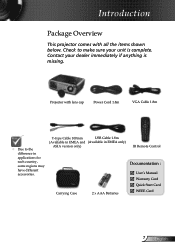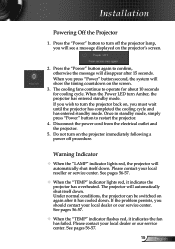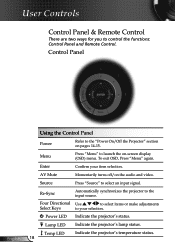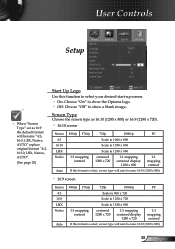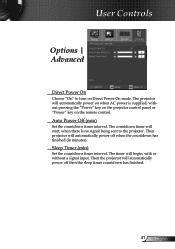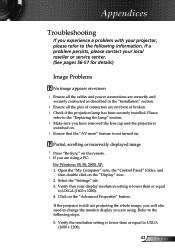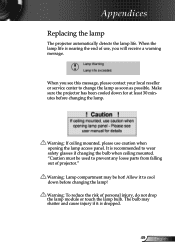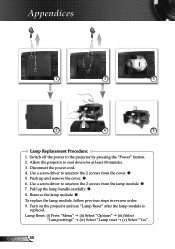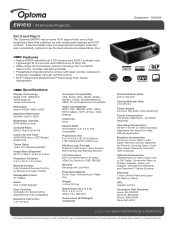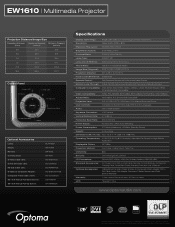Optoma EW1610 Support and Manuals
Get Help and Manuals for this Optoma item

View All Support Options Below
Free Optoma EW1610 manuals!
Problems with Optoma EW1610?
Ask a Question
Free Optoma EW1610 manuals!
Problems with Optoma EW1610?
Ask a Question
Most Recent Optoma EW1610 Questions
How To Replace Fan On Optoma Ew1610 Projector
(Posted by Sebrehl 9 years ago)
Replaced The Lamp Power Button It Went Solid Green Then 2 Red Lights Came On
(Posted by Anonymous-47434 12 years ago)
Http://www.helpowl.com/p/optoma/ew1610/116328 Parts List?
Isearch forparts behind light metal hole and lents?
Isearch forparts behind light metal hole and lents?
(Posted by alainlarocque 12 years ago)
Optoma EW1610 Videos
Popular Optoma EW1610 Manual Pages
Optoma EW1610 Reviews
We have not received any reviews for Optoma yet.