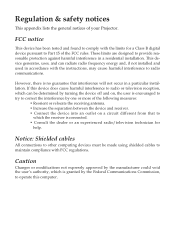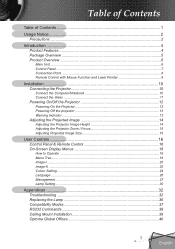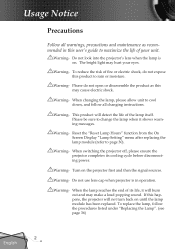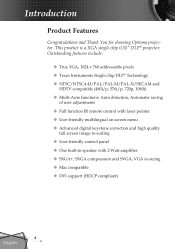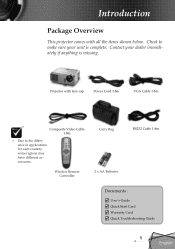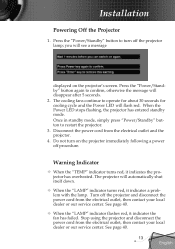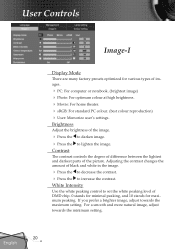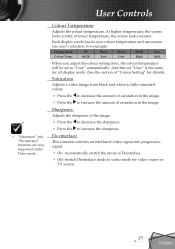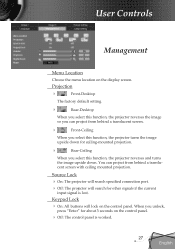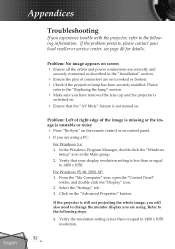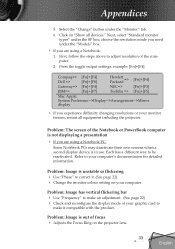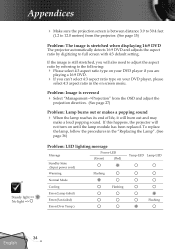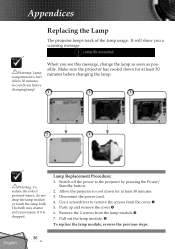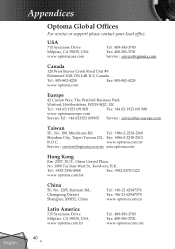Optoma EP749 Support and Manuals
Get Help and Manuals for this Optoma item

View All Support Options Below
Free Optoma EP749 manuals!
Problems with Optoma EP749?
Ask a Question
Free Optoma EP749 manuals!
Problems with Optoma EP749?
Ask a Question
Optoma EP749 Videos
Popular Optoma EP749 Manual Pages
Optoma EP749 Reviews
We have not received any reviews for Optoma yet.