Optoma TX665UST-3D Support and Manuals
Get Help and Manuals for this Optoma item
This item is in your list!

View All Support Options Below
Free Optoma TX665UST-3D manuals!
Problems with Optoma TX665UST-3D?
Ask a Question
Free Optoma TX665UST-3D manuals!
Problems with Optoma TX665UST-3D?
Ask a Question
Popular Optoma TX665UST-3D Manual Pages
User's Manual - Page 1
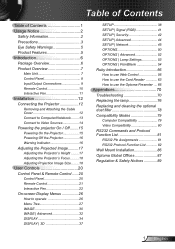
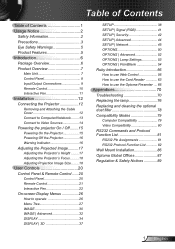
... 11
Installation 12...3D 37
SETUP 38 SETUP | Signal (RGB 41 SETUP | Security 42 SETUP | Advanced 44 SETUP | Network 45 OPTIONS 50 OPTIONS | Advanced 52 OPTIONS | Lamp Settings 53 OPTIONS | PointBlank 54 Ruby Introduction 56 How to use Web Control 56 How to use the Card Reader 63 How to use the Optoma Presenter .... 66
Appendices 70 Troubleshooting 70 Replacing the lamp 76 Replacing...
User's Manual - Page 27
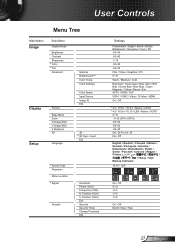
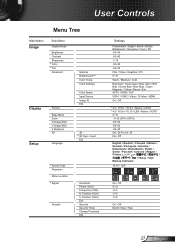
Position (VGA) Exit Security Security Timer Change Password Exit
Settings
Presentation / Bright / Movie / sRGB / Blackboard / Classroom / User / 3D -50~50 -50~50 1~15 -50~50 -50~...Display Mode
Brightness Contrast Sharpness #1 Color #1 Tint Advanced
Display Setup
Format
Edge Mask Zoom H Image Shift V Image Shift V Keystone 3D
Language
Gamma BrilliantColor™ Color Temp. Invert
Exit
#3 Screen...
User's Manual - Page 28


...Setup
Options
Sub Menu Projector ID Mute Volume Audio Input Advanced
Network
Source Lock High Altitude Information Hide Keypad Lock Background Color IR Receiver Advanced
Lamp Settings
Optional Filter Installed...Dual Pen Pointer Motion Click Speed Set function
Reset
Channel Information Exit
Settings
0~99 On / Off 0~10 #6 Default / Audio1(Phone jack) / Audio2 (RCA R/L) Optoma / Neutral / User
Off ...
User's Manual - Page 29


... Video mode. (#2) For XGA model only. (#3) For WXGA model only. 16:9 or 16:10 depend on "Screen Type" setting. (#4) "3D Sync Invert" is only available when 3D is enabled. (#5) "Signal" is only supported in Analog VGA (RGB) signal. (#6) MIC volume can also be controlled by "Setup Volume" in OSD. When...
User's Manual - Page 37


...; "IR" options may vary according to model.
"3D Sync Invert" is only available when 3D is enabled and this mode 3D is for DLP link glass only.
Compatible 3D source, 3D content and active shutter glasses are required for 3D viewing.
3D
O ff: Select "Off" to turn 3D settings off for 3D images. D LP Link: Select "DLP Link" to...
User's Manual - Page 41


...manually tune and saved in Analog VGA (RGB) signal. Phase
Synchronize the signal timing of your computer's graphic card.
If the image appears to be unstable or flickers, use this function, the Phase, frequency items are grayed out, and if Signal is only supported in settings... the to move the image up.
41 English User Controls
SETUP | Signal (RGB)
"Signal" is not automatic...
User's Manual - Page 44
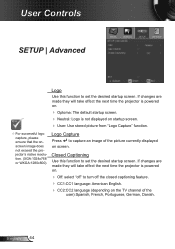
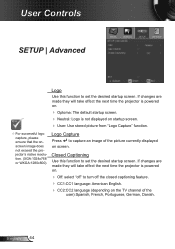
...SETUP | Advanced
Logo
Use this function to capture an image of the
user):Spanish, French, Portuguese, German, Danish.
If changes are made they will take effect the next time the projector is powered on.
Optoma...
Use this function to turn off " to set the desired startup screen.
If changes are made...TV channel of the picture currently displayed on screen. English 44 ...
User's Manual - Page 45


... function to the projector.
Apply
Press " " and then choose "Yes" to the projector from one to another, when you exit the OSD menu, the new setting will take effect on next open.
On: Assign an IP address to apply the selection.
45 English DNS
Select DNS number. If you change...
User's Manual - Page 46
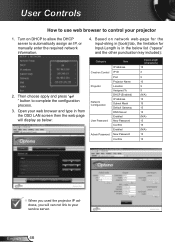
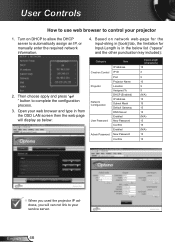
...Name Location Assigned To DHCP (Enabled) IP Address Subnet Mask Default Gateway DNS Server Enabled New Password Confirm Enabled New Password
Confirm
Input-Length (characters) 15 2
5 10 9 9 (N/A) 15 15 15 15 ...English 46 Based on DHCP to allow the DHCP server to automatically assign an IP, or manually enter the required network information.
4.
Then choose apply and press " " button to complete...
User's Manual - Page 48


..., system power, lamp life, network setting and hardware faults, plus any custom attribute as following image) 1. The Administrator can add, delete, or edit room information, contact information and events, which are possible, the number depends on models.
English 48 Main Screen
2. Edit Room
Crestron RoomView function support is dependent on the combination...
User's Manual - Page 54
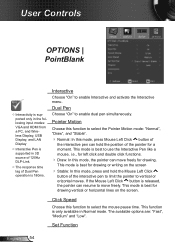
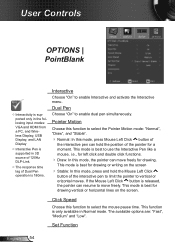
... USB Display, and LAN Display
Interactive Pen is supported in Normal mode.
Pointer Motion
Choose this function to enable Interactive...drawing. If the Mouse Left Click button is only available in 3D source of 120Hz DLP-Link.
The response time lag...Dual Pen
Choose "On" to select the mouse pause time.
Set Function
English 54
Click Speed
Choose this mode, press and hold...
User's Manual - Page 57


...returns back to log-in few seconds.
57 English The default password is "admin" when target system is 8 characters with any ...Optoma Presenter". • Click "Crestron", to enter the control page of all the items in page.
The maximum password is brand new. Old password is displayed. General Setup
Password of Model Name, Versions, LAN Status and Wireless Status. Enter the password...
User's Manual - Page 70


... the following information. If a problem persists, please contact your local reseller or service center. Partial, scrolling or incorrectly displayed image
Press "Re-SYNC" on the remote. If you are not bent or broken. Check if the projection lamp has been securely installed.
Verify the resolution setting is lower than or equal...
User's Manual - Page 71


Appendices
7. Verify that the resolution setting of the computer.
2.
Each has a different way to your computer's manual for more
information.
Check and re-... to make it . See page 41 for detailed information. Next, select "Standard monitor types" under the "Models" box.
8. See page 41 for your graphic card to correct it compatible with the projector.
71 English Example...
Optoma_TX665UST-3D_Datasheet - Page 1
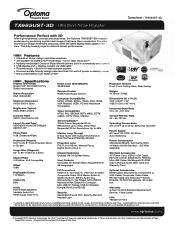
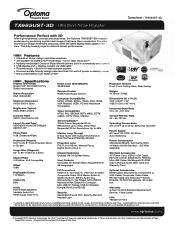
...mode Show presentation over RJ45 or WiFi
Specifications
Display Technology Single 0.55" DC3 DMD DLP by producing...3D-capable via USB cable Powerful audio - TX665UST-3D
Performance Perfect with 3D
With high brightness, contrast and sharpness, the Optoma TX665UST-3D... Standby Modes)
Projection Lens F=2.71, f=4.415mm, Manual Focus Digital Zoom=0.8~2.0
Closed Captioning Enabled Via On-Screen...
Optoma TX665UST-3D Reviews
Do you have an experience with the Optoma TX665UST-3D that you would like to share?
Earn 750 points for your review!
We have not received any reviews for Optoma yet.
Earn 750 points for your review!
