Optoma TX610ST Support and Manuals
Get Help and Manuals for this Optoma item
This item is in your list!

View All Support Options Below
Free Optoma TX610ST manuals!
Problems with Optoma TX610ST?
Ask a Question
Free Optoma TX610ST manuals!
Problems with Optoma TX610ST?
Ask a Question
Optoma TX610ST Videos
Popular Optoma TX610ST Manual Pages
User's Manual - Page 1


...Security 39
SETUP | Advanced 41 SETUP | Network 42 OPTIONS 45 OPTIONS | Advanced 46 OPTIONS | Lamp Settings 47
Appendices 48 Troubleshooting 48 Replacing the lamp 53 Compatibility Modes 55
Computer Compatibility 55 Video Compatibility 56 RS232 Commands and Protocol Function List 57 RS232 Pin Assignments 57 RS232 Protocol Function List 58 Ceiling Mount Installation 62 Optoma Global...
User's Manual - Page 3
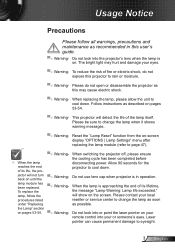
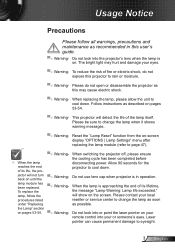
... pointer on . This projector will not turn back on -screen display "OPTIONS | Lamp Settings" menu after
replacing the lamp module (refer to change the lamp when it shows warning messages.
▀■ Warning-
Laser
pointer can cause permanent damage to cool down . Follow instructions as this may hurt and damage your local reseller or service center to page...
User's Manual - Page 26


... Mode (Standby) Exit Lamp Hours Lamp Reminder Brightness Mode Lamp Reset Exit
Settings 0~99 On / Off 0~10 Default / Audio1(Phone jack) / Audio2 (RCA R/L) / MIC Optoma / User
Off / ...projector model you are using.
(#1) "Saturation" and "Tint" are only supported in Video mode. (#2) For XGA model only. (#3) For WXGA model only. 16:9 or 16:10 depend on "Screen Type" setting...
User's Manual - Page 38


... Phase, frequency items are grayed out, and if Signal is only supported in settings after that for user to move the image up.
V. User Controls
SETUP | Signal (RGB)
"Signal" is not automatic, the phase, frequency items will appear for next time projector turns off and on again.
H. Position Press the to move...
User's Manual - Page 41


... ensure that the onscreen image does not exceed the projector's native resolution. (XGA:1024x768 or WXGA:1280x800). User Controls
SETUP | Advanced
Logo
Use this function to capture an image of the
user):Spanish, French, Portuguese, German, Danish.
41 English Logo Capture
Press to set the desired startup screen.
Closed Captioning
Use this function...
User's Manual - Page 42
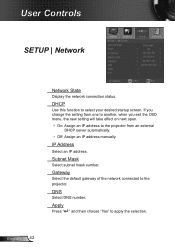
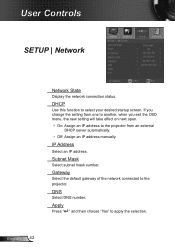
... connected to apply the selection.
User Controls
SETUP | Network
Network State
Display the network connection status. DHCP
Use this function to the projector from an external
DHCP server automatically.
Off: Assign an IP address manually. Subnet Mask
Select subnet mask number. If you change the setting from one to another, when you exit...
User's Manual - Page 48
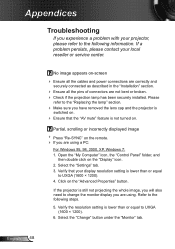
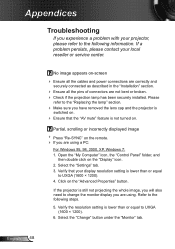
...).
6. No image appears on the remote. If you experience a problem with your local reseller or service center. Select the "Settings" tab. 3.
Verify the resolution setting is not turned on .
Ensure that the "AV mute" feature is lower than or equal
to the "Replacing the lamp" section.
Make sure you are using a PC:
For...
User's Manual - Page 49
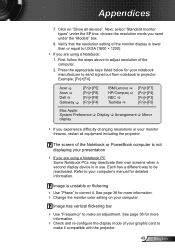
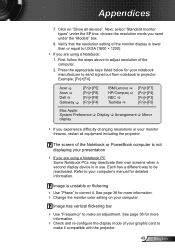
... computer's manual for your notebook manufacturer to send signal out from notebook to be reactivated. First, follow the steps above to correct it compatible with the projector.
49...types" under the "Models" box.
8. The screen of the computer.
2. See page 38 for more information. Change the monitor color setting on "Show all equipment including the projector. Click on your ...
User's Manual - Page 53


... injury if it to prevent any loose parts from falling out of personal injury, do not drop the lamp module or touch the lamp bulb. Warning: To reduce the risk of projector." Appendices
Replacing the lamp
The projector automatically detects the lamp life. When you will receive a warning message. Make sure the projector has been cooled down before changing the...
User's Manual - Page 54


... cause the lamp to clean the lamp module if it was accidentally touched.
1
2 4
3
Lamp Replacement Procedure: 1. Lamp Reset: (i) Press "Menu" (ii) Select "OPTIONS" (iii) Select
"Lamp Settings" (iv) Select "Lamp Reset" (v) Select "Yes". Turn on the cover. 1 5. Use a dry cloth to shatter. Unscrew the two screws on the projector and use "Lamp Reset...
User's Manual - Page 60


... 0
7E 30 30 37 38 20 32 0D
Off
(0/2 for backward compatible)
~XX79 n
7E 30 30 37 39 20 a 0D
Projector ID
n = 01 (a=30 31) ~ 99 (a=39 39)
~XX80 1
7E 30 30 38 30 20 31 0D
Mute
On
~XX80... 20 a 0D
Volume
n = 0 (a=30) ~ 10 (a=31 30)
~XX82 1
7E 30 30 38 32 20 31 0D
Logo
Optoma
~XX82 2
7E 30 30 38 32 20 32 0D
User
~XX83 1
7E 30 30 38 33 20 31 0D
Logo Capture
~XX88 ...
Datasheet - Page 1
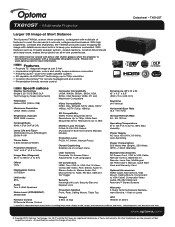
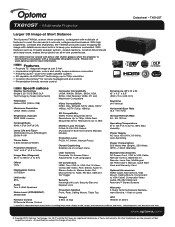
... all-in-one powerhouse.
* 3D content can be viewed with active LCD shutter glasses when the projector is designed with a compatible 3D graphics card. Features
Projects 72" diagonal image at Short Distance
The Optoma TX610st, a short throw projector, is connected to a computer with multitude of features to meet the demands in 25 Languages
I/O Connectors HDMI, Two...
Brochure - Page 1


... S-Video Freeze
VGA
Re-Sync Select Volume
3D AV Mute Video
Menu
AC Power
MIC
VGA2-In
RCA
Security
Audio-In
Bar
Kensington
Lock
The Optoma TX610st, a short throw projector, is connected to a computer with details never seen before to 720p resolution J Crestron RoomView® for more information. built-in schools, colleges and businesses. Please...
Brochure - Page 2
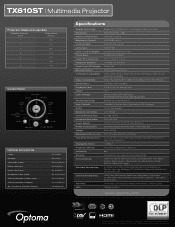
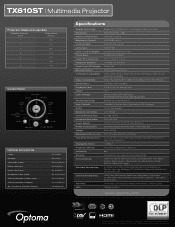
... Component Cable (1.8m): VGA to Component Adapter: 84" 4:3 Manual Pull-Down Screen:
BL-FP230F BR-3054N BC-VGVGXX02 BC-PUPIXY01 BC-PUPIXY11 BC-COCOXX02 BC-VGCRXX02 BC-VGCRXY00 DS-3084PMG+
Specifications
Display Technology: Resolution: Maximum Resolution: Brightness (Typical): Contrast Ratio: Lamp Type: Lamp Life (STD/Bright)*: Throw Ratio: Image Size (Diagonal): Projection Distance: Noise Level...
Protocol Function - Page 4
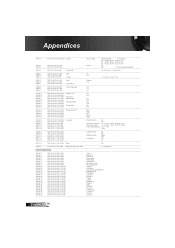
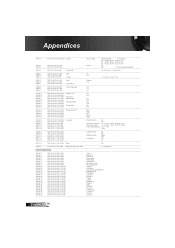
... 0
7E 30 30 37 38 20 32 0D
Off
(0/2 for backward compatible)
~XX79 n
7E 30 30 37 39 20 a 0D
Projector ID
n = 01 (a=30 31) ~ 99 (a=39 39)
~XX80 1
7E 30 30 38 30 20 31 0D
Mute
On
~XX80... 20 a 0D
Volume
n = 0 (a=30) ~ 10 (a=31 30)
~XX82 1
7E 30 30 38 32 20 31 0D
Logo
Optoma
~XX82 2
7E 30 30 38 32 20 32 0D
User
~XX83 1
7E 30 30 38 33 20 31 0D
Logo Capture
~XX88 ...
Optoma TX610ST Reviews
Do you have an experience with the Optoma TX610ST that you would like to share?
Earn 750 points for your review!
We have not received any reviews for Optoma yet.
Earn 750 points for your review!

