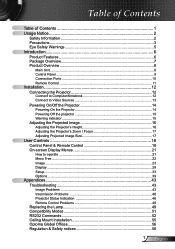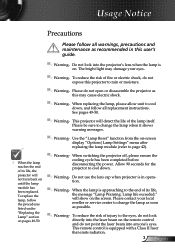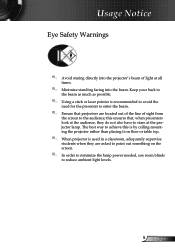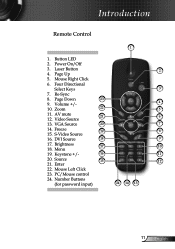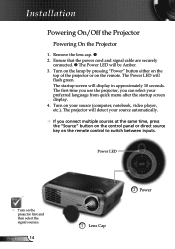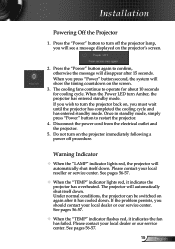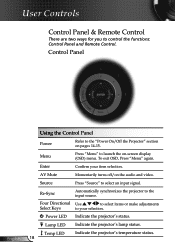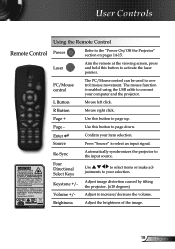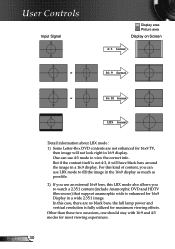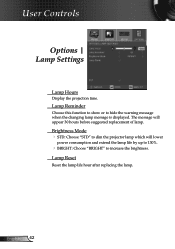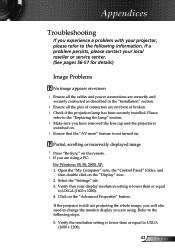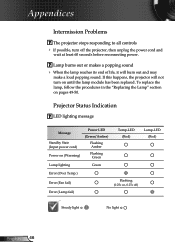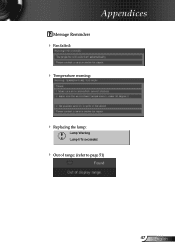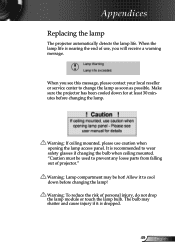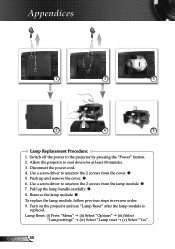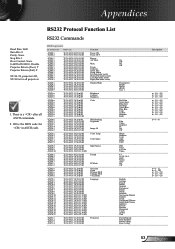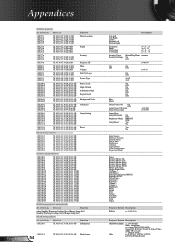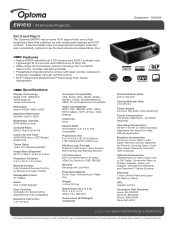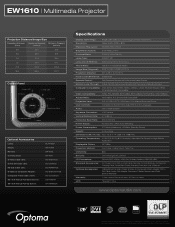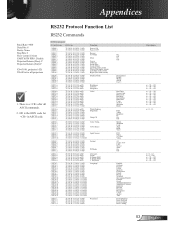Optoma EW1610 Support Question
Find answers below for this question about Optoma EW1610.Need a Optoma EW1610 manual? We have 7 online manuals for this item!
Question posted by Anonymous-47434 on January 3rd, 2012
Replaced The Lamp Power Button It Went Solid Green Then 2 Red Lights Came On
The person who posted this question about this Optoma product did not include a detailed explanation. Please use the "Request More Information" button to the right if more details would help you to answer this question.
Current Answers
Related Optoma EW1610 Manual Pages
Similar Questions
I Replaced Bulb In.. Ds326 And Power Light Flashes Green Then Red. Why?
(Posted by meatman1444 11 years ago)
Yellow Light Flashing On Power Button
I Have an Optima EX615 and it will not turn on. We are getting a flashing yellow light on the power ...
I Have an Optima EX615 and it will not turn on. We are getting a flashing yellow light on the power ...
(Posted by daleleifson 11 years ago)
Replacement Lamp Number For Optoma Pt100
what is the number of the lamp replacment
what is the number of the lamp replacment
(Posted by Thginkris 11 years ago)