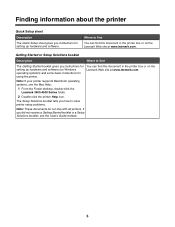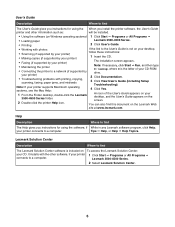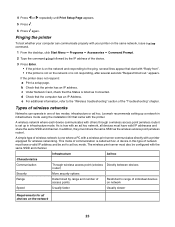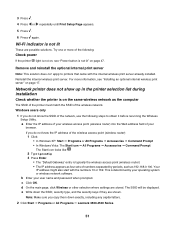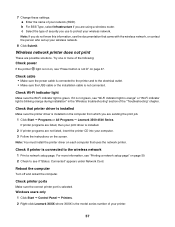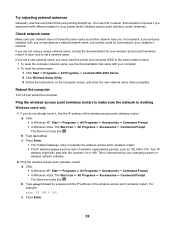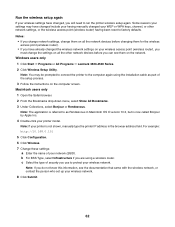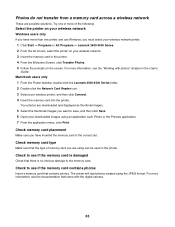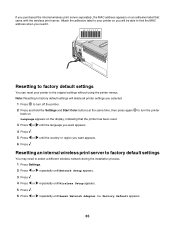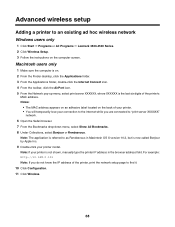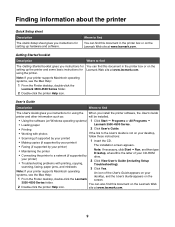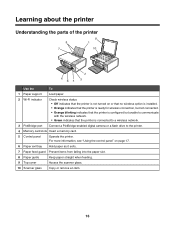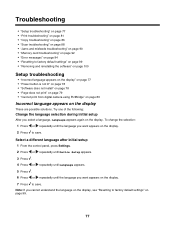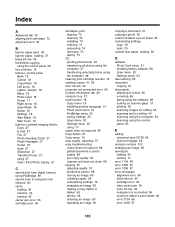Lexmark X4550 - Wireless All-in-One Photo Support and Manuals
Get Help and Manuals for this Lexmark item

View All Support Options Below
Free Lexmark X4550 manuals!
Problems with Lexmark X4550?
Ask a Question
Free Lexmark X4550 manuals!
Problems with Lexmark X4550?
Ask a Question
Most Recent Lexmark X4550 Questions
Printer will only print half a page
when runing a test page. screen states that i have no black ink in the printer, I just put a new car...
when runing a test page. screen states that i have no black ink in the printer, I just put a new car...
(Posted by vickiboman 9 years ago)
How To Fix A 109.08 Printhead Error Message On My Lexmark C540n
(Posted by rmonc 9 years ago)
How Do I Scan A Document And Send It To My Pc Or Save It On A Memory Stick?
(Posted by jramjee 9 years ago)
Cannot Download Application List Lexmark X4550
(Posted by pappamoral 10 years ago)
Want To Use Compatiable Ink Cartage On X4550. Right Cartage Incorect
(Posted by cebart 10 years ago)
Lexmark X4550 Videos
Popular Lexmark X4550 Manual Pages
Lexmark X4550 Reviews
We have not received any reviews for Lexmark yet.