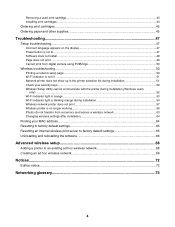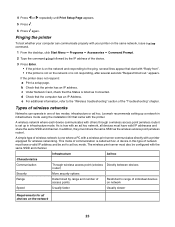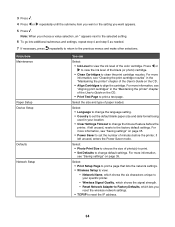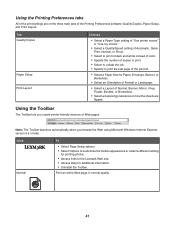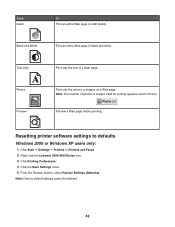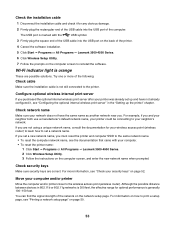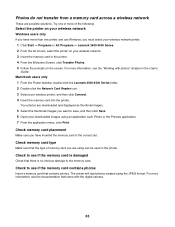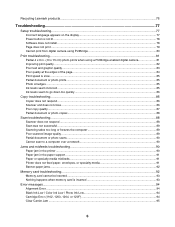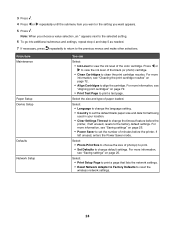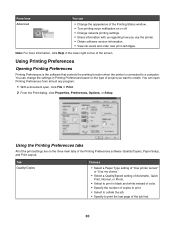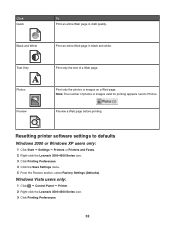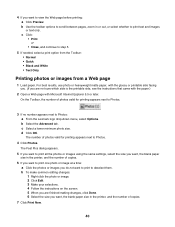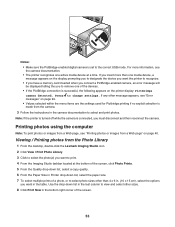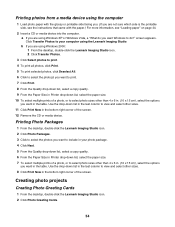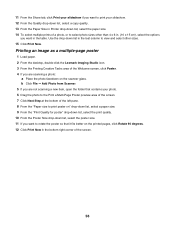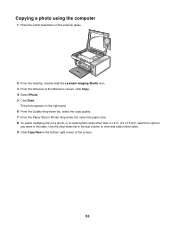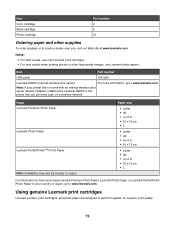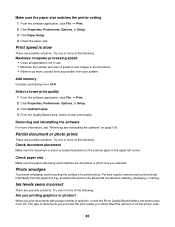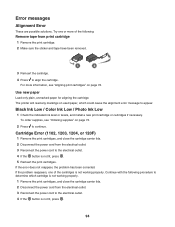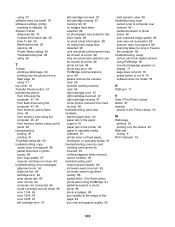Lexmark X4550 Support Question
Find answers below for this question about Lexmark X4550 - Wireless All-in-One Photo.Need a Lexmark X4550 manual? We have 2 online manuals for this item!
Question posted by vickiboman on January 29th, 2015
Printer will only print half a page
when runing a test page. screen states that i have no black ink in the printer, I just put a new cartrige in.
Current Answers
Answer #1: Posted by Autodiy on January 30th, 2015 12:47 PM
the same problem on a similar model was solved on the link below.
http://www.justanswer.com/printers/5ycsm-when-lexmark-x5495-printer-prints-half.html
Www.autodiy.co.za
Related Lexmark X4550 Manual Pages
Similar Questions
Lexmark X4550 Manual
I have a used Lexmark X4550 printer without the operating instructions or a Driver for using it with...
I have a used Lexmark X4550 printer without the operating instructions or a Driver for using it with...
(Posted by pahieer 10 years ago)
When Only Wanting To Use Black Ink
When using a X4550 and only want to use black ink and when I go to print it brings up a dialogue tha...
When using a X4550 and only want to use black ink and when I go to print it brings up a dialogue tha...
(Posted by kevinwsatterly 10 years ago)
Why Won't My Lexmark X4550 Print?
I have tried Troubleshooting through my computer's Control Panel but it has not solved the problem.
I have tried Troubleshooting through my computer's Control Panel but it has not solved the problem.
(Posted by glorialeflaive 11 years ago)
Printer Says To Replace Black Ink Cart Even After New Cartridge Inserted
Bought a new 36xl black ink cartridge for my X5650, inserted it in the printer however the printer c...
Bought a new 36xl black ink cartridge for my X5650, inserted it in the printer however the printer c...
(Posted by Anonymous-89173 11 years ago)
Hi I Didn't Print Color The Color Ink Decrease Rapidly With My Black Ink!s405
hi i didn't print color the color ink decrease rapidly with my black ink!why?
hi i didn't print color the color ink decrease rapidly with my black ink!why?
(Posted by efriend 11 years ago)