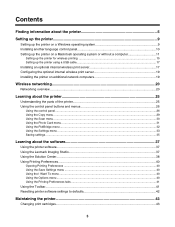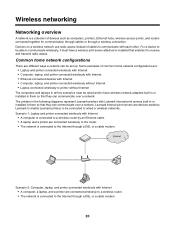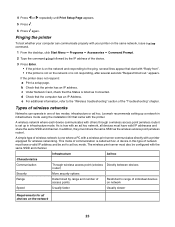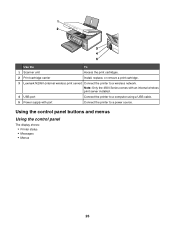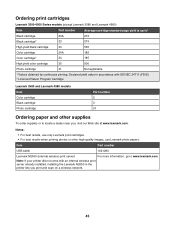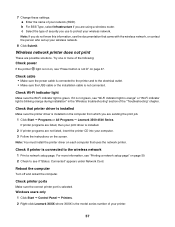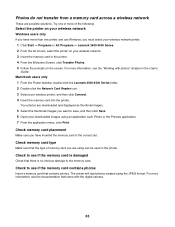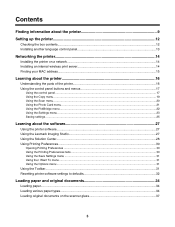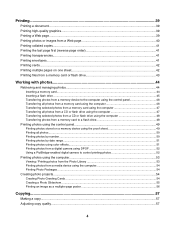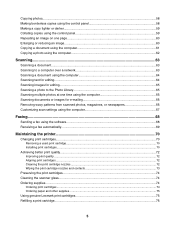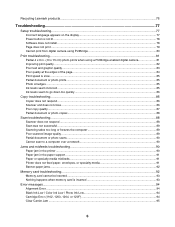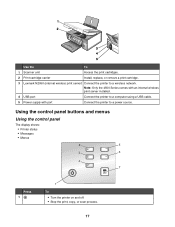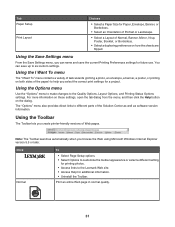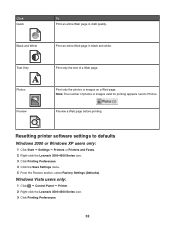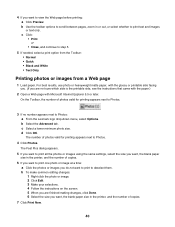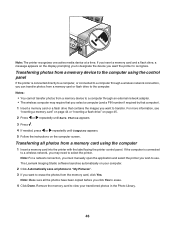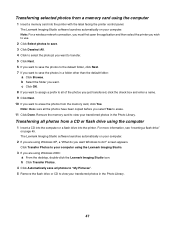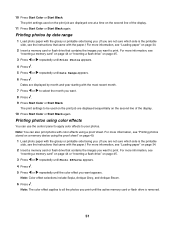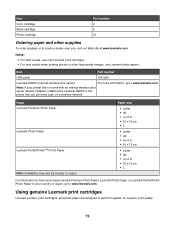Lexmark X4550 Support Question
Find answers below for this question about Lexmark X4550 - Wireless All-in-One Photo.Need a Lexmark X4550 manual? We have 2 online manuals for this item!
Question posted by glorialeflaive on January 17th, 2013
Why Won't My Lexmark X4550 Print?
Current Answers
Answer #1: Posted by tintinb on January 18th, 2013 1:35 AM
1. Visit
2. Select your Operating System
3. Select the version of your Operating System
4. Click the driver and download the software
5. After the download, install the software and restart your computer
If you have more questions, please don't hesitate to ask here at HelpOwl. Experts here are always willing to answer your questions to the best of our knowledge and expertise.
Regards,
Tintin
Related Lexmark X4550 Manual Pages
Similar Questions
when runing a test page. screen states that i have no black ink in the printer, I just put a new car...
I have a used Lexmark X4550 printer without the operating instructions or a Driver for using it with...