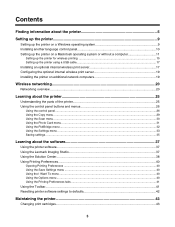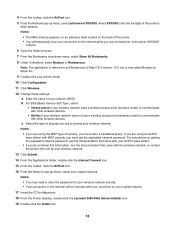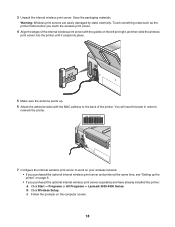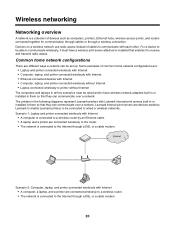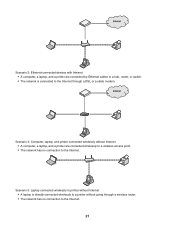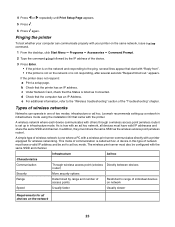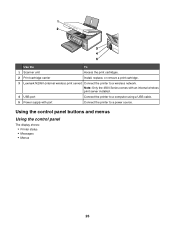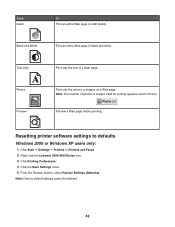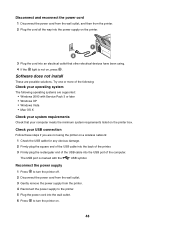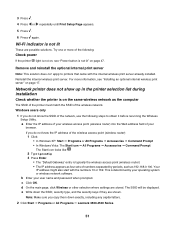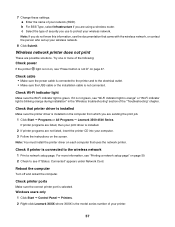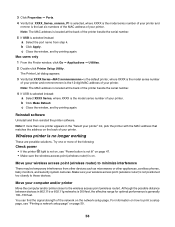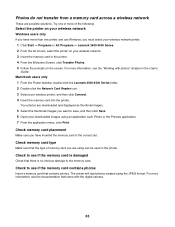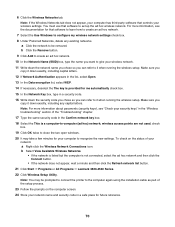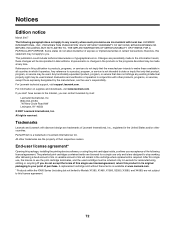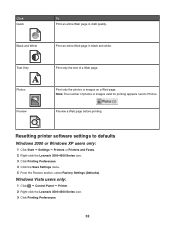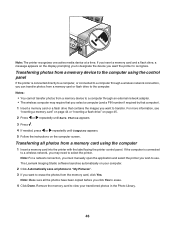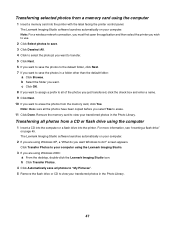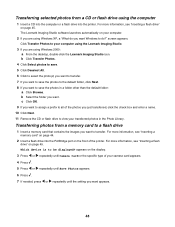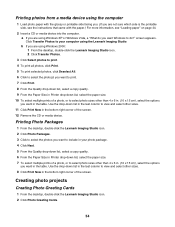Lexmark X4550 Support Question
Find answers below for this question about Lexmark X4550 - Wireless All-in-One Photo.Need a Lexmark X4550 manual? We have 2 online manuals for this item!
Question posted by pahieer on October 25th, 2013
Lexmark X4550 Manual
I have a used Lexmark X4550 printer without the operating instructions or a Driver for using it with Windows XP. So I require the manual plus info on how to download the driver for windows XP please. My email ads is
Current Answers
Related Lexmark X4550 Manual Pages
Similar Questions
How To Print Wireless From My Toshiba To My Lexmark X5650 Printer
(Posted by epni 9 years ago)
The Printer Operates In Manual Feed Mode When You Print A Document
(Posted by carRusse 10 years ago)
Cannot Download Application List Lexmark X4550
(Posted by pappamoral 10 years ago)
Want To Use Compatiable Ink Cartage On X4550. Right Cartage Incorect
(Posted by cebart 10 years ago)
Why Won't My Lexmark X4550 Print?
I have tried Troubleshooting through my computer's Control Panel but it has not solved the problem.
I have tried Troubleshooting through my computer's Control Panel but it has not solved the problem.
(Posted by glorialeflaive 11 years ago)