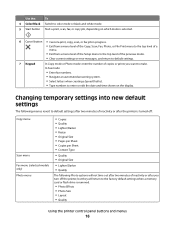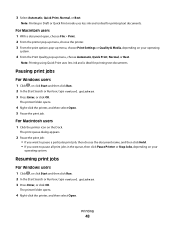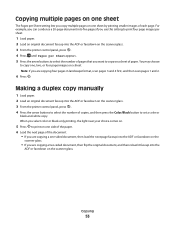Lexmark S405 Support Question
Find answers below for this question about Lexmark S405 - Interpret Color Inkjet.Need a Lexmark S405 manual? We have 2 online manuals for this item!
Question posted by efriend on September 3rd, 2012
Hi I Didn't Print Color The Color Ink Decrease Rapidly With My Black Ink!s405
hi i didn't print color the color ink decrease rapidly with my black ink!why?
Requests for more information
Request from efriend on September 4th, 2012 1:37 PM
thanks for reply yes i do set print in only black on printing properties,how to set printer default print in black?i mean the green light on the printer always shows print in color when i turm on the prinnter.
thanks for reply yes i do set print in only black on printing properties,how to set printer default print in black?i mean the green light on the printer always shows print in color when i turm on the prinnter.
Current Answers
Answer #1: Posted by LexmarkListens on September 4th, 2012 10:22 AM
Make sure that your printer is set to print using black ink only. If it's set to print using all available ink, it will use the color cartridge to produce black. You can set that under printing preferences.
Updating the firmware of your printer will also help preserve your color ink: http://bit.ly/ghfW8H
Lexmark Listens
Phone:
USA: 1-800-539-6275
Canada: (877) 856-5540
UK: 0800 121 4726
South Africa: 0800 981 435
Related Lexmark S405 Manual Pages
Similar Questions
Can You Print From A Lexmark S405 Without Color Ink?
(Posted by Teeluisw 9 years ago)
Lexmark Interpret S405 Out Of Colored Ink Will It Print Black Ony
(Posted by scchil 9 years ago)
Make Lexmark Printer Print Black When Color Ink Is Low
(Posted by ELemia 10 years ago)
Colored Ink Not Registering
Hello. I have replaced my colored ink cartridge with brand new cartridges twice now, thinking that m...
Hello. I have replaced my colored ink cartridge with brand new cartridges twice now, thinking that m...
(Posted by BlondieLJ 12 years ago)
Printing Color Images?
My printer has a full color and full black ink and I need to print in color, but I have checked the ...
My printer has a full color and full black ink and I need to print in color, but I have checked the ...
(Posted by busymomof3365 14 years ago)