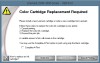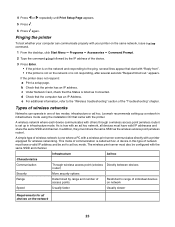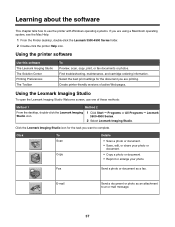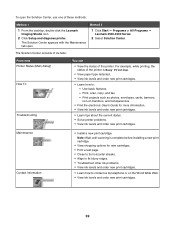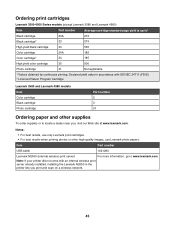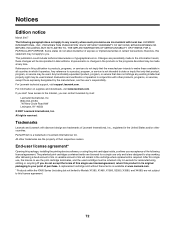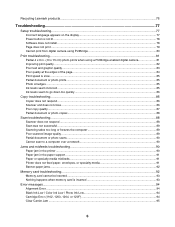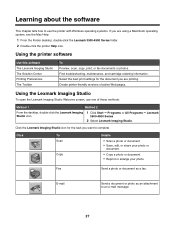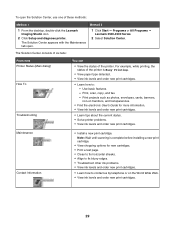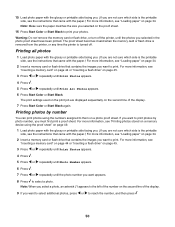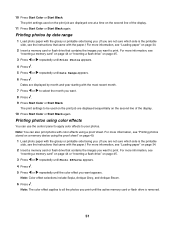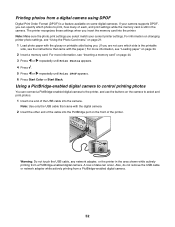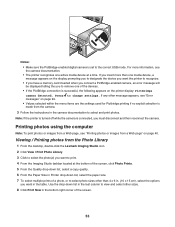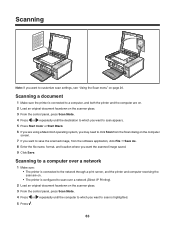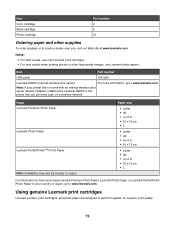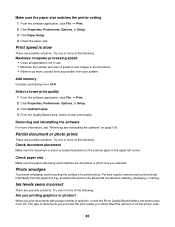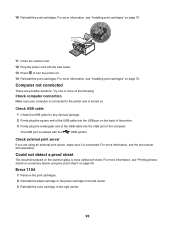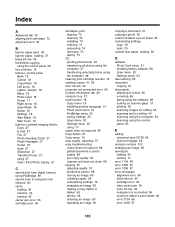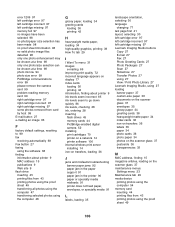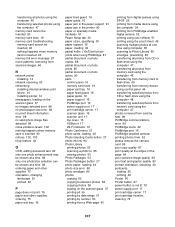Lexmark X4550 Support Question
Find answers below for this question about Lexmark X4550 - Wireless All-in-One Photo.Need a Lexmark X4550 manual? We have 2 online manuals for this item!
Question posted by kevinwsatterly on April 25th, 2013
When Only Wanting To Use Black Ink
When using a X4550 and only want to use black ink and when I go to print it brings up a dialogue that requires me to stop and answer complete a form that makes me stop an agree I only want black since the color is empty , is there a way to bypass that dialogue box and just go straight and print the black text and not wait for the lack of color dialogue box to slowly take its time to appear...I have attached a screenshot of the image that I must Click on each print job that I print and if I forget then God help me it will just sit forever.
Supporting Image
You can click the image below to enlargeCurrent Answers
Related Lexmark X4550 Manual Pages
Similar Questions
Printer will only print half a page
when runing a test page. screen states that i have no black ink in the printer, I just put a new car...
when runing a test page. screen states that i have no black ink in the printer, I just put a new car...
(Posted by vickiboman 9 years ago)
When 84 Black Pc Unit Life Warning Or 84 Color Pc Unit Life Warning Appears,
order replacement photoconductor(s).
order replacement photoconductor(s).
(Posted by galuisan 10 years ago)
Want To Use Compatiable Ink Cartage On X4550. Right Cartage Incorect
(Posted by cebart 10 years ago)
Why Won't My Lexmark X4550 Print?
I have tried Troubleshooting through my computer's Control Panel but it has not solved the problem.
I have tried Troubleshooting through my computer's Control Panel but it has not solved the problem.
(Posted by glorialeflaive 11 years ago)
Can Lexmark X5465 Use A Higher Print Cartridge That A 28, I Need A Lot More Page
(Posted by Anonymous-53650 12 years ago)