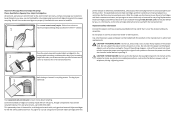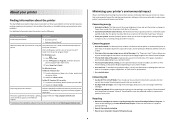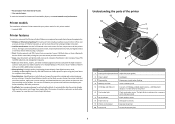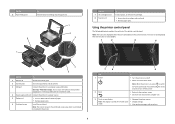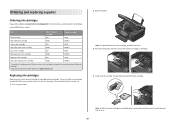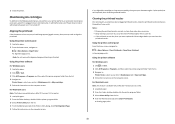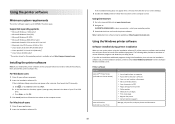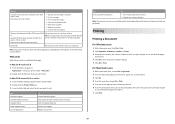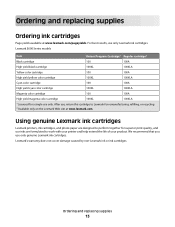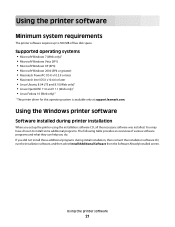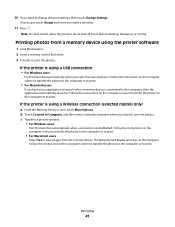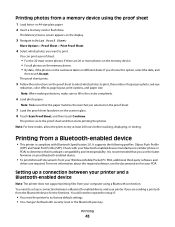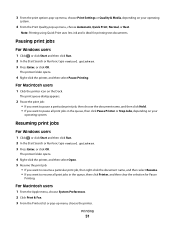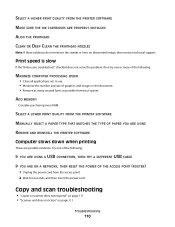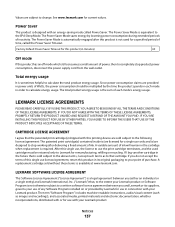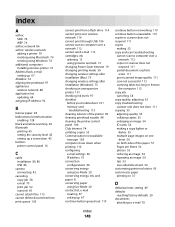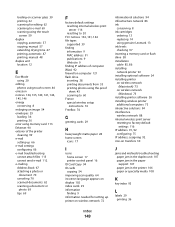Lexmark S605 Support Question
Find answers below for this question about Lexmark S605 - Interact Color Inkjet.Need a Lexmark S605 manual? We have 2 online manuals for this item!
Question posted by Anonymous-53650 on March 13th, 2012
Can Lexmark X5465 Use A Higher Print Cartridge That A 28, I Need A Lot More Page
Current Answers
Answer #1: Posted by LexmarkListens on March 21st, 2012 5:36 AM
Please visit the link below if you'd like to check the cartridge compatibility.
For further assistance, please contact Lexmark Technical Support Center.
Lexmark Listens
Phone:
USA: 1-800-539-6275
Canada: (877) 856-5540
UK: 0800 121 4726
South Africa: 0800 981 435
Related Lexmark S605 Manual Pages
Similar Questions
Every time I try to print a booklet in Publisher using duplex printing then one side is upside down....
Just installed a new Interact S605 Black cartridge and it is not working. It is affecting all the co...
do i need a new black cartridge
I have x7500 printer which shows change printer cartridges; however, both have been change but it do...