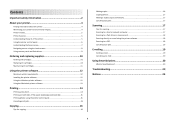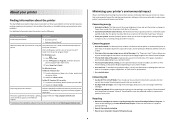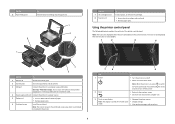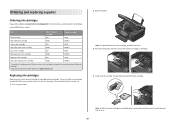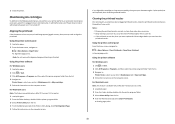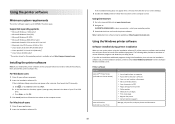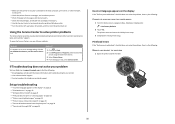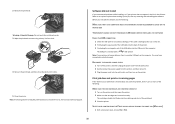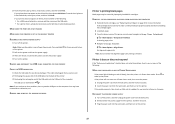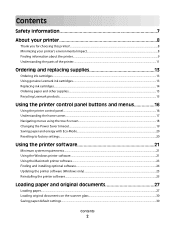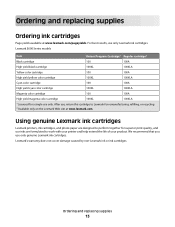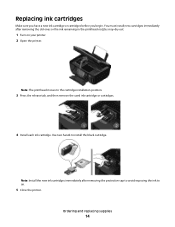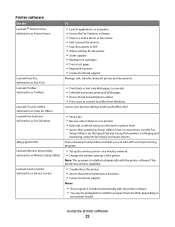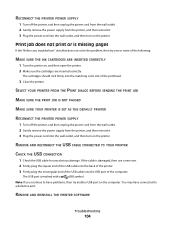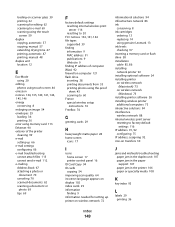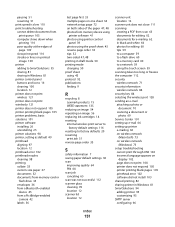Lexmark S605 Support Question
Find answers below for this question about Lexmark S605 - Interact Color Inkjet.Need a Lexmark S605 manual? We have 2 online manuals for this item!
Question posted by dianasutherland3 on January 22nd, 2013
Interact S605 Black Ink Cartridge
Current Answers
Answer #1: Posted by LexmarkListens on January 22nd, 2013 9:32 PM
If it doesn't help, perform a maintenance on the cartridges. To do that, on the control panel of your printer, press on the Ink Levels > More Options > Deep Clean Printhead.
If it still doesn't resolve the problem, please contact our technical support team via phone so they can do some diagnostics.
Lexmark Listens
Phone:
USA: 1-800-539-6275
Canada: (877) 856-5540
UK: 0800 121 4726
South Africa: 0800 981 435