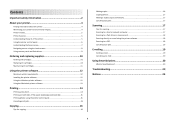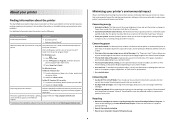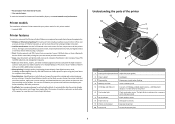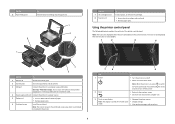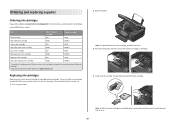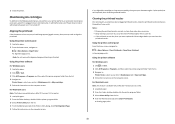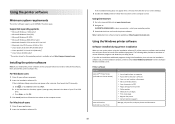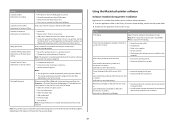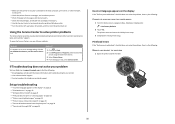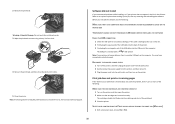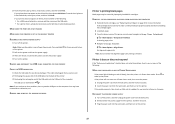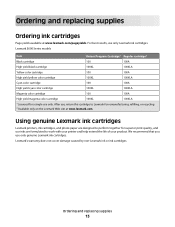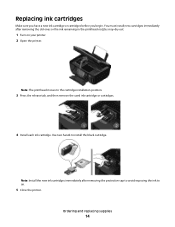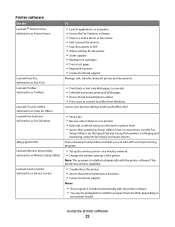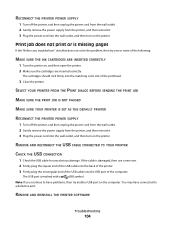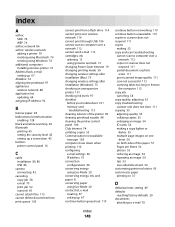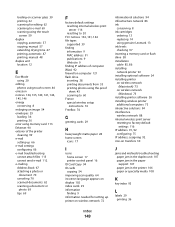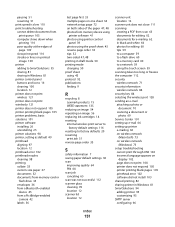Lexmark S605 Support Question
Find answers below for this question about Lexmark S605 - Interact Color Inkjet.Need a Lexmark S605 manual? We have 2 online manuals for this item!
Question posted by sbshultis on June 9th, 2012
My Printer Will Not Work With The Black Ink Cartridge In
Requests for more information
My Printer Will Not Work With The Black Ink Cartridge In
Current Answers
Answer #1: Posted by LexmarkListens on June 12th, 2012 1:28 AM
Also, please make sure to connect the USB cable from the printer to the computer when updating.
If this doesn't resolve the issue, please send us an email at [email protected] or via chat, link is provided just below our signature.
Lexmark Listens
Phone:
USA: 1-800-539-6275
Canada: (877) 856-5540
UK: 0800 121 4726
South Africa: 0800 981 435
Related Lexmark S605 Manual Pages
Similar Questions
Just installed a new Interact S605 Black cartridge and it is not working. It is affecting all the co...
Printer will not print, it keeps requiring a target page. How do I stop this. I did print and scan t...