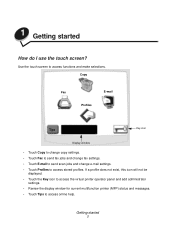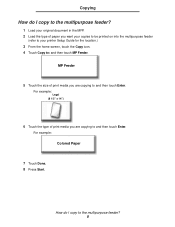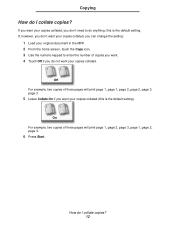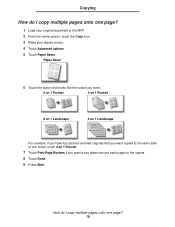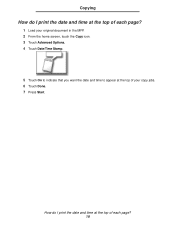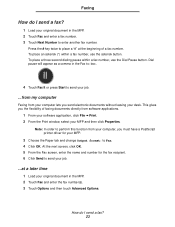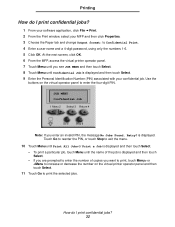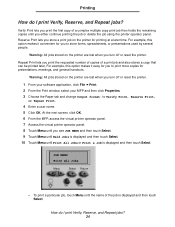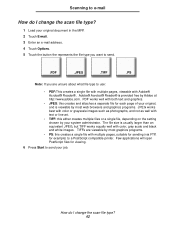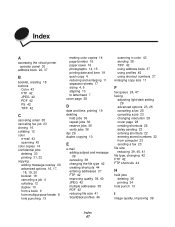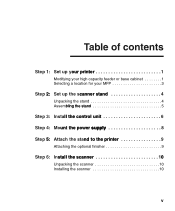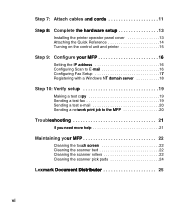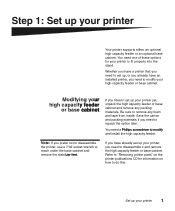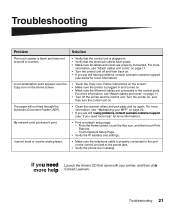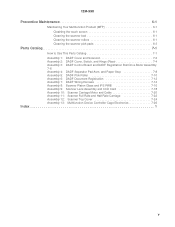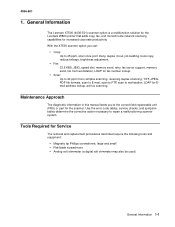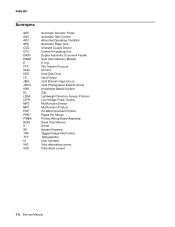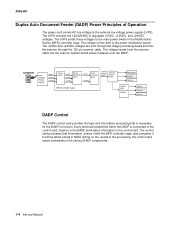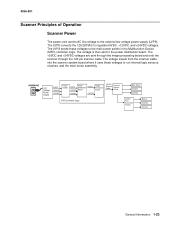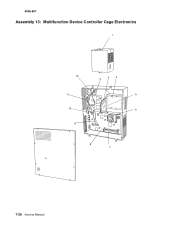Lexmark X7500 Support Question
Find answers below for this question about Lexmark X7500 - MFP - Option.Need a Lexmark X7500 manual? We have 4 online manuals for this item!
Question posted by cryopp on August 17th, 2011
Printer Showing Print Cartridge Needed
I have x7500 printer which shows change printer cartridges; however, both have been change but it does not clear the msg. I have unplugged trying to clear msg but no success
Current Answers
Related Lexmark X7500 Manual Pages
Similar Questions
Lexmark X464 Pc Kit
What is the purpose for the PC KIt and does it need to be replaced on a lexmark x464 in order to pri...
What is the purpose for the PC KIt and does it need to be replaced on a lexmark x464 in order to pri...
(Posted by solinger 9 years ago)
My Printer Lexmark X4650 Will Not Print Cartridge Error
(Posted by cyberCh 9 years ago)
How To Install A Print Cartridge In The 363dn Lexmark Printer?
(Posted by wattscookin 10 years ago)
Have A Ipad And A Samsung 10.1 Tablet.how Do I Get It To Print On Lexmark X7550
(Posted by joelove7777 11 years ago)
Can Lexmark X5465 Use A Higher Print Cartridge That A 28, I Need A Lot More Page
(Posted by Anonymous-53650 12 years ago)