Lexmark X7500 Support Question
Find answers below for this question about Lexmark X7500 - MFP - Option.Need a Lexmark X7500 manual? We have 4 online manuals for this item!
Question posted by solinger on August 11th, 2014
Lexmark X464 Pc Kit
What is the purpose for the PC KIt and does it need to be replaced on a lexmark x464 in order to print?
Current Answers
There are currently no answers that have been posted for this question.
Be the first to post an answer! Remember that you can earn up to 1,100 points for every answer you submit. The better the quality of your answer, the better chance it has to be accepted.
Be the first to post an answer! Remember that you can earn up to 1,100 points for every answer you submit. The better the quality of your answer, the better chance it has to be accepted.
Related Lexmark X7500 Manual Pages
X4500, X7500 MFP Options User's Guide - Page 6
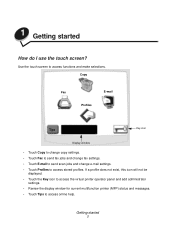
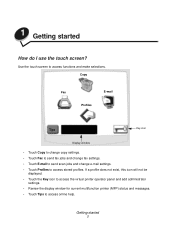
... be
displayed. • Touch the Key icon to access the virtual printer operator panel and add administrator
settings. • Review the display window for current multifunction printer (MFP) status and messages. • Touch Tips to access functions and make selections. Use the touch screen to access online help. Copy
Fax
E-mail
Profiles...
X4500, X7500 MFP Options User's Guide - Page 12
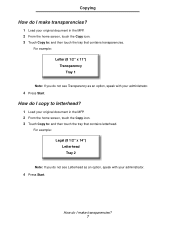
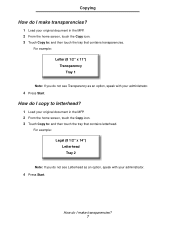
... the tray that contains transparencies.
For example:
Letter (8 1/2" x 11") Transparency Tray 1
Note: If you do I make transparencies? 7 How do not see Letterhead as an option, speak with your original document in the MFP. 2 From the home screen, touch the Copy icon. 3 Touch Copy to: and then touch the tray that contains letterhead.
X4500, X7500 MFP Options User's Guide - Page 21
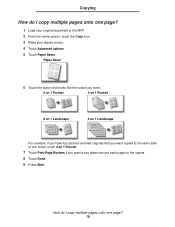
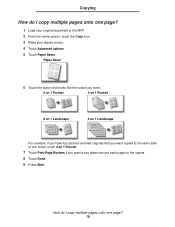
...I copy multiple pages onto one page?
1 Load your original document in the MFP. 2 From the home screen, touch the Copy icon. 3 Make your duplex choice. 4 Touch Advanced options. 5 Touch Paper Saver.
Paper Saver
6 Touch the button that looks like the... onto one sheet, touch 4 on 1 Portrait.
7 Touch Print Page Borders if you want a box drawn around each page on the copies 8 Touch Done. 9 Press Start...
X4500, X7500 MFP Options User's Guide - Page 23
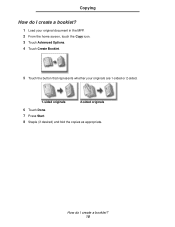
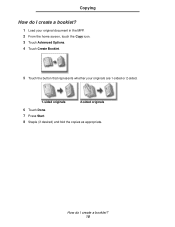
How do I create a booklet? 18 Copying
How do I create a booklet?
1 Load your original document in the MFP. 2 From the home screen, touch the Copy icon. 3 Touch Advanced Options. 4 Touch Create Booklet.
5 Touch the button that represents whether your originals are 1-sided or 2-sided.
1-sided originals
2-sided originals
6 Touch Done. 7 Press Start. 8 Staple (if...
X4500, X7500 MFP Options User's Guide - Page 24
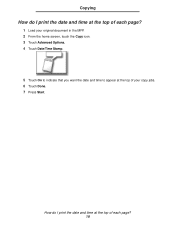
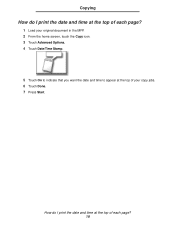
... document in the MFP. 2 From the home screen, touch the Copy icon. 3 Touch Advanced Options. 4 Touch Date/Time Stamp.
5 Touch On to indicate that you want the date and time to appear at the top of each page?
1 Load your copy jobs. 6 Touch Done. 7 Press Start.
Copying
How do I print the date and...
X4500, X7500 MFP Options User's Guide - Page 25
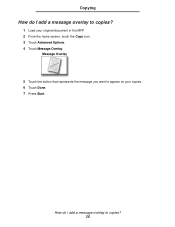
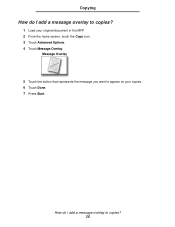
Message Overlay
5 Touch the button that represents the message you want to appear on your original document in the MFP. 2 From the home screen, touch the Copy icon. 3 Touch Advanced Options. 4 Touch Message Overlay. How do I add a message overlay to copies? 20 Copying
How do I add a message overlay to copies?
1 Load your copies. 6 Touch Done. 7 Press Start.
X4500, X7500 MFP Options User's Guide - Page 26
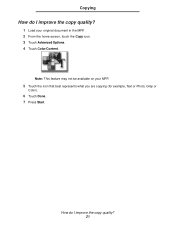
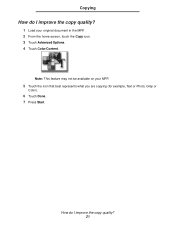
... feature may not be available on your original document in the MFP. 2 From the home screen, touch the Copy icon. 3 Touch Advanced Options. 4 Touch Color/Content.
How do I improve the copy quality? 21 Copying
How do I improve the copy quality?
1 Load your MFP.
5 Touch the icon that best represents what you are copying...
X4500, X7500 MFP Options User's Guide - Page 28
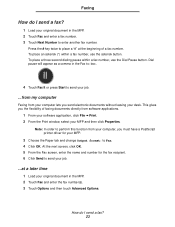
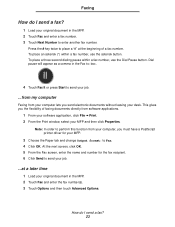
...software application, click File ➠ Print. 2 From the Print window, select your MFP and then click Properties.
At the ...MFP. 2 Touch Fax and enter the fax number(s). 3 Touch Options and then touch Advanced Options. Faxing
How do I send a fax?
1 Load your original document in the MFP... number, use the Dial Pause button. Note: In order to perform this function from your computer, you must ...
X4500, X7500 MFP Options User's Guide - Page 33
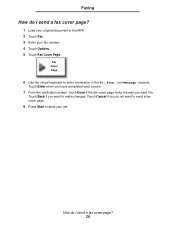
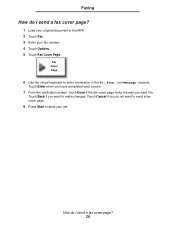
... fax cover page looks the way you do not want to send a fax cover page.
8 Press Start to enter information in the MFP. 2 Touch Fax. 3 Enter your fax number. 4 Touch Options. 5 Touch Fax Cover Page. Touch Cancel if you want to . How do I send a fax cover page?
1 Load your job. Touch Back...
X4500, X7500 MFP Options User's Guide - Page 34
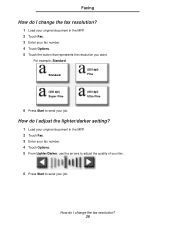
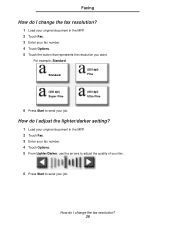
..., Standard. Faxing
How do I change the fax resolution? 29 How do I change the fax resolution?
1 Load your original document in the MFP. 2 Touch Fax. 3 Enter your fax number. 4 Touch Options. 5 From Lighter/Darker, use the arrows to adjust the quality of your fax.
6 Press Start to send your job.
How do I adjust...
Setup Guide - Page 37
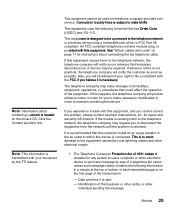
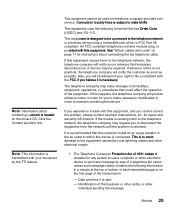
...resolved.
Identification of a telephone fax option unless such message clearly contains the following Universal Service Order Code (USOC) jack: RJ-11C. If this device is necessary. The telephone company ...advance that could affect the operation of the transmission:
- for instructions about contacting Lexmark is FCC Part 68 compliant.
This equipment is designed to send any message ...
Setup Guide - Page 39
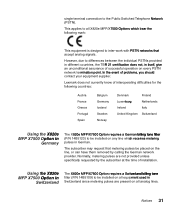
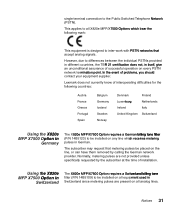
... not provided unless specifically requested by calling the German network provider. Lexmark does not currently know of problems, you should contact your equipment supplier. The subscriber may request that accept analog signals.
Normally, metering pulses are present on all X820e MFP/X7500 Options which bear the following countries:
Austria France Greece Portugal Spain
Belgium...
Service Manual - Page 5
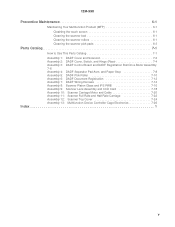
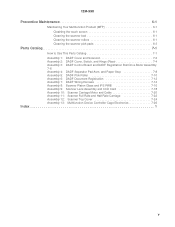
1234-XXX
Preventive Maintenance 6-1
Maintaining Your Multifunction Product (MFP 6-1 CleaNing the touch screen 6-1 Cleaning the scanner bed 6-1 Cleaning the scanner rollers 6-1 Cleaning the scanner pick pads 6-3
Parts ... 11: Scanner Full Rate and Half Rate Carriage 7-22 Assembly 12: Scanner Top Cover 7-24 Assembly 13: Multifunction Device Controller Cage Electronics 7-26
Index 1
v
Service Manual - Page 11
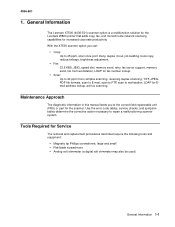
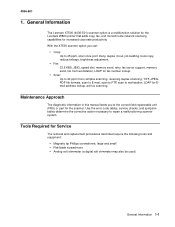
With the X7500 scanner option you to the correct field replaceable unit (FRU) or part for Service
The removal and replacement procedures described require the following ... for increased corporate productivity. 4036-501
1. General Information
The Lexmark X7500 (4036-501) scanner option is a multifunction solution for the Lexmark W820 printer that adds copy, fax, and monochrome network scanning...
Service Manual - Page 12
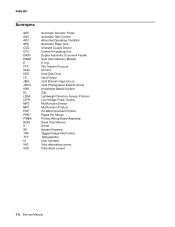
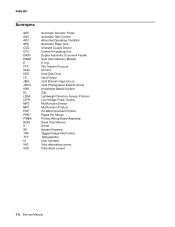
... MFD MFP PDF PPM PWBA ROM S SE TIFF TTY UI VAC VDC
Automatic Direction Finder Automatic Gain Control Abnormal Operating Condition Automatic Paper Size Charged Couple Device Central Processing... Lightweight Directory Access Protocol Low Voltage Power Supply Multifunction Device Multifunction Product Portable Document Format Pages Per Minute Printed Wiring Board Assembly Read Only Memory Screw System...
Service Manual - Page 14
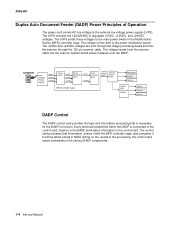
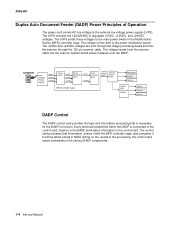
... The +5VDC and +24VDC voltages are sent through the image processing board and onto the scanner through the 120 pin scanner cable. Sensors in the Multifunction Device (MFD) controller cage. The LVPS sends these voltages to the main power switch in the DADF send status information to timing tables stored in ROM...
Service Manual - Page 33
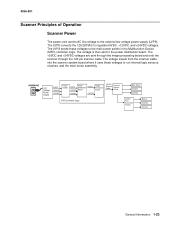
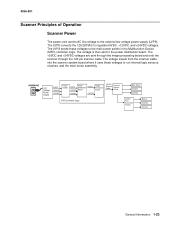
... main motor assembly.
4036-501
Scanner Principles of Operation Scanner Power
The power cord carries AC line voltage to the main power switch in the Multifunction Device (MFD) controller cage. The voltage travels from the scanner cable into the scanner system board where it uses these voltages to the external low voltage...
Service Manual - Page 167
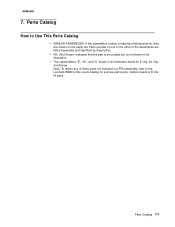
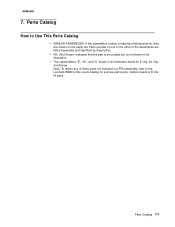
...in the
illustration.
• The capital letters "E", "KL", and "S" shown in a FRU assembly, refer to the Lexmark W820 printer parts catalog for E-ring, KL Clip,
and Screw.
4036-501
7. Parts Catalog 7-1 Parts Catalog
How to...not included in an illustration stand for a screw parts pack, clamp kit pack or E clip kit pack. Note: To obtain any of the assemblies are shown on the same list.
Service Manual - Page 192
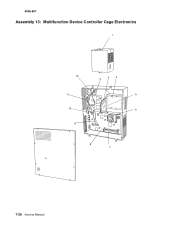
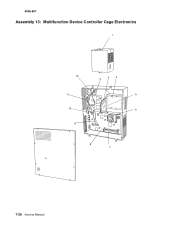
4036-501
Assembly 13: Multifunction Device Controller Cage Electronics
7-26 Service Manual
Service Manual - Page 195
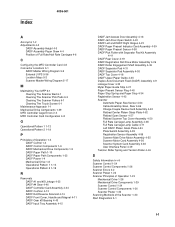
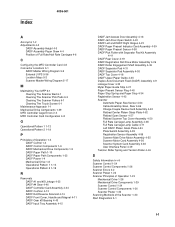
... 5-36 Location Maps 5-2 Scanner Master Wiring Diagram 5-17
M
Maintaining Your MFP 6-1 Cleaning The Scanner Bed 6-1 Cleaning The Scanner Pick Pads 6-3 Cleaning The...Present Sensor 4-38 DADF Pick Roller with Separator Pad Kit Assembly
4-41 DADF Rear Cover 4-19 DADF Registration ...Sensor 4-64 Cable Assembly-Scan, Rear 4-66 Charge Couple Device Card Assembly 4-62 Flatbed Center Platen Glass Plate 4-52 ...

