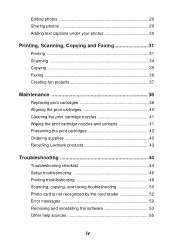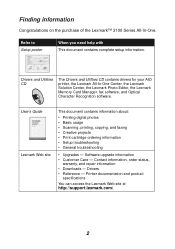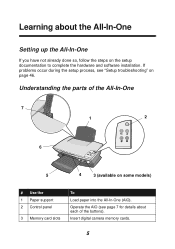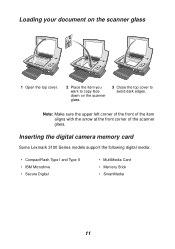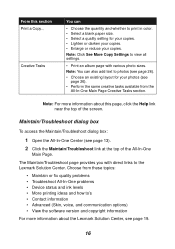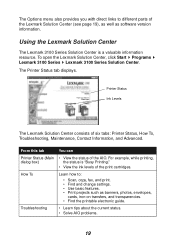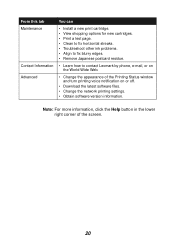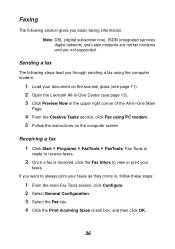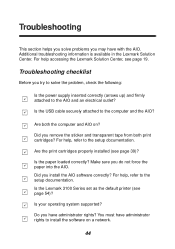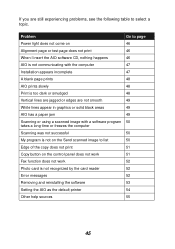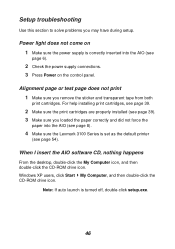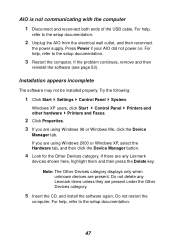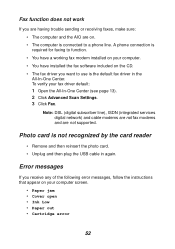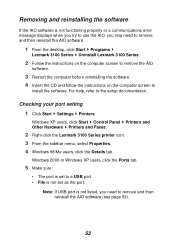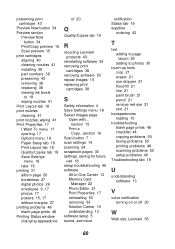Lexmark Photo P3150 Support and Manuals
Get Help and Manuals for this Lexmark item

View All Support Options Below
Free Lexmark Photo P3150 manuals!
Problems with Lexmark Photo P3150?
Ask a Question
Free Lexmark Photo P3150 manuals!
Problems with Lexmark Photo P3150?
Ask a Question
Popular Lexmark Photo P3150 Manual Pages
Lexmark Photo P3150 Reviews
We have not received any reviews for Lexmark yet.