Lexmark Photo P3140 Support and Manuals
Get Help and Manuals for this Lexmark item
This item is in your list!

View All Support Options Below
Free Lexmark Photo P3140 manuals!
Problems with Lexmark Photo P3140?
Ask a Question
Free Lexmark Photo P3140 manuals!
Problems with Lexmark Photo P3140?
Ask a Question
Most Recent Lexmark Photo P3140 Questions
Popular Lexmark Photo P3140 Manual Pages
User's Guide for Windows - Page 2


...replacement power supply. Safety information
Use only the power supply provided with diamond design are trademarks of Lexmark International, Inc., registered in later editions. Do not set... errors. these available in all countries in certain transactions; Lexmark may be used instead.
Copyright advisory
It may use the fax feature during a lightning storm. Refer service or repairs,...
User's Guide for Windows - Page 4
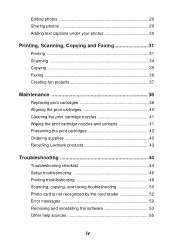
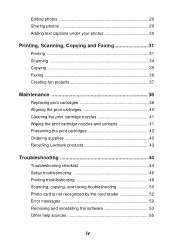
... and contacts 41 Preserving the print cartridges 43 Ordering supplies 43 Recycling Lexmark products 43
Troubleshooting 44
Troubleshooting checklist 44 Setup troubleshooting 46 Printing troubleshooting 48 Scanning, copying, and faxing troubleshooting 50 Photo card is not recognized by the card reader 52 Error messages 52 Removing and reinstalling the software 53 Other help sources 55...
User's Guide for Windows - Page 6
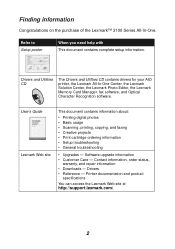
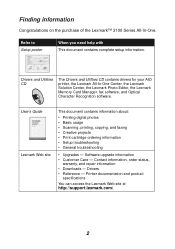
... and product
specifications
You can access the Lexmark Web site at http://support.lexmark.com/.
2 User's Guide Lexmark Web site
This document contains information about:
• Printing digital photos • Basic usage • Scanning, printing, copying, and faxing • Creative projects • Print cartridge ordering information • Setup troubleshooting • General...
User's Guide for Windows - Page 9
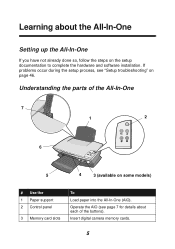
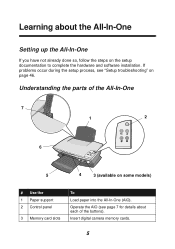
Understanding the parts of the buttons). Operate the AIO (see "Setup troubleshooting" on some models)
# Use the 1 Paper support 2 Control panel
3 Memory card slots
To
Load paper into the All-In-One (AIO). If problems occur during the setup process, see page 7 for details about the All-In-One
Setting up the All-In-One
If you have not...
User's Guide for Windows - Page 15
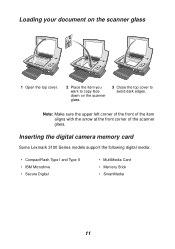
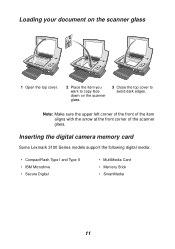
... want to copy face down on the scanner glass.
3 Close the top cover to avoid dark edges.
Inserting the digital camera memory card
Some Lexmark 3100 Series models support the following digital media:
• CompactFlash Type I and Type II • IBM Microdrive • Secure Digital
• MultiMedia Card • Memory Stick • SmartMedia...
User's Guide for Windows - Page 20
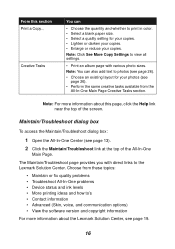
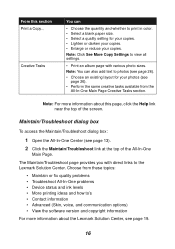
...Lexmark Solution Center, see page 19.
16 Maintain/Troubleshoot dialog box
To access the Maintain/Troubleshoot... problems • Troubleshoot All-In-One problems ...Troubleshoot page provides you with various photo sizes. Choose from the All-In-One Main Page Creative Tasks section. Note: Click See More Copy Settings to view all settings.
• Print an album page with direct links to photos...
User's Guide for Windows - Page 23
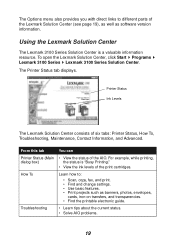
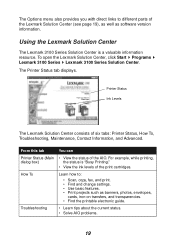
... status. • Solve AIO problems.
19 How To
Learn how to different parts of six tabs: Printer Status, How To, Troubleshooting, Maintenance, Contact Information, and Advanced. The Printer Status tab displays. Printer Status
Ink Levels
The Lexmark Solution Center consists of the Lexmark Solution Center (see page 19), as well as banners, photos, envelopes,
cards, iron...
User's Guide for Windows - Page 36


... the Paper Setup tab, select the paper size and orientation. 7 From the Quality/Copies tab, select the quality, speed, paper type,
and number of copies. item.
32
Paper size setting
Orientation setting
To see details about a setting, right-click a setting on the screen, and then select the What's This?
Quality/Speed settings
Paper type setting
Copy settings
To...
User's Guide for Windows - Page 48
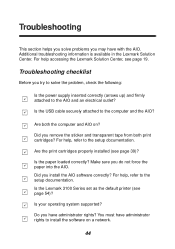
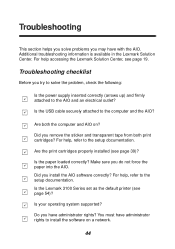
...?
Make sure you try to solve the problem, check the following:
Is the power supply inserted correctly (arrows up) and firmly attached to the setup documentation. Is the Lexmark 3100 Series set as the default printer (see page 39)?
Additional troubleshooting information is available in the Lexmark Solution Center. Troubleshooting checklist
Before you do not force the...
User's Guide for Windows - Page 50
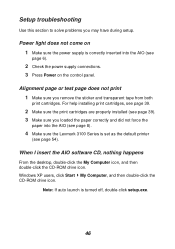
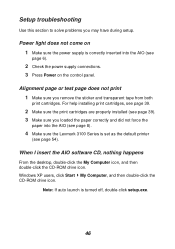
... page does not print 1 Make sure you may have during setup.
Setup troubleshooting
Use this section to solve problems you remove the sticker and transparent tape from both
print cartridges. For help installing print cartridges, see page 39.
2 Make sure the print cartridges are properly installed (see page 39). 3 Make sure you loaded the paper correctly...
User's Guide for Windows - Page 51
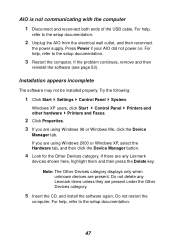
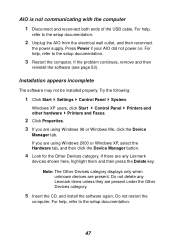
...installed properly. Printers and
3 If you are any Lexmark items unless they are present under the Other Devices category.
5 Insert the CD, and install... the setup documentation.
3 Restart the computer. If the problem continues...Settings Control Panel System.
If there are using Windows 98 or Windows Me, click the Device
Manager tab. Do not restart the
computer. For help , refer to the setup...
User's Guide for Windows - Page 55
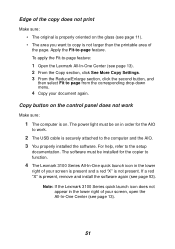
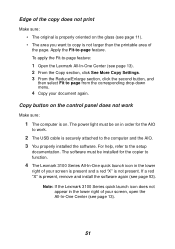
...the computer and the AIO. 3 You properly installed the software. Note: If the Lexmark 3100 Series quick launch icon does not appear ...(see page 11). • The area you want to the setup
documentation. Apply the Fit-to page from the corresponding drop-down menu...see page 13). 2 From the Copy section, click See More Copy Settings. 3 From the Reduce/Enlarge section, click the second button, and
...
User's Guide for Windows - Page 56
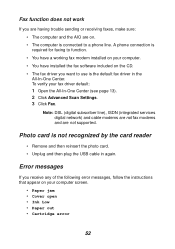
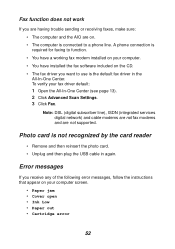
... you receive any of the following error messages, follow the instructions that appear on the CD. • The fax driver you are having trouble sending or receiving faxes, make sure:
• The computer and the AIO are not supported.
Photo card is connected to function.
• You have a working fax modem installed on your computer. • You...
User's Guide for Windows - Page 63
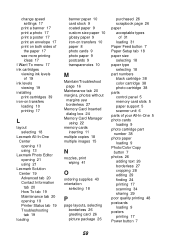
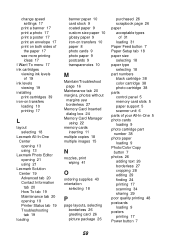
... Paper Feed button 7 Paper Setup tab 18 paper size selecting 18 paper type selecting 18 part numbers black cartridge 38 color cartridge 38 photo cartridge 38 parts control panel 5 memory card slots 5 paper support 5 scanner unit 6 parts of your All-In-One 5 photo cards loading 9 photo cartridge part number 38 photo paper loading 9 Photo/Color Copy button 7 photos 26 adding text 26...
User's Guide for Windows - Page 64
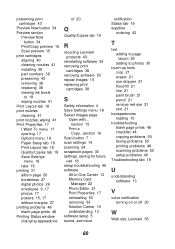
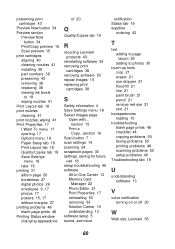
... printing problems 48 scanning problems 50 setup problems 46
Troubleshooting tab 19
U
understanding software 13
V
voice notification turning on or off 20
W
Web site, Lexmark 55
60 preserving print cartridges 43
Preview Now button 34 Preview section
Preview Now button 34
Print/Copy preview 15 Scan preview 15 print cartridges aligning 40 cleaning nozzles 41 installing 39 part...
Lexmark Photo P3140 Reviews
Do you have an experience with the Lexmark Photo P3140 that you would like to share?
Earn 750 points for your review!
We have not received any reviews for Lexmark yet.
Earn 750 points for your review!
