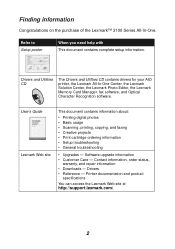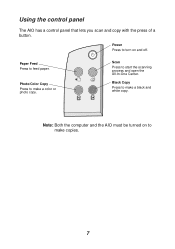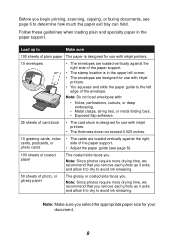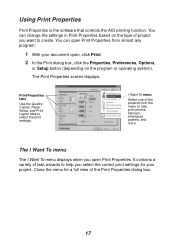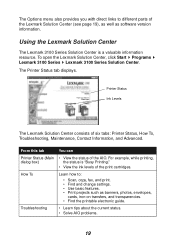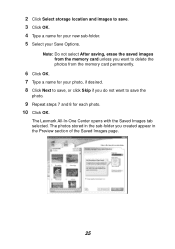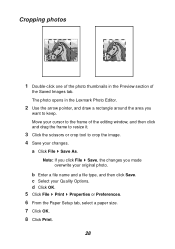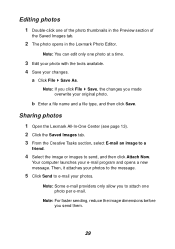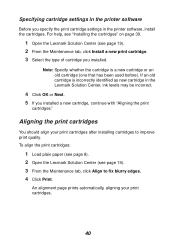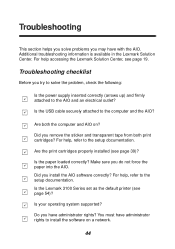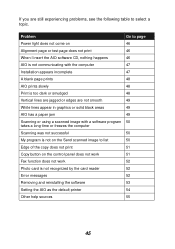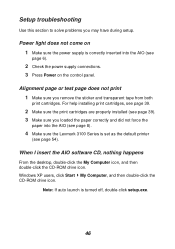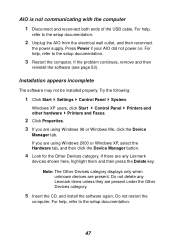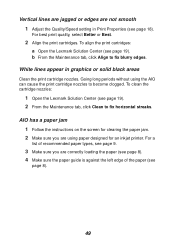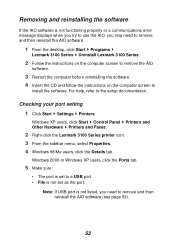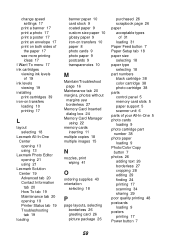Lexmark Photo P3140 Support Question
Find answers below for this question about Lexmark Photo P3140.Need a Lexmark Photo P3140 manual? We have 2 online manuals for this item!
Question posted by Anonymous-103411 on March 17th, 2013
What Type Of Power Adapter Do I Need For My P3140
The person who posted this question about this Lexmark product did not include a detailed explanation. Please use the "Request More Information" button to the right if more details would help you to answer this question.
Current Answers
Related Lexmark Photo P3140 Manual Pages
Similar Questions
Hi How Can I Use My Lexmark Printer With A Power Adapter
(Posted by sknomhle 9 months ago)
I Lost My Lexmark X9350 Printers Power Adapter
I lost my Lexmark X9350 power adapter. I have the cable that hooks into it and the wall socket but n...
I lost my Lexmark X9350 power adapter. I have the cable that hooks into it and the wall socket but n...
(Posted by Lucaslhm 10 years ago)
I Need To Replace My Power Cord S 400 Lexmark Printer Where Can I Order It
(Posted by talentsdv5 10 years ago)
Need A Replacement Power Supply For Lexmark Model X3350
Kynet Power supply model:DAD-3004 PART#:15J0300 would it work for the Lexmark X3350?
Kynet Power supply model:DAD-3004 PART#:15J0300 would it work for the Lexmark X3350?
(Posted by luckeonelucky 12 years ago)