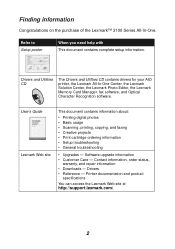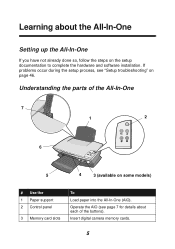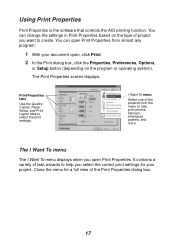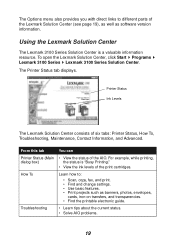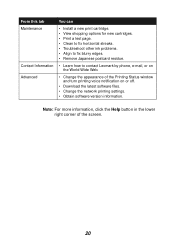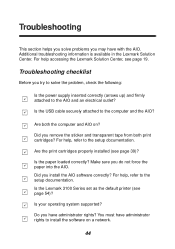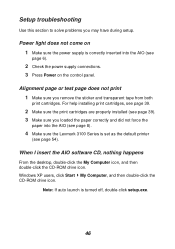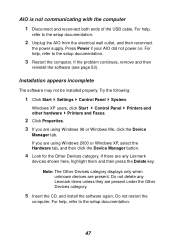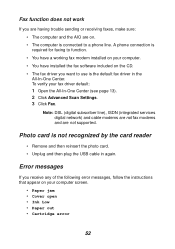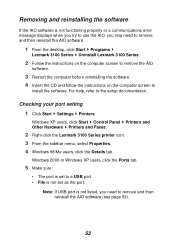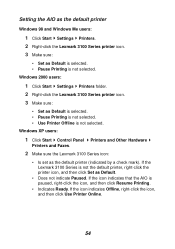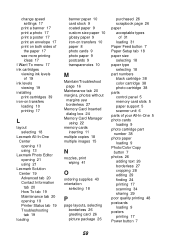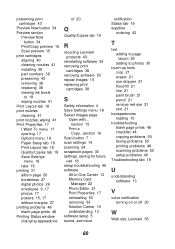Lexmark P3150 Support and Manuals
Get Help and Manuals for this Lexmark item

View All Support Options Below
Free Lexmark P3150 manuals!
Problems with Lexmark P3150?
Ask a Question
Free Lexmark P3150 manuals!
Problems with Lexmark P3150?
Ask a Question
Most Recent Lexmark P3150 Questions
Replacement Power Supply Cord
Where can I purchase a replacement Lexmark P3150 printer power supply cable?
Where can I purchase a replacement Lexmark P3150 printer power supply cable?
(Posted by susantexas1 3 years ago)
Problem Printing
my p3150 will not print either black or color. It go through the motions but no ink is printed. I ju...
my p3150 will not print either black or color. It go through the motions but no ink is printed. I ju...
(Posted by Dfair1 12 years ago)
Popular Lexmark P3150 Manual Pages
Lexmark P3150 Reviews
We have not received any reviews for Lexmark yet.