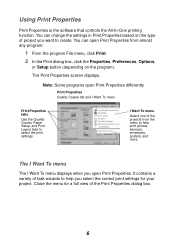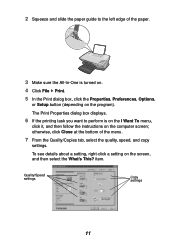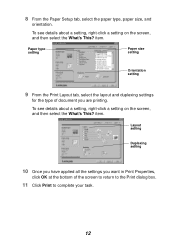Lexmark X1180 Support and Manuals
Get Help and Manuals for this Lexmark item

View All Support Options Below
Free Lexmark X1180 manuals!
Problems with Lexmark X1180?
Ask a Question
Free Lexmark X1180 manuals!
Problems with Lexmark X1180?
Ask a Question
Most Recent Lexmark X1180 Questions
Error Messae When Tring To Print
My problem is that when i try to print a document i get the message that door is not closed, yet i m...
My problem is that when i try to print a document i get the message that door is not closed, yet i m...
(Posted by pbooysen86 7 years ago)
Can I Refill Ink Cartridges For Lexmark X1180?
(Posted by chiingek 11 years ago)
Popular Lexmark X1180 Manual Pages
Lexmark X1180 Reviews
We have not received any reviews for Lexmark yet.