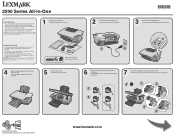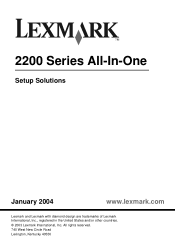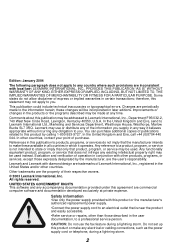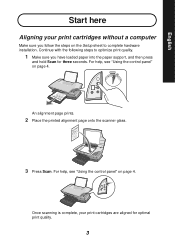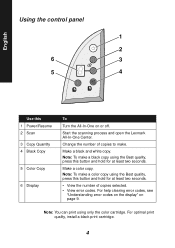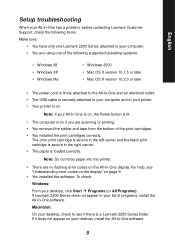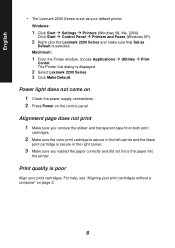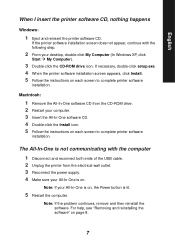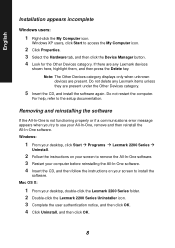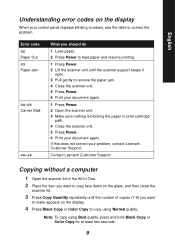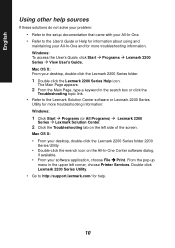Lexmark X2250 Support and Manuals
Get Help and Manuals for this Lexmark item

View All Support Options Below
Free Lexmark X2250 manuals!
Problems with Lexmark X2250?
Ask a Question
Free Lexmark X2250 manuals!
Problems with Lexmark X2250?
Ask a Question
Most Recent Lexmark X2250 Questions
Preciso Do Manual De Instruçoes Da Lexmark X2250 Em Portugues. E Possivel
(Posted by valdomiroalvesfernandes 3 years ago)
Lexmark X7170 Will Not Copy , Displays Error 2200
(Posted by mommyamann 11 years ago)
When Power Cord Is Plugged The Printer Directly On Without Pressing The Power Bu
(Posted by vorsi 11 years ago)
Popular Lexmark X2250 Manual Pages
Lexmark X2250 Reviews
We have not received any reviews for Lexmark yet.