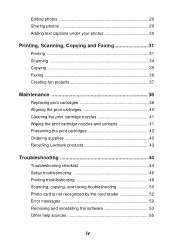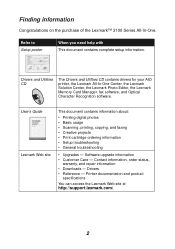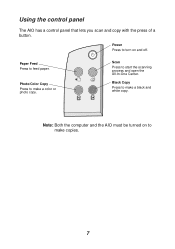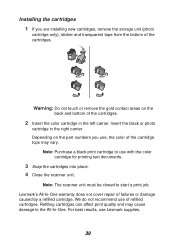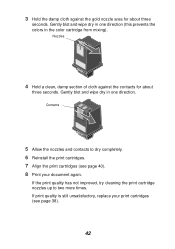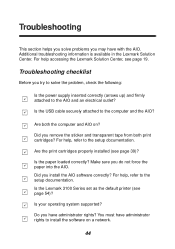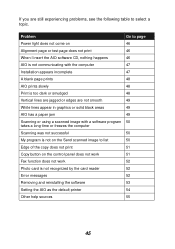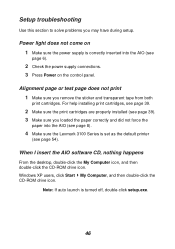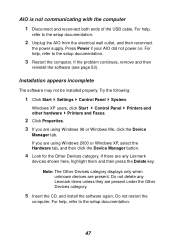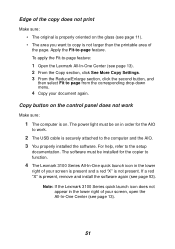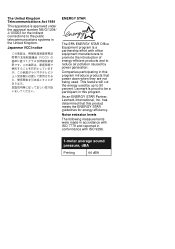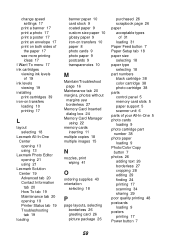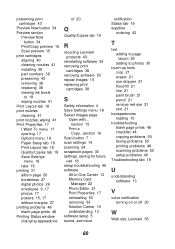Lexmark P3150 Support Question
Find answers below for this question about Lexmark P3150.Need a Lexmark P3150 manual? We have 2 online manuals for this item!
Question posted by susantexas1 on September 28th, 2020
Replacement Power Supply Cord
Current Answers
Answer #1: Posted by Odin on September 28th, 2020 11:57 AM
*For SearchTempest, you may want to use a free tracking program like https://www.followthatpage.com/, to avoid having to repeatedly check back.
Hope this is useful. Please don't forget to click the Accept This Answer button if you do accept it. My aim is to provide reliable helpful answers, not just a lot of them. See https://www.helpowl.com/profile/Odin.
Related Lexmark P3150 Manual Pages
Similar Questions
Kynet Power supply model:DAD-3004 PART#:15J0300 would it work for the Lexmark X3350?
What kind of cable is needed? Where can i get the cable to connect the printer to the power supply?
My power supply cable for my lexmark x74 has broken and I need a new one. Please can you tell me whe...
my p3150 will not print either black or color. It go through the motions but no ink is printed. I ju...