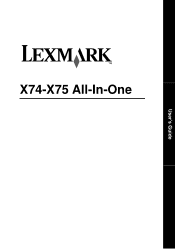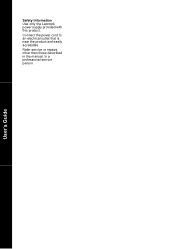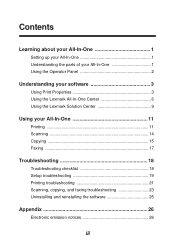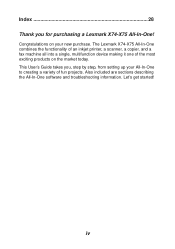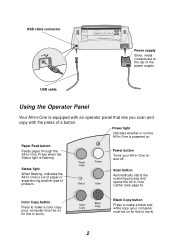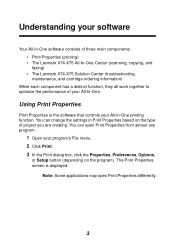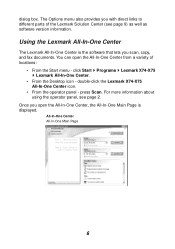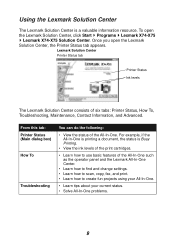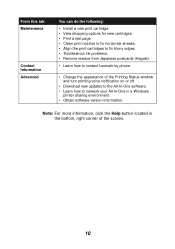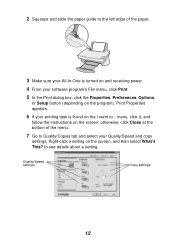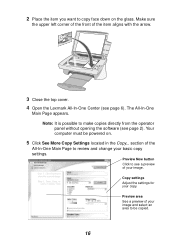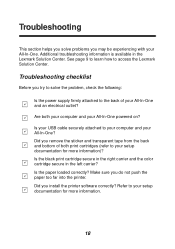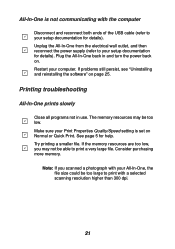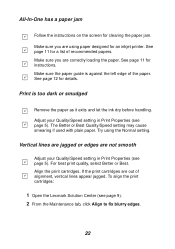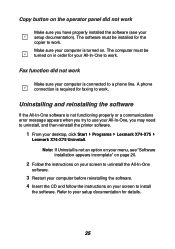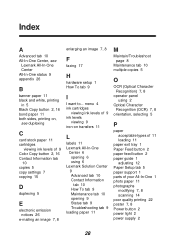Lexmark X74 Support Question
Find answers below for this question about Lexmark X74.Need a Lexmark X74 manual? We have 2 online manuals for this item!
Question posted by andreouc on July 22nd, 2011
My Power Supply Cable For My Lexmark X74 Has Broken
My power supply cable for my lexmark x74 has broken and I need a new one. Please can you tell me where I can get a new one.
Current Answers
Related Lexmark X74 Manual Pages
Similar Questions
Replacement Power Supply Cord
Where can I purchase a replacement Lexmark P3150 printer power supply cable?
Where can I purchase a replacement Lexmark P3150 printer power supply cable?
(Posted by susantexas1 3 years ago)
What Type Of Installation Cable Do You Need For A X6675 Printer To Connect To
wireless network
wireless network
(Posted by pewedj 9 years ago)
Power Supply
Can you tell me what the part or model number of the power plug in supply for this printer
Can you tell me what the part or model number of the power plug in supply for this printer
(Posted by wilsonr 11 years ago)
Need A Replacement Power Supply For Lexmark Model X3350
Kynet Power supply model:DAD-3004 PART#:15J0300 would it work for the Lexmark X3350?
Kynet Power supply model:DAD-3004 PART#:15J0300 would it work for the Lexmark X3350?
(Posted by luckeonelucky 12 years ago)
Power Supply Cable
What kind of cable is needed? Where can i get the cable to connect the printer to the power supply?
What kind of cable is needed? Where can i get the cable to connect the printer to the power supply?
(Posted by rsmcglinn 12 years ago)