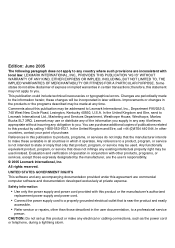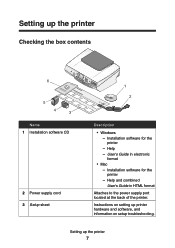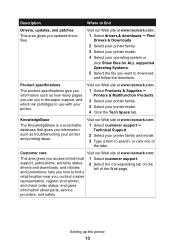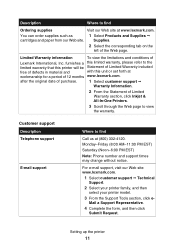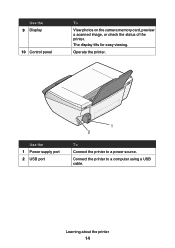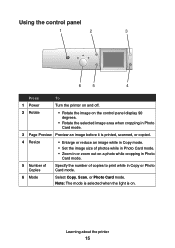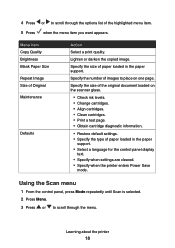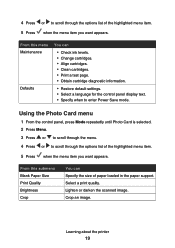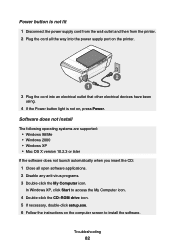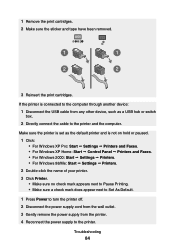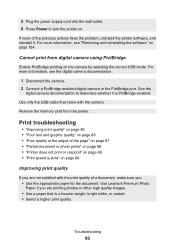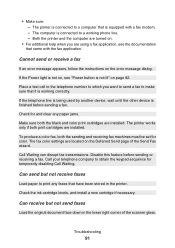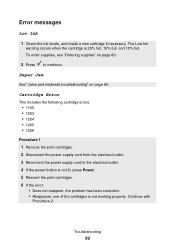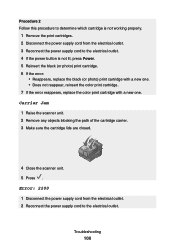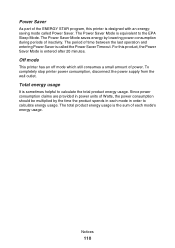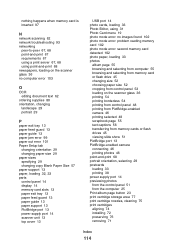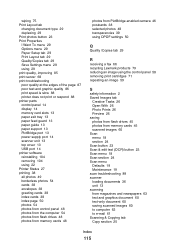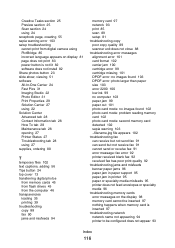Lexmark P6350 Support Question
Find answers below for this question about Lexmark P6350.Need a Lexmark P6350 manual? We have 2 online manuals for this item!
Question posted by wilsonr on October 17th, 2012
Power Supply
Can you tell me what the part or model number of the power plug in supply for this printer
Current Answers
Related Lexmark P6350 Manual Pages
Similar Questions
How To Find Model Number On S300 Lexmark Printer
(Posted by gadrseankh 10 years ago)
Just Been Given A Used Lexmark X1160. No Manual. Can't See Where Power Plug Fits
(Posted by acooley510 11 years ago)
Need A Replacement Power Supply For Lexmark Model X3350
Kynet Power supply model:DAD-3004 PART#:15J0300 would it work for the Lexmark X3350?
Kynet Power supply model:DAD-3004 PART#:15J0300 would it work for the Lexmark X3350?
(Posted by luckeonelucky 12 years ago)
How Do I Clear The Paper Jam On My P6350 Printer?
(Posted by mahomedahamed 12 years ago)