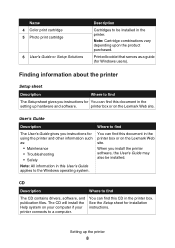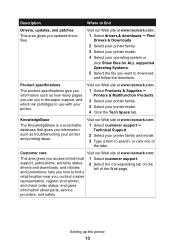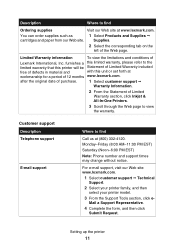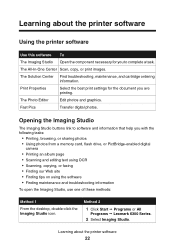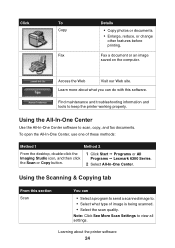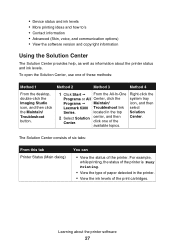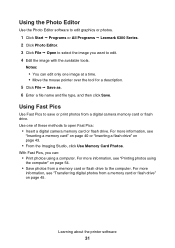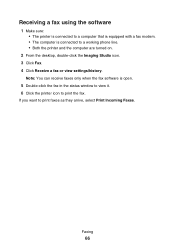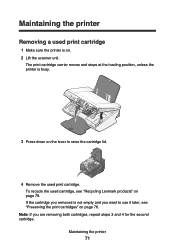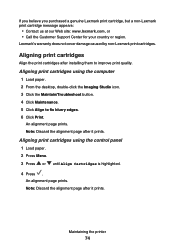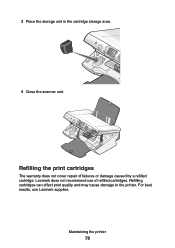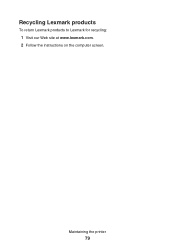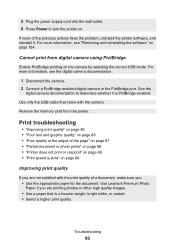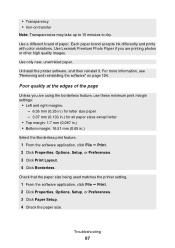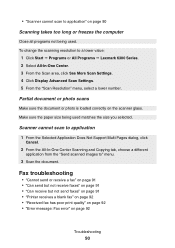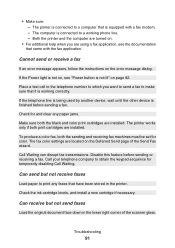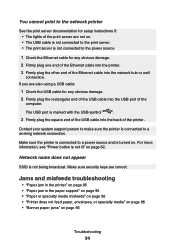Lexmark P6350 Support Question
Find answers below for this question about Lexmark P6350.Need a Lexmark P6350 manual? We have 2 online manuals for this item!
Question posted by btgriffiths on May 31st, 2012
Lexmark P6350, A Driver To Work With Vista?
The person who posted this question about this Lexmark product did not include a detailed explanation. Please use the "Request More Information" button to the right if more details would help you to answer this question.
Current Answers
Answer #1: Posted by bargeboard on May 31st, 2012 10:00 AM
You can find the drivers at the Lexmark support site. Select from the drop down menu at the bottom based on the specific version of Vista that you have installed (32 bit or 64bit).
Related Lexmark P6350 Manual Pages
Similar Questions
I Have Modified My Xpcomputer To Linux Ubuntu And Need A Driver For The Printer
Printer p700 Jetprinter
Printer p700 Jetprinter
(Posted by hhbuehner 9 years ago)
Driver Needed
just had to replace my old computer with an HP with windows 7. Is there any way to find a free dowlo...
just had to replace my old computer with an HP with windows 7. Is there any way to find a free dowlo...
(Posted by pugghuggs 11 years ago)
How Do I Clear The Paper Jam On My P6350 Printer?
(Posted by mahomedahamed 12 years ago)
Wireless Printer Will Not Work
When I first purchased the s600 and set it up for wireless printing it worked well.It ran out of ink...
When I first purchased the s600 and set it up for wireless printing it worked well.It ran out of ink...
(Posted by mcmasterwilliam 12 years ago)