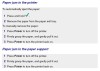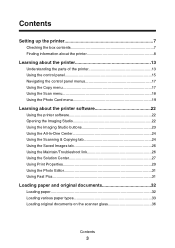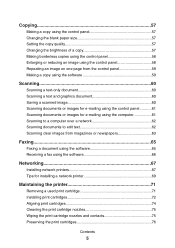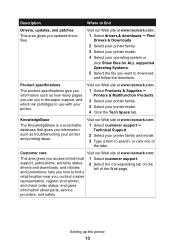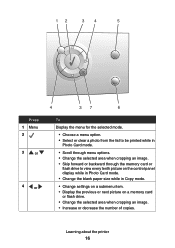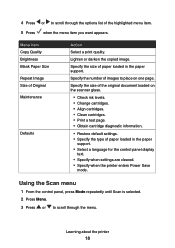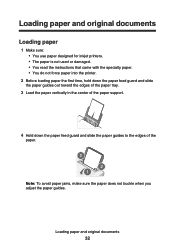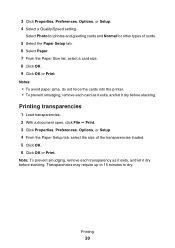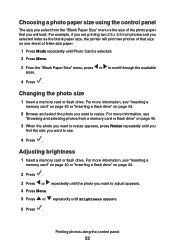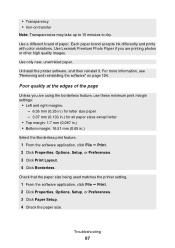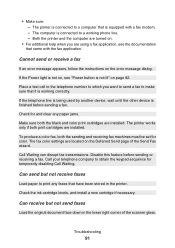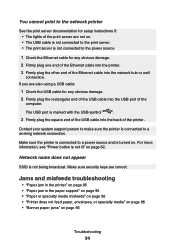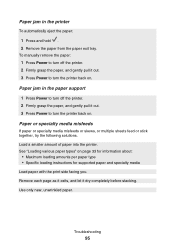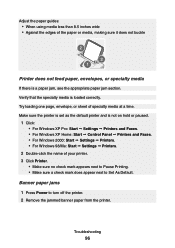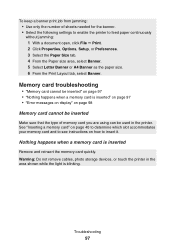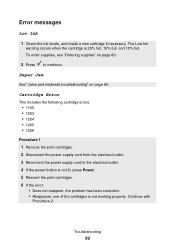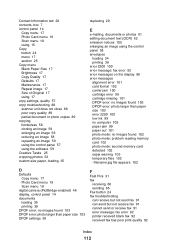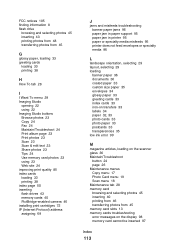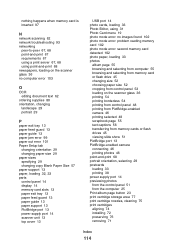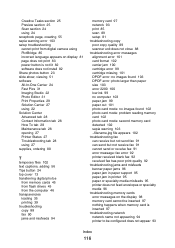Lexmark P6350 Support Question
Find answers below for this question about Lexmark P6350.Need a Lexmark P6350 manual? We have 2 online manuals for this item!
Question posted by mahomedahamed on January 30th, 2012
How Do I Clear The Paper Jam On My P6350 Printer?
The person who posted this question about this Lexmark product did not include a detailed explanation. Please use the "Request More Information" button to the right if more details would help you to answer this question.
Current Answers
Related Lexmark P6350 Manual Pages
Similar Questions
Clear Paper Jam On A Lexmark X-4650 Wi-fi Wireless Printer
wont go past paper jam when turned on
wont go past paper jam when turned on
(Posted by krunk24 11 years ago)
How To Clear Paper Jam.
See no paper jam but light keeps blinking.
See no paper jam but light keeps blinking.
(Posted by carolynbgood 11 years ago)
Power Supply
Can you tell me what the part or model number of the power plug in supply for this printer
Can you tell me what the part or model number of the power plug in supply for this printer
(Posted by wilsonr 11 years ago)