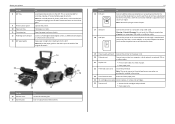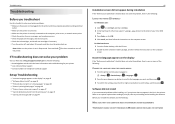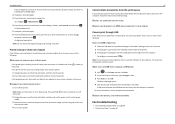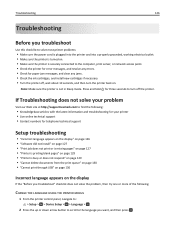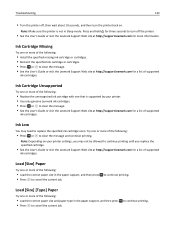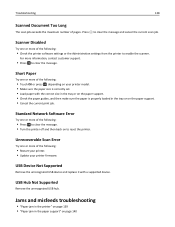Lexmark S515 Support Question
Find answers below for this question about Lexmark S515.Need a Lexmark S515 manual? We have 2 online manuals for this item!
Question posted by carolynbgood on February 20th, 2013
How To Clear Paper Jam.
Current Answers
Answer #1: Posted by tintinb on March 26th, 2013 5:31 AM
- How To: Clear a Paper Jam on a Top Feeding Lexmark Printer
- How To: Clear a Paper Jam on a Front Loading Lexmark Printer
- How to clear paper jams on your printer
If you have more questions, please don't hesitate to ask here at HelpOwl. Experts here are always willing to answer your questions to the best of our knowledge and expertise.
Regards,
Tintin
Related Lexmark S515 Manual Pages
Similar Questions
My printer won't print any color. What to do?
I rarely use this printer but lately it jams every time I try to print. I have visited Lexmark's Web...
wont go past paper jam when turned on