Lexmark S515 Support Question
Find answers below for this question about Lexmark S515.Need a Lexmark S515 manual? We have 2 online manuals for this item!
Question posted by nasijrest on April 8th, 2014
How To Clear A Paper Jam Lexmark S515
The person who posted this question about this Lexmark product did not include a detailed explanation. Please use the "Request More Information" button to the right if more details would help you to answer this question.
Current Answers
There are currently no answers that have been posted for this question.
Be the first to post an answer! Remember that you can earn up to 1,100 points for every answer you submit. The better the quality of your answer, the better chance it has to be accepted.
Be the first to post an answer! Remember that you can earn up to 1,100 points for every answer you submit. The better the quality of your answer, the better chance it has to be accepted.
Related Lexmark S515 Manual Pages
Quick Reference - Page 6
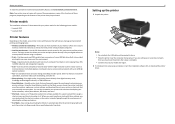
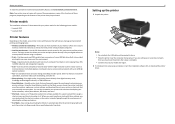
... color copying. The large screen also allows you to your printer as share the printer among multiple computers.
• Intuitive touch screen-Use the full‑featured color touch screen for the following printer models: • Lexmark S515 • Lexmark S519
Printer features
Depending on the model, your printer solutions. Using the SmartSolutions toolkit on the features of...
Quick Reference - Page 14
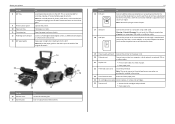
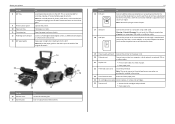
... Damage: Do not touch the USB port except when plugging in the printer.
23 Jam clearance cover
Access and clear paper jams.
24 Ink cartridge access area Install, replace, or remove ink cartridges.
25 Scanner unit
• Access the ink cartridges and printhead. • Clear paper jams. Connect a PictBridge-enabled digital camera, a USB Bluetooth adapter, or a flash drive...
Quick Reference - Page 18


...aligned the cartridges to :
> Setup > >Maintenance > An alignment page prints.
> Align Printer >
Note: Do not remove the alignment page until the cartridge clicks into an electrical outlet. ...image appear jagged or wavy, then you may need to align the printhead.
1 Load plain paper.
2 From the printer control panel, navigate to improve print quality, then print your ink cartridge comes with a ...
Quick Reference - Page 19


...19
Cleaning the printhead nozzles
If you have not been using the printer for a long period, then you can clean the printhead
nozzles. 1 Load paper. 2 From the printer control panel, navigate to:
> Setup > > Maintenance > 3 ... to clean the printhead nozzles to improve the quality of your printer plugged to a properly grounded, working electrical outlet to allow it to Clean Printhead or Deep Clean
...
Quick Reference - Page 45
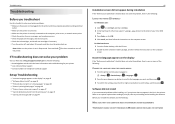
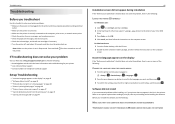
...language you encountered problems while installing, or if your printer • Live online technical support • Contact numbers for paper jam messages, and clear any errors. • Check for telephone technical ...does not solve your problem
Visit our Web site at http://support.lexmark.com to find the following :
LAUNCH THE PRINTER CD MANUALLY
For Windows users
1 Click , or click Start ...
Quick Reference - Page 47
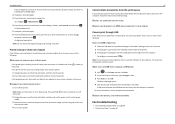
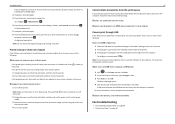
... the cartridges do not seem to fit, then make sure the printhead is properly seated, and then try installing the cartridges again. 2 Load plain, unmarked paper. 3 From the printer control panel, navigate to:
> Setup > > Maintenance >
4 Press the up or down arrow button to scroll to Align...
Quick Reference - Page 50
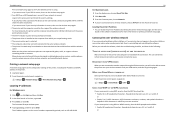
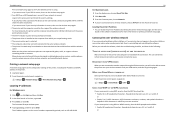
...columns containing metal or concrete. Before you are within 100 feet (30 meters) of the printer. 1 Load plain paper. 2 From the printer control panel, navigate to:
> Setup > > Network Setup > > Print Network Setup ... are case‑sensitive. Hexadecimal characters are not separated by periods, such as a printer option when sending a print job, then try printing again. If you are not sure...
User's Guide - Page 12


... installed in or removing a USB cable or installation cable. Warning-Potential Damage: Do not touch the USB port except when plugging in the printer.
23 Jam clearance cover Access and clear paper jams.
24 Ink cartridge access area Install, replace, or remove ink cartridges.
25 Scanner unit
• Access the ink cartridges and printhead. •...
User's Guide - Page 16


..., and then select your local recycling center. Note: Printer supplies and hardware not listed in . •L
Notes:
• Availability may be recycled through your country or region from the list. 3 Follow the instructions on the computer screen. Ordering and replacing supplies
16
Paper
Paper size
Lexmark Photo Paper
• Letter • A4 • 4 x 6 in. •...
User's Guide - Page 40


... custom size, and then click OK. 5 Navigate to:
Paper type list > select the created custom type
6 Click OK to close any printer software dialogs. 7 Click OK or Print. Partial sheets (...paper guide or paper guides rest against the edges of the label sheet feeds into the printer first. • Make sure the adhesive on the labels does not extend to peel off during
printing, resulting in a paper jam...
User's Guide - Page 126
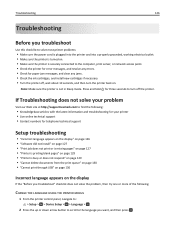
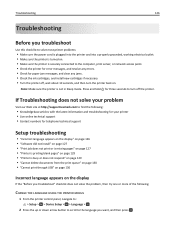
... messages, and resolve any errors. • Check for paper jam messages, and clear any jams. • Check the ink cartridges, and install new cartridges if necessary. • Turn the printer off the printer.
If Troubleshooting does not solve your problem
Visit our Web site at http://support.lexmark.com to turn off , wait about 10 seconds, and...
User's Guide - Page 136
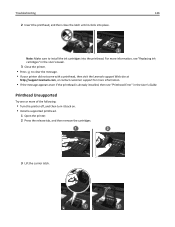
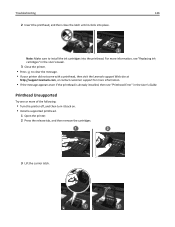
...; Press to install the ink cartridges into place. Note: Make sure to clear the message.
• If your printer did not come with a printhead, then visit the Lexmark support Web site at
http://support.lexmark.com, or contact customer support for more information.
• If the message appears even if the printhead is already...
User's Guide - Page 138
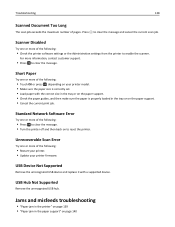
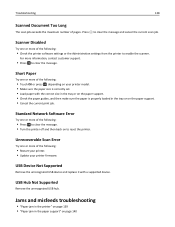
... customer support.
• Press to clear the message and cancel the current scan job. Jams and misfeeds troubleshooting
• "Paper jam in the printer" on page 139 • "Paper jam in the tray or on the paper support. • Check the paper guides, and then make sure the paper is correctly set. • Load paper with a supported device.
For more of...
User's Guide - Page 139


... the duplex unit" on page 142 • "Paper jam in the printer
Note: The parts inside the printer are removed. Avoid unnecessarily touching these parts while clearing jams.
Check the jam clearance area
1 Lift the scanner unit.
2 Remove the jam clearance cover.
1
2
3
Notes:
• Squeeze the snap to lift the jam clearance cover. • Make sure that the printhead...
User's Guide - Page 140


... out. Paper jam in the exit tray
1 Firmly grasp the paper, and then gently pull it clicks into place.
1
2
5 Close the printer. 6 Touch OK or press , depending on your printer model.
Paper jam in the paper support
Note: The parts inside the printer are removed.
2 Touch OK or press , depending on your printer model. Avoid unnecessarily touching these parts while clearing jams.
User's Guide - Page 142


Paper jam in the duplex unit
Note: The parts inside the printer are sensitive.
Avoid unnecessarily touching these parts while clearing jams.
1 Push down the duplex latch, and then remove the duplex unit.
1
2 Troubleshooting
142
3 Reattach the paper support until it clicks into place.
4 Touch OK or press , depending on your printer model.
User's Guide - Page 143


Paper jam in the ADF (select models only)
Note: The parts inside the printer are sensitive. Troubleshooting
143
2 Firmly grasp the paper, and then gently pull it clicks into place to clear the message.
4 If necessary, touch OK or press , depending on your printer model. Note: Be careful not to tear the paper while removing it.
3 Reinsert the...
User's Guide - Page 182


... on 86
Automatic Document Feeder (ADF) clearing a paper jam in 143 loading documents 35 location 10 paper capacity 35
automatic fax conversion setting 78
B
background, removing 54 backing material
cleaning 124 bidirectional communication
enabling 162 black and white scanning 62 blocking faxes 90 broadcast fax, sending
immediately 82 buttons
printer control panel 18
C
cable installation...
User's Guide - Page 185


... transparencies 34 paper and other supplies ordering 15 paper default settings saving 34 paper exit tray location 11 paper feed guard location 10 paper guides location 11 paper guides adjustment lever location 11 paper jam in the ADF 143 paper jam in the duplex unit 142 paper jam in the exit tray 140 paper jam in the paper support 140 paper jam in the printer 139 paper or specialty...
User's Guide - Page 188


... 153 cannot run fax software 154 cannot send faxes 152 error messages, printer control
panel 154 troubleshooting, jams and misfeeds
paper jam in the ADF 143 paper jam in the duplex unit 142 paper jam in the exit tray 140 paper jam in the paper
support 140 paper jam in the printer 139 paper or specialty media 146
troubleshooting, print cannot delete documents from print...
Similar Questions
Printer Won't Print!
My printer won't print any color. What to do?
My printer won't print any color. What to do?
(Posted by stephanie819 9 years ago)
Can You Show Me How To Hook Up My Lexmark S515 Printer As I Have Lost The Manua
(Posted by 51dickieboy 11 years ago)
Clear Paper Jam On A Lexmark X-4650 Wi-fi Wireless Printer
wont go past paper jam when turned on
wont go past paper jam when turned on
(Posted by krunk24 11 years ago)
How To Clear Paper Jam.
See no paper jam but light keeps blinking.
See no paper jam but light keeps blinking.
(Posted by carolynbgood 11 years ago)

